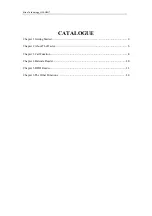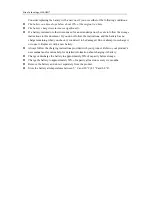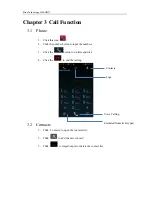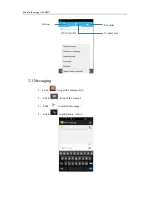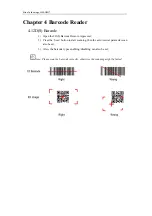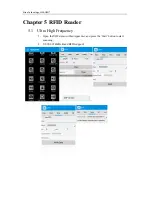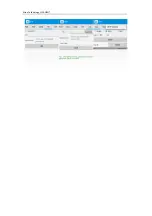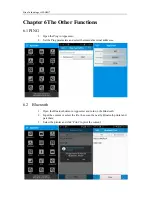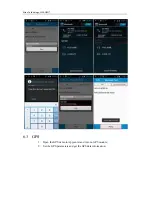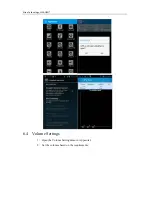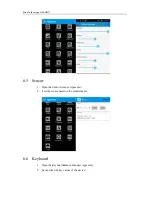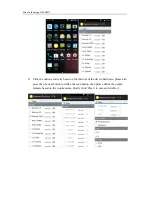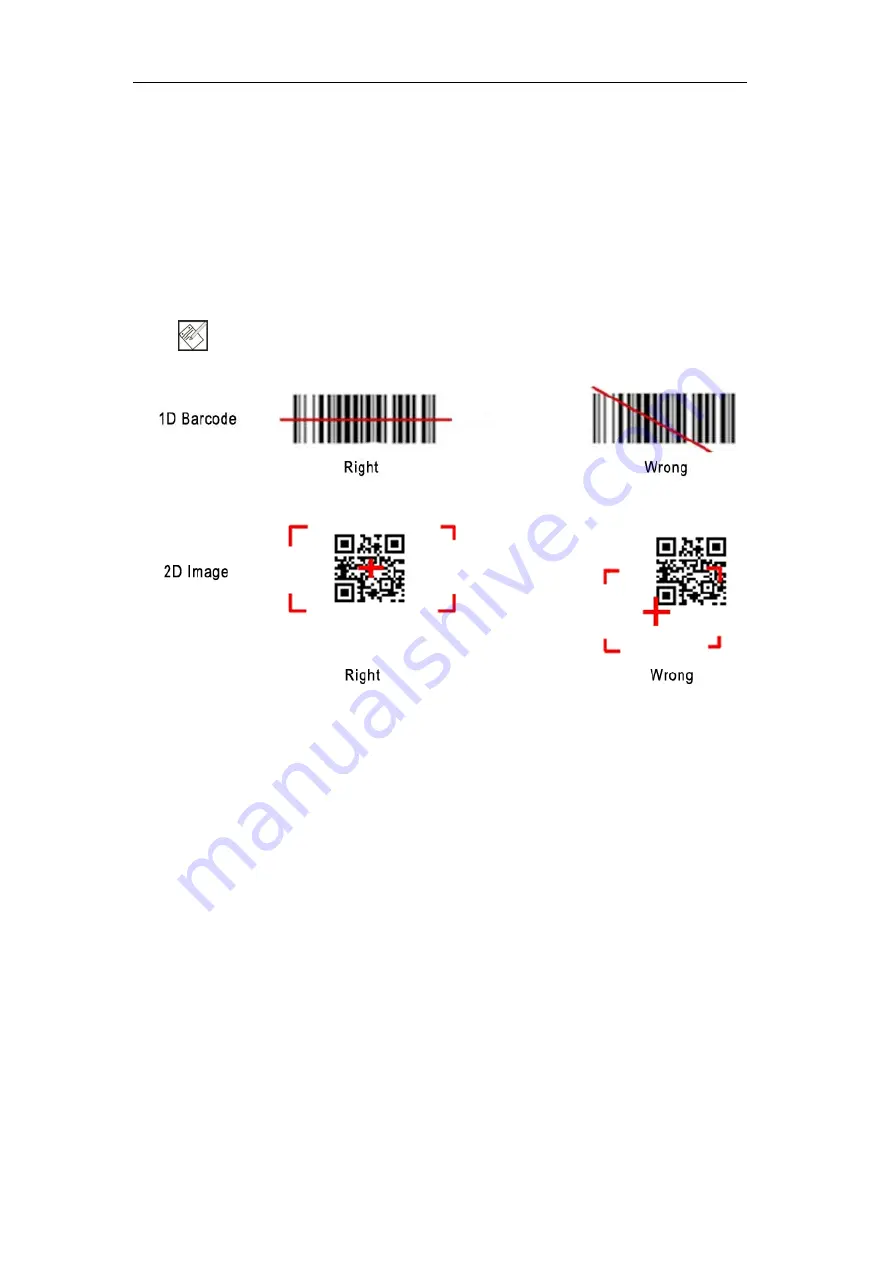
Alien
Technology,
LLCALIEN®
Chapter 4 Barcode Reader
4.12D(S) Barcode
1)
Open the 2D(S) Barcode Demo inAppcenter;
2)
Press the ‘Scan’ button to start scanning, then the auto interval parameters can
also be set;
3)
Also, the barcode types enabling/disabling can also be set;
Note: Please scan the barcode correctly, otherwise the scanning might be failed;