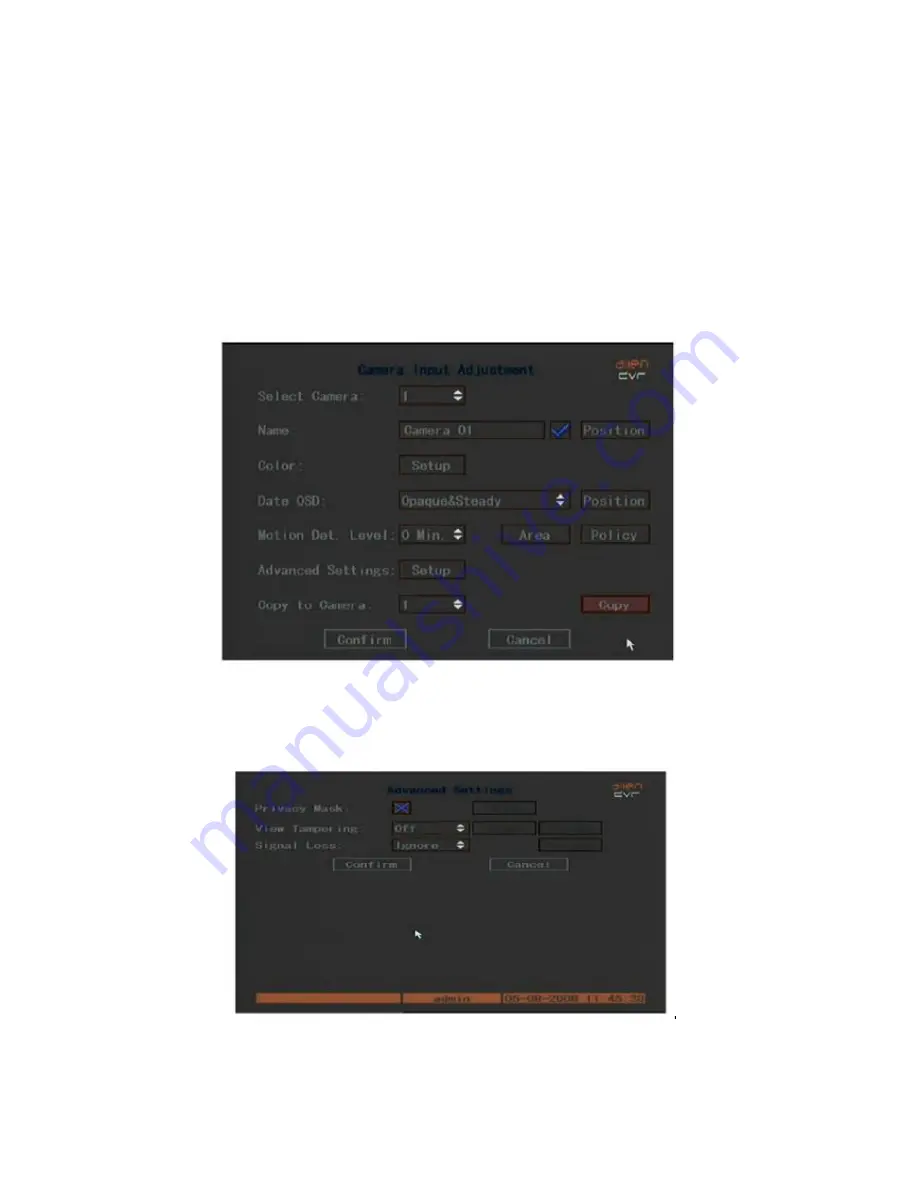
32
5.6 Camera Input Adjustment – Camera settings
In order to set the camera and background light levels to provide the best
video images you need to set the video parameters such as brightness,
saturation, contrast and hue. If you select the Camera menu and then Colour
Setup you can set the brightness, saturation, contrast and hue settings. Press
the Confirm button to save the settings or press the Cancel button to abort.
5.7 Camera Input Adjustment - Mask Area Setup
In order to set the mask area setup, select the Camera menu and then
Advanced Settings. Privacy masking allows a camera view to be edited so that
unwanted video areas captured are ignored.
The following menu is displayed:
If you select the Privacy Mask option marked X it will be activated and you
can then select the Area setting.
Содержание DSD106
Страница 9: ...9 3 Operational Instructions 2 TFT Screen 1 4 5 3 2 6 3 1 Front Panel ...
Страница 10: ...10 NOTE SHIFT button is used to switch between numeric keys and function keys 6 POWER HDD TxRx ...
Страница 11: ...11 ...
Страница 13: ...13 ...
Страница 68: ...68 ...






























