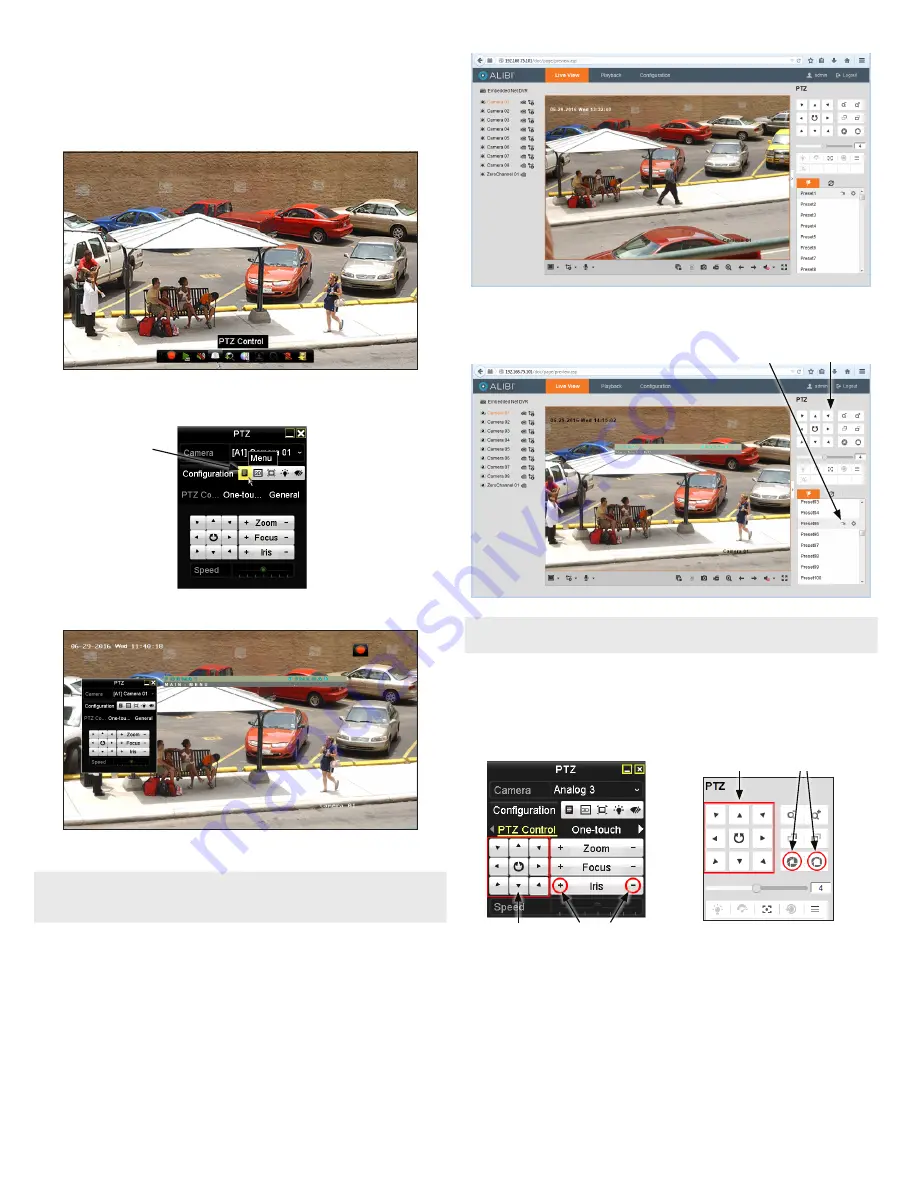
3
www.observint.com
© 2017 Observint Technologies. All rights reserved.
Opening the OSD Menu through the HD-TVI DVR
To open the OSD menu on the HD-TVI DVR monitor:
1.
Open the HD-TVI DVR Live View screen, and then click inside the screen where the PTZ camera video
image is displayed. See below.
2.
Click the
PTZ Control
icon in the Quick Setting Toolbar. The PTZ camera Live View window will
expand to full screen and the pop-up window shown below will open.
Menu
icon
3.
In the
PTZ Control
panel pop-up window, click the
Menu
icon on the
Configuration
line.
4.
Drag the PTZ Control window to a position where it doesn’t obscure the OSD menu
NOTE
The PTZ Control window direction buttons and the
Iris +
and
Iris
-
keys are used to navigate the
OSD menu and set configuration options in the camera. See “OSD Definitions: On-screen Display
(OSD) menus” on page 4.
Opening the OSD Menu through remote login to the HD-TVI DVR
To open the OSD menu during a remote login to the recorder:
1.
After logging into the HD-TVI DVR, open the camera in a single Live View window.
2.
In the PTZ control panel, scroll down the Preset list to
Preset95
, click the entry to highlight it, and
then click the
Call
icon. See below. The OSD
MAIN MENU
screen will open.
PTZ control panel
Preset95
Call
icon
NOTE
The PTZ control panel direction buttons and the
Iris +
and
Iris -
keys are used to navigate the OSD
menu and set configuration options in the camera.
OSD menu navigation
For the ALIBI Recorder
: Navigation and settings in the OSD are made through direction keys and the
Iris
+
and
Iris -
buttons in the ALIBI HD-TVI DVR PTZ Control panel. See below.
Direction keys
Iris+ Iris–
Iris+ Iris–
Direction keys
ALIBI HD-TVI DVR PTZ Control panel
ALIBI HD-TVI DVR remote access PTZ control
panel
For remote access to the ALIBI HD-TVI DVR
: Navigation and settings in the OSD are made through
direction keys and the
Iris +
and
Iris -
buttons in the ALIBI HD-TVI DVR PTZ control panel. See above.





