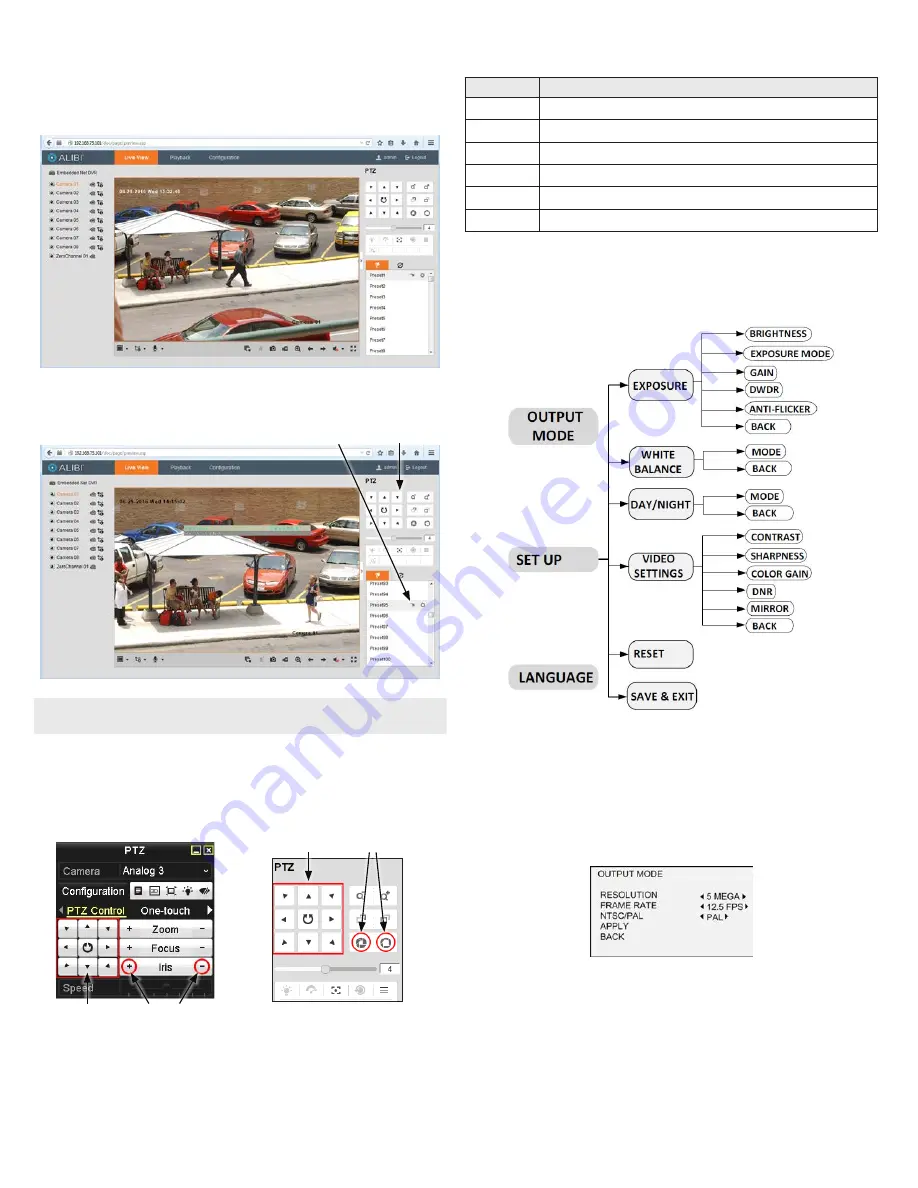
3
www.observint.com
© 2017 Observint Technologies. All rights reserved.
Opening the OSD Menu through remote login to the QVR
To open the OSD menu during a remote login to the recorder:
1.
After logging into the QVR, open the camera in a single Live View window.
2.
In the PTZ control panel, scroll down the Preset list to
Preset95
, click the entry to highlight it, and
then click the
Call
icon. See below. The OSD
MAIN MENU
screen will open.
PTZ control panel
Preset95
Call
icon
NOTE
The PTZ control panel direction buttons and the
Iris +
and
Iris -
keys are used to navigate the OSD
menu and set configuration options in the camera.
OSD menu navigation
For the ALIBI Recorder
: Navigation and settings in the OSD are made through direction keys and the
Iris
+
and
Iris -
buttons in the ALIBI QVR PTZ Control panel. See below.
Direction keys
Iris+ Iris–
Iris+ Iris–
Direction keys
ALIBI QVR PTZ Control panel
ALIBI QVR remote access PTZ control panel
For remote access to the ALIBI QVR
: Navigation and settings in the OSD are made through direction
keys and the
Iris +
and
Iris -
buttons in the ALIBI QVR PTZ control panel. See above.
The function of the directional keys and Iris buttons are defined in the table below.
Keys
Function
p
Move up in the parameter list
q
Move down in the parameter list.
t
Move to previous page, field, or move the camera left.
u
Move to next page, field, or move field right.
Iris+
(OPEN)
Set parameter value, or open sub-menu
Iris–
(CLOSE)
Cancel change of parameter.
OSD Definitions: On-screen Display (OSD) menus
After the camera is installed on a compatible recorder, you can open the OSD menu clicking the PTZ Control
icon on the Quick Setting Toolbar or calling a Preset95 function.
To navigate the OSD menu and select options:
•
Move the cursor up/down to select the menu item.
•
Move the cursor left/right to adjust the value of the selected item.
•
Click the
OK
key to confirm a selection.
OUTPUT MODE
Use the OUTPUT MODE submenu to set the RESOLUTION, FRAME RATE and format (NTSC or PAL).
•
RESOLUTION
: Resolution refers to the number of the pixels contained in an image. You can set the
resolution as 5 megapixels, 4 megapixels or 1080p. The higher the value, the finer the image is.
•
FRAME RATE
: Frame rate refers to the number of image output in 1 second. When the resolution is
set as 5 megapixels, you are allowed to set the frame rate as 20 fps or 12.5 fps. When the resolution is
set as 4 megapixels, you are allowed to set the frame rate as 25 fps or 30 fps.
•
NTSC/PAL
: NTSC/PAL is only available in 5 MP @ 12.5 fps mode.
—
PAL
: (Phase Alternating Lines) is a color encoding system for analog television used in broadcast
television systems in most countries.
—
NTSC
: (National Television System Committee) is the analog television system that is used in
most of North America, parts of South America, Myanmar, South Korea, etc.





