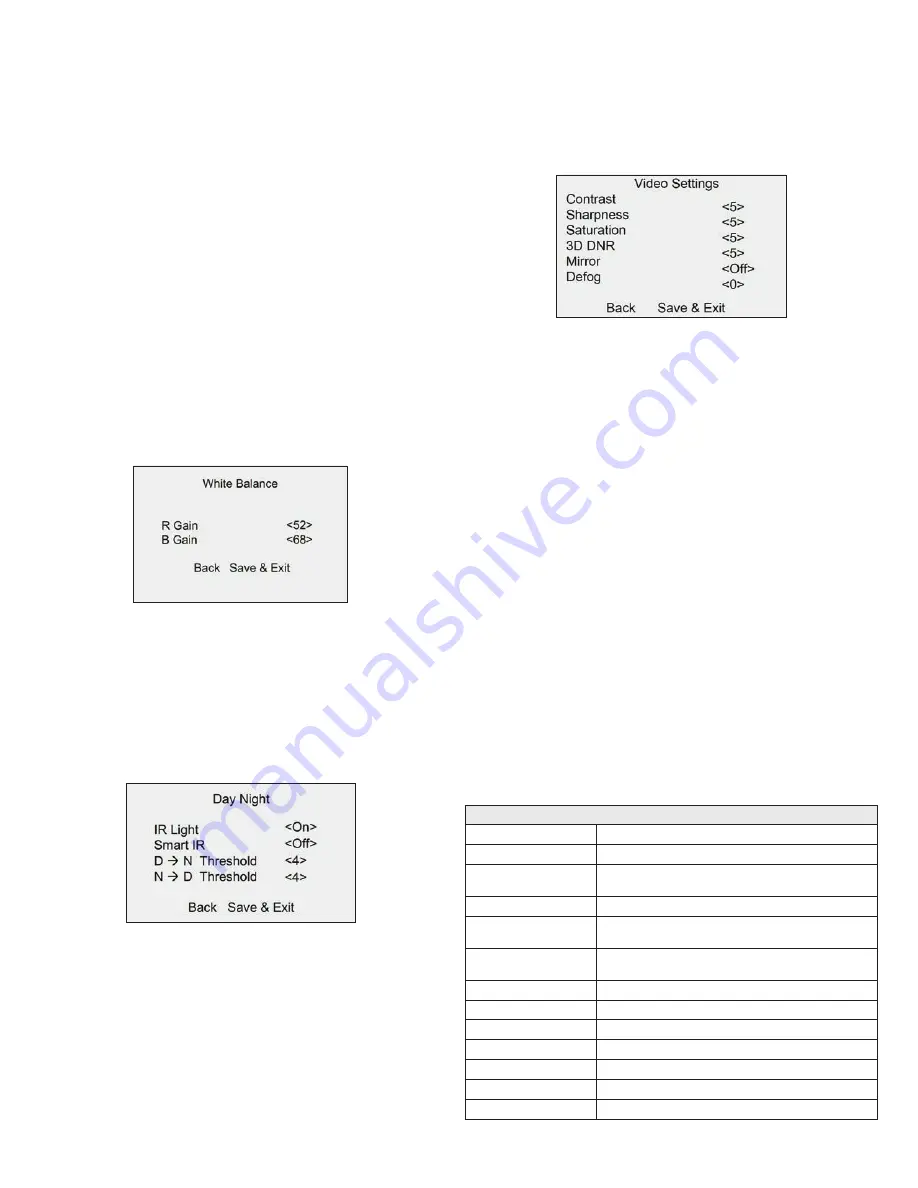
4
www.observint.com
© 2018 Observint Technologies. All rights reserved.
—
Global
: Global refers to the normal exposure mode which adjusts lighting distribution,
variations, and non-standard processing.
—
BLC
(Backlight Compensation): If the background is very bright compared to objects in front, BLC
brightens objects in the front to make them more visible.
—
HLC
(High Light Compensation): HLC masks strong light sources that excessively brighten areas
of the scene. This makes it possible to see details of the image that would normally be darkened
by the camera’s brightness compensation.
—
WDR
(Wide Dynamic Range): Use WDR to help the camera produce clear images even with
strong backlight. WDR balances the brightness level of the whole image and provides clear
images with details. When WDR is selected as the exposure mode, you can set it as low,
medium, high or off.
AGC
(Automatic Gain Control): It optimizes the clarity of the image in poor light conditions. The AGC
level can be set as High, Medium, or Low. Select Off to disable the AGC function.
NOTE
: The noise is
amplified when the AGC is on.
Slow Shutter
: Slow Shutter increases the exposure time of a single frame, which makes the camera
more sensitive to light. Therefore, it can produce images even under low lux conditions. You can set
the Slow Shutter as Off, x2, x4 under 8 MP @ 15 fps, or 8 MP @ 12.5 fps mode, and as Off, x2, x4, x6,
x8, or x16 under other modes according to different light conditions.
WB (White Balance) submenu
White balance, the white rendition function of the camera, is to adjust the color temperature according to
the environment. It can remove unrealistic color casts in the image. You can set WB mode to Auto, Manual,
or Natural.
Auto
: Under Auto mode, white balance is being adjusted automatically according to the color
temperature of the scene illumination.
Manual
: Click Iris+ to enter the submenu, you can set the R Gain/B Gain value from 1 to 255 to adjust
the shades of red/blue color of the image.
Natural
: Set the white balance as the Natural mode, when large part of the monitoring scene is
monochrome.
Day Night submenu
Color, BW (Black White), and AUTO are selectable for DAY and NIGHT switches.
Color
: The image is colored in day mode all the time.
B/W
: The image is black and white all the time, and the IR light turns on in the poor light conditions.
Auto
: The image switches from color to B/W, or from B/W to color automatically according to the
light conditions. Click
Iris+
to enter the submenu, you can turn on/off the IR Light and set the value of
Smart IR in this menu.
—
IR Light
: You can turn on/off the IR Light to meet the requirements of different circumstances.
—
Smart IR
: The Smart IR function is used to adjust the light to its most suitable intensity, and
prevent the image from over exposure. You can turn on/off this function.
—
D/N Threshold (Day to Night Threshold)
: Use the Day to Night Threshold to control the
sensitivity of switching the day mode to the night mode. You can set the value from 1 (less
sensitive) to 9 (more sensitive).
—
N/D Threshold (Night to Day Threshold)
: Use the Night to Day Threshold is used to control
the sensitivity of switching the night mode to the day mode. You can set the value from 1 (less
sensitive) to 9 (more sensitive).
Video Settings submenu
Move the cursor to Video Settings and click
Iris+
to enter the submenu. Use this submenu to adjust the
Contrast, Sharpness, Saturation, 3D DNR, Mirror and Defog.
Contrast
: This feature enhances the difference in color and light between parts of an image. You can
set the Contrast value from 1 to 10.
Sharpness
: Sharpness determines the amount of detail an imaging system can reproduce. You can
set the Sharpness value from 1 to 10.
Saturation
: Use this option to change the color intensity. The value ranges from 1 to 10.
3D DNR (Digital Noise Reduction)
: Use the 3D DNR option to decrease video noise, especially
when capturing moving images in low light conditions, to produce a better image quality. You can set
the 3D DNR value from 1 to 10.
Mirror
: Off, H, V, and HV are selectable for mirror.
—
Off
: The mirror function is disabled. H: The image flips 180° horizontally. V: The image flips 180°
vertically.
—
H, V, HV
: The image flips horizontally, vertically, or both horizontally and vertically.
Defog
: It is used in special environments such as the foggy or rainy weather, or in high illumination
conditions, in which the image appears hazy. Enable the defog function can enhance the subtle details
to display clear images.
Factory Default
Click
Iris+
to enter the submenu, and click
OK
to reset all the settings to the factory default. Click
Cancel
to return to the menu without resetting the camera.
Save & Exit
Move the cursor to
Save & Exit
, and click
Iris+
to save the settings and exit the menu. If new settings are
not saved, they remain in effect only until the camera is powered off or reset.
Specifications
Camera
Image Sensor
8.29 MP CMOS image sensor
Signal system
PAL / NTSC
Frame rate
PAL: 8 MP @ 12.5 fps, 5 MP @ 20 fps, 4 MP @ 25 fps, 1080p @ 25 fps
NTSC: 8 MP @ 15 fps, 5 MP @ 20 fps, 4 MP @ 30 fps, 1080p @ 30 fps
Effective Pixels
3840 (H) × 2160 (V)
Min. illumination
Color: 0.003 Lux @ (F1.2, AGC ON),
0 Lux with IR
Shutter Time
PAL: 1/12.5 s to 1/10,000 s
NTSC: 1/15 s to 1/10,000 s
Slow shutter
16 times max.
Lens
2.8 mm with 102.2° horizontal FOV
Lens Mount
M12
Day & Night
IR cut filter
Angle Adjustment
Pan: 0° ~ 360°; Tilt: 0° ~ 180°; Rotate: 0° ~ 360°
Synchronization
Internal Synchronization
WDR (Wide Dynamic Range)
120 dB





