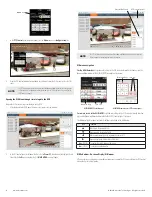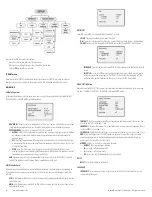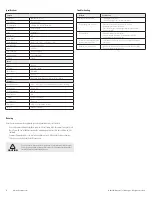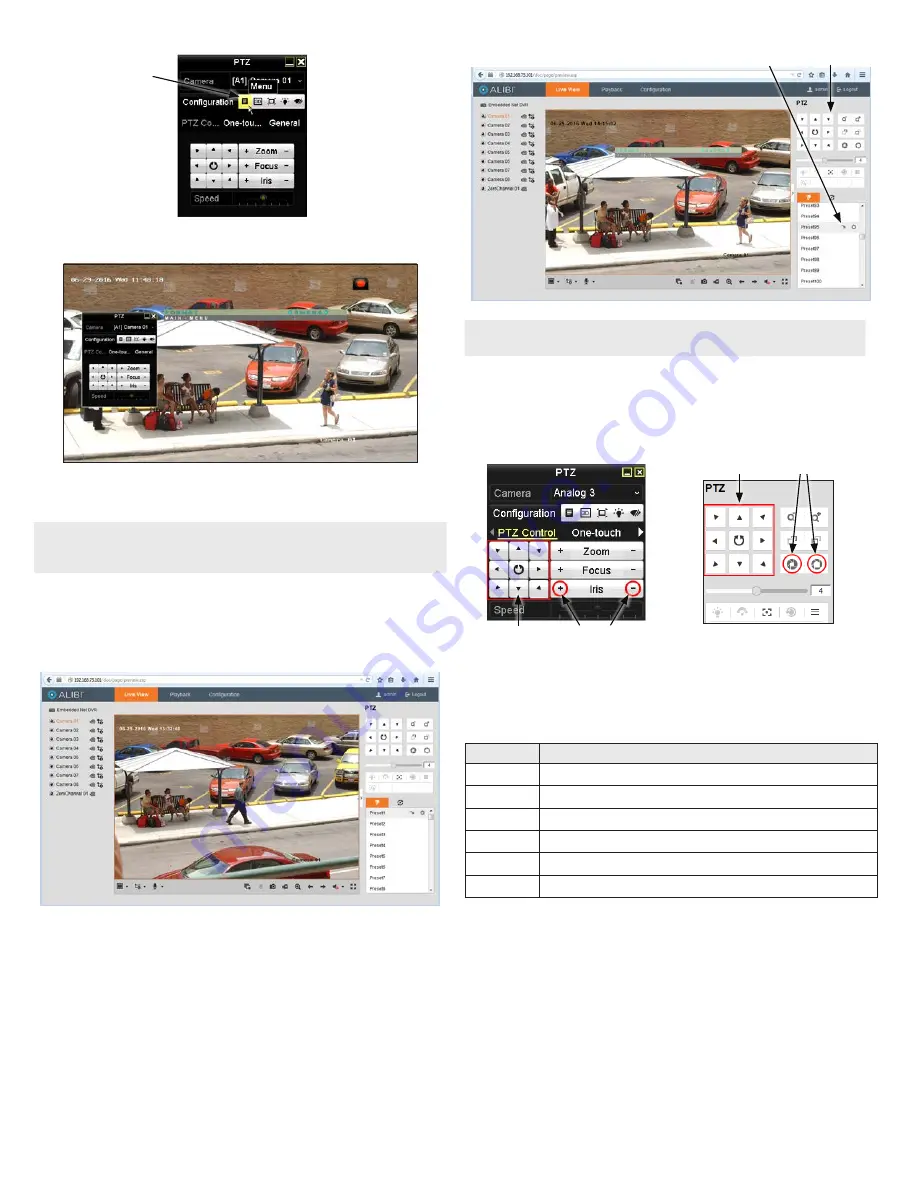
3
www.observint.com
© 2016 Observint Technologies. All rights reserved.
Menu
icon
3.
In the
PTZ Control
panel pop-up window, click the
Menu
icon on the
Configuration
line.
4.
Drag the PTZ Control window to a position where it doesn’t cover the OSD menu (such as the left
side).
NOTE
The PTZ Control window direction buttons and the
Iris +
and
Iris
-
keys are used to navigate the
OSD menu and set configuration options in the camera. See “OSD Definitions: On-screen Display
(OSD) menus” on page 3.
Opening the OSD Menu through remote login to the HVR
To open the OSD menu during a remote login to the HVR:
1.
After logging into the HVR, open the camera in a single Live View window.
2.
In the PTZ control panel, scroll down the Preset list to
Preset95
, click the entry to highlight it, and
then click the
Call
icon. See below. The OSD
MAIN MENU
screen will open.
PTZ control panel
Preset95
Call
icon
NOTE
The PTZ control panel direction buttons and the
Iris +
and
Iris -
keys are used to navigate the
OSD menu and set configuration options in the camera.
OSD menu navigation
For the ALIBI Recorder
: Navigation and settings in the OSD are made through direction keys and the
Iris +
and
Iris -
buttons in the ALIBI HVR PTZ Control panel. See below.
Direction keys
Iris+ Iris–
Iris+ Iris–
Direction keys
ALIBI HVR PTZ Control panel
ALIBI HVR remote access PTZ control panel
For remote access to the ALIBI HVR
: Navigation and settings in the OSD are made through direction
keys and the
Iris +
and
Iris -
buttons in the ALIBI HVR PTZ control panel. See above.
The function of the directional keys and Iris buttons are defined in the table below.
Keys
Function
p
Move up in the parameter list
q
Move down in the parameter list.
t
Move to previous page, field, or move the camera left.
u
Move to next page, field, or move field right.
Iris+
(OPEN)
Set parameter value, or open sub-menu
Iris–
(CLOSE)
Cancel change of parameter.
OSD Definitions: On-screen Display (OSD) menus
After the camera is installed on a compatible recorder, you can open the OSD menu clicking the PTZ Control
icon on the Quick Setting Toolbar.