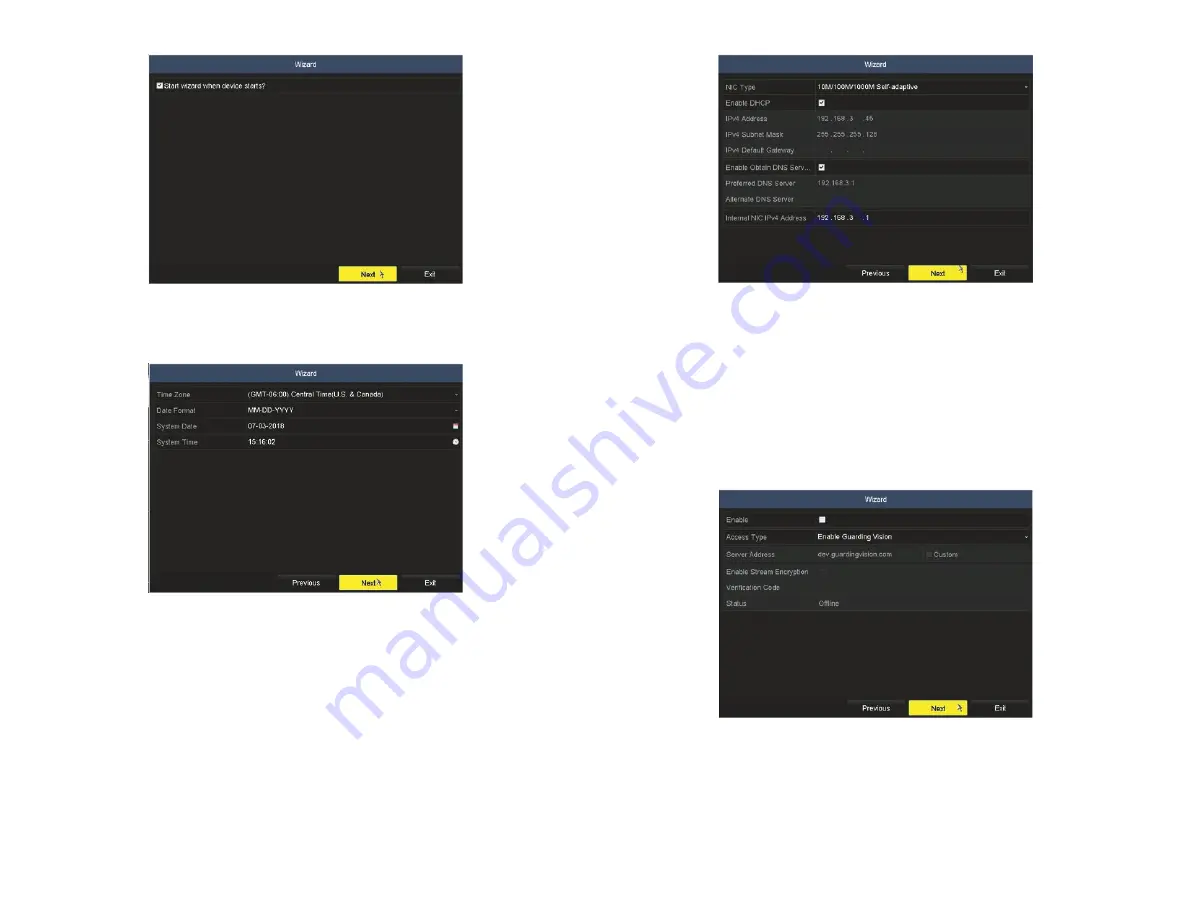
7
www.Observint.com
© 2018 Observint Technologies. All rights reserved.
a.
To enable fixed network settings, first, un-check the
Enable DHCP
box. If a DHCP server is active on your network, the IPv4
Address, IPv4 Subnet Mask, IPv4 Default Gateway fields will be populated with network settings assigned by the server. These
settings are compatible with your network. If the fields are not populated, they will be blank as shown above.
b.
Enter (or modify, if necessary) the IPv4 Address, IPv4 Subnet Mask, IPv4 Default Gateway fields to settings compatible with
your network using the virtual keyboard. You can also enter a Preferred DNS Server address (optional, ex. 8.8.8.8 and 8.8.4.4
[Google] DNSs). Consult with your network administrator to determine the best network settings for your NVR.
8.
In the screen above, click
Next
to open the Alibi-Connect Platform Access setup page.
Guiding Vision
access can be used for Alibi
Witness 2.0 smartphone app access by creating a direct peer to peer connection. It can also be used to download recorder firmware
updates.
9.
To use the Guarding Vision service, check the
Enable
box, and then follow the on-screen instructions to setup this feature. For more
information about the Alibi Witness 2.0 smartphone app, refer to documentation available on
AlibiSecurity.com/Resources.
10. Click
Next
to open the a menu for configuring the network ports you prefer to use and DDNS (Dynamic Domain Name System). For
more information about these settings, refer to the firmware user manual for your recorder, available on
AlibiSecurity.com/Resources
. If unsure about how to setup ports and DDNS access, click
Next
to continue.
6.
In the next screen, set the time zone and date format (using the drop down menus), and the date and clock in your recorder (using the
pop-up graphical menus, see below)). Since video data and capture files are timestamped by the recorder, It is very important that this
information be set precisely to produce valuable evidence from your recorder.
After configuring the date and time, click
Next
to start the clock at the time entered.
7.
In the
Network
setup Wizard window, click the field value you want to change, then use the pop-up aid to enter a new value. By
default, the NVR uses DHCP (Dynamic Host Configuration Protocol) to acquire compatible (dynamic, changeable) network settings
from a network DHCP server. Generally, it is preferable to setup the NVR with a fixed network settings to assure the NVR has an
unchanging IP address, which is convenient for remote login.










