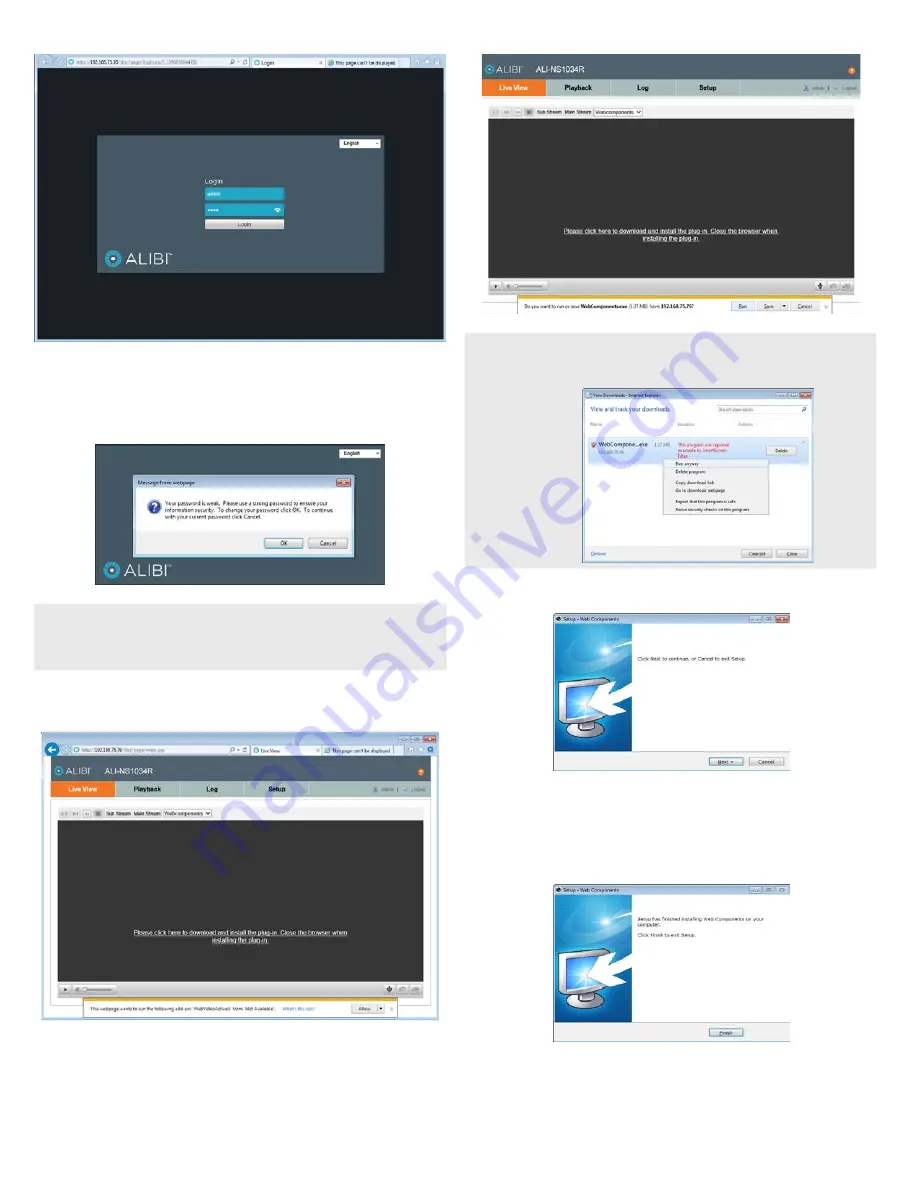
3
www.observint.com
© 2015 Observint Technologies. All rights reserved.
2.
In the login window, enter your
User Name
and
Password
in the appropriate fields, then click
Login
. The default
User Name
and
Password
for Alibi cameras is
admin
and
1111
.
3.
If the password you enter for your camera is a weak password, the following pop-up window will
appear. Follow the instructions to create a “strong”
admin
password.
NOTE
Observint recommends using strong passwords in all of your surveillance devices. Strong passwords
have a minimum of 8 characters with upper case and lower letters, numbers and special characters.
And we recommend you reset your password regularly, especially in high security systems. Resetting
the password monthly or weekly will better protect your security system from hackers and criminals.
4.
If this is the first time you are logging into a camera and are you are using Internet Explorer 10 or
newer, a message may appear at the bottom of the window to use ActiveX Controls. Click
Allow
.
5.
If this login is the first login to an Alibi camera from your computer and browser, continue with the
following sub-steps to install WebComponents:
a.
After a successful login to the camera, a message will appear in the middle of the Live View
window requiring you to load a plug-in. Click on the message to continue, then click
Run
in
the pop-up block at the bottom of the screen.
NOTE
Some computer security software may attempt to block you from running
WebComponents.exe
. If
necessary, open the Internet Explorer downloads list, right click on the WebComponents.exe file name,
then click
Run Anyway
.
b.
In the
Setup - WebComponents
window opens, click
Next
to continue.
Installing the WebComponents plugin may require that you close the browser. Follow the
on-screen instructions, then restart your browser and log in after the installation is finished.
c.
Allow the plug-in installation to complete. When the following window appears, click
Finish
.





