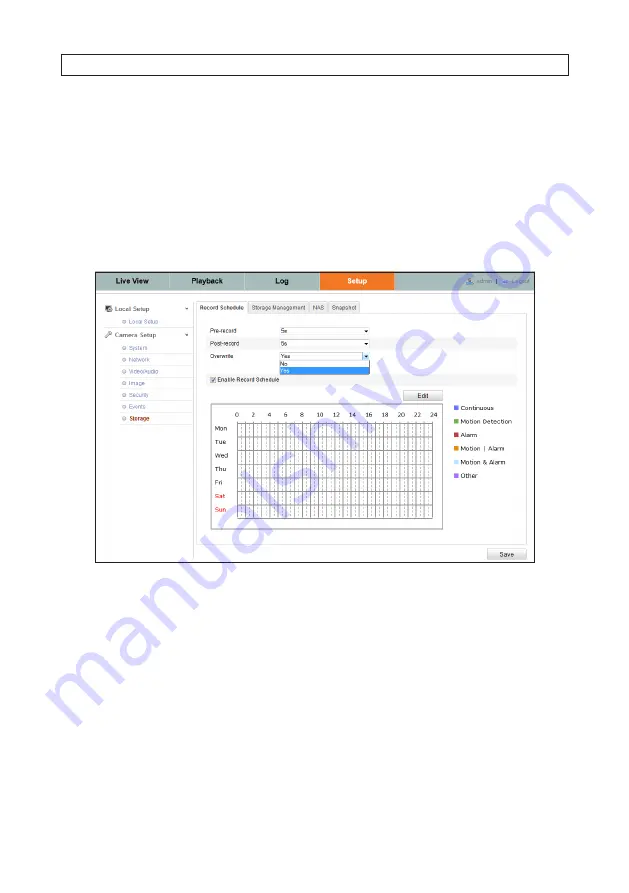
56
4.7 Storage menus
4.7.1 Record Schedule
The Recording Schedule feature configures the camera to record video either continuously, when motion detection occurs, when an
alarm occurs, or when motion detection and/or an alarm occurs. Also, the camera can be configured to the time before and/or the
time after any recording event is scheduled.
To open the Record Schedule menu, go to
Setup
tab
| Storage | Record Schedule
5. In the record schedule menu:
a. Open the
Pre-record
drop-down lost and select your preferred pre-record time. Pre-record time is the time you set
to start recording before the scheduled time or the event. For example, if an alarm triggers recording at 10:00, and the
pre-record time is set as 5 seconds, the camera starts to record at 9:59:55.
b. Open the
Post-record
drop-down lost and select your preferred post-record time. Post-record time is the time you set
to stop recording after the scheduled time or the event. For example, if an alarm triggered recording ends at 11:00, and
the post-record time is set as 5 seconds, the camera records until 11:00:05.
c. Open the
Overwrite
drop-down list and select
Yes
or
No
. Overwrite is the action taken when the storage device is full.
If you select Yes, the oldest files on the disk are overwritten with the newest data.
6. Check the
Enable Record Schedule
box.
SECTION 4: CAMERA SETUP MENUS
Содержание ALI-IPU Series
Страница 4: ...iv...







































