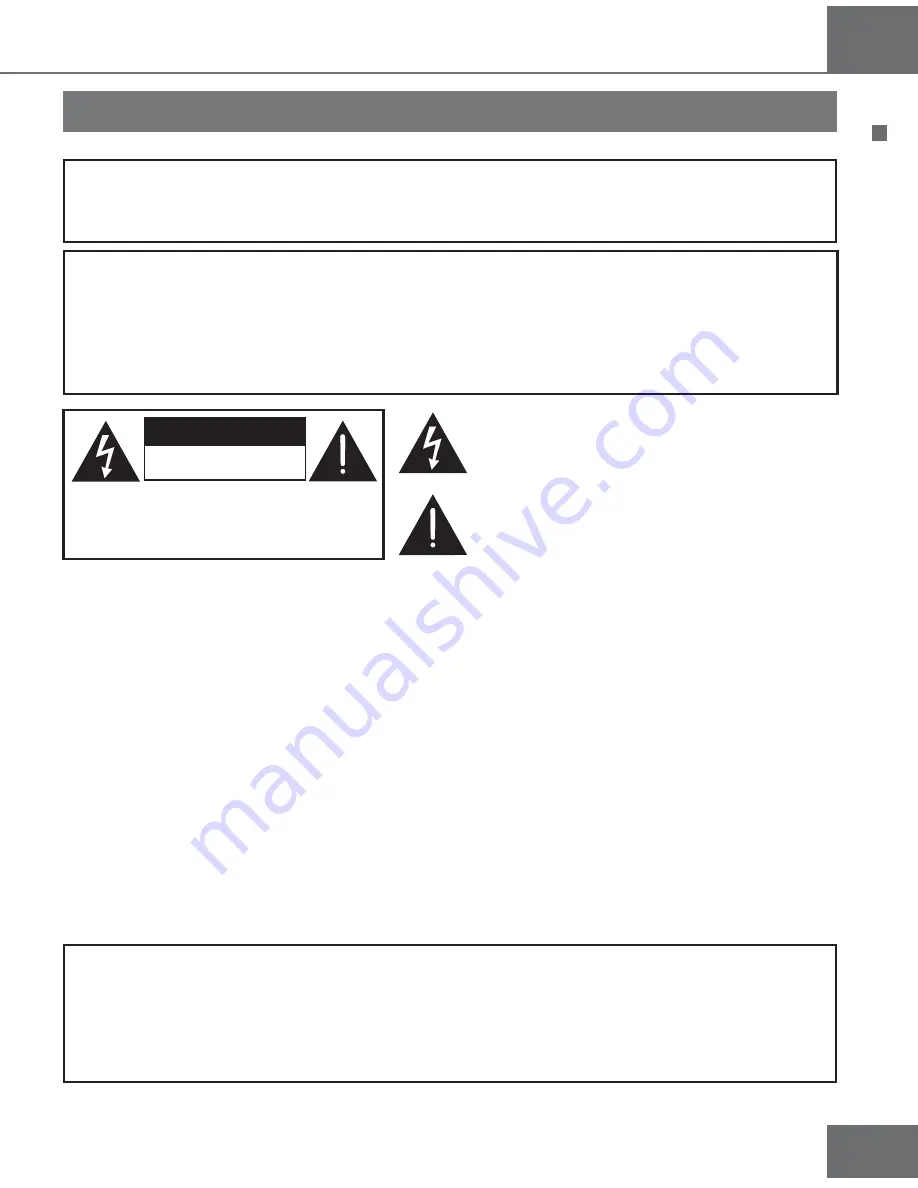
Flea
3
W
arning
WARNING
:
To prevent fire, shock hazard or product damage, do not expose the unit to rain or mois-
ture, dripping or splashing of any liquids.
CAUTION
:
- Ensure this unit is well ventilated. To prevent hazard due to overheating, ensure
that curtains and any other type of materials do not obstruct the ventilation vents.
- Do not place on another apparatus that might be heating.
- Do not install near any heat sources such as radiators, stoves, or other apparatus
(such as amplifiers) that produces heat.
This symbol is intended to alert the user to the pre-
sence of uninsulated “dangerous voltage” within the
product’s enclosure that may be of sufficient magnitude
to constitute a risk of electric shock to persons.
This symbol is intended to alert the user to the pre-
sence of important operating and maintenance (servi-
cing) instructions in the litterature accompanying the
appliance.
Electromagnetic Compatibility
This equipment has been tested and found to comply with the limits for a class B digital device,
pursuant to part 15 of the FCC Rules. These limits are designed to provide reasonable protection
against harmful interference in a residential installation. This equipment generates, uses and can
radiate radio frequency energy and, if not installed and used in accordance with the instructions, may
cause harmful interference to radio communications. However, there is no garantee that interference
will not occur in a particular installation. If this equipment does cause harmful interference to radio
or television reception, which can be determined by turning the equipment off and on, the user is
encouraged to try to correct the interference by one or more of the following measures:
- Increase the separation between the equipment and receiver.
- Connect the equipment into an outlet on a circuit different from that to which the receiver is
connected.
- Consult the dealer or an experienced radio/TV technician for help.
Warning
CAUTION
RISK OF ELECTRIC SHOCK
DO NOT OPEN
CAUTION: TO REDUCE THE RISK OF ELECTRIC
SHOCK, DO NOT REMOVE COVER.
NO USER-SERVICEABLE PARTS INSIDE
REFER SERVICING TO QUALIFIED
SERVICE PERSONNEL.
This product incorporates copyright protection technology that is protected by
U.S. patents and other intellectual property rights. Use of this copyright protected
technology must be authorized by Macrovision and is intended for home and other
limited viewing uses only unless otherwise authorized by Macrovision. Reverse
engineering or disassembly is prohibited.
Содержание C3012-8001-200
Страница 1: ...Guide to installation and operation C3012 8001 200 Copyright 2007 by Algolith Inc...
Страница 9: ...Flea 9 Getting Started Stand The Flea comes with a stand...
Страница 31: ...Flea 31...
Страница 32: ...32...


















