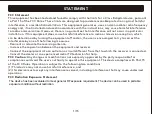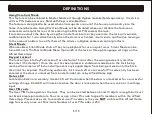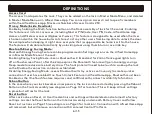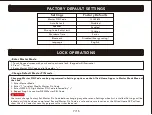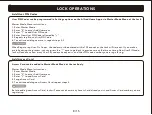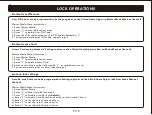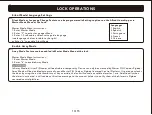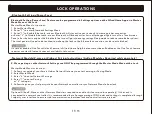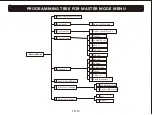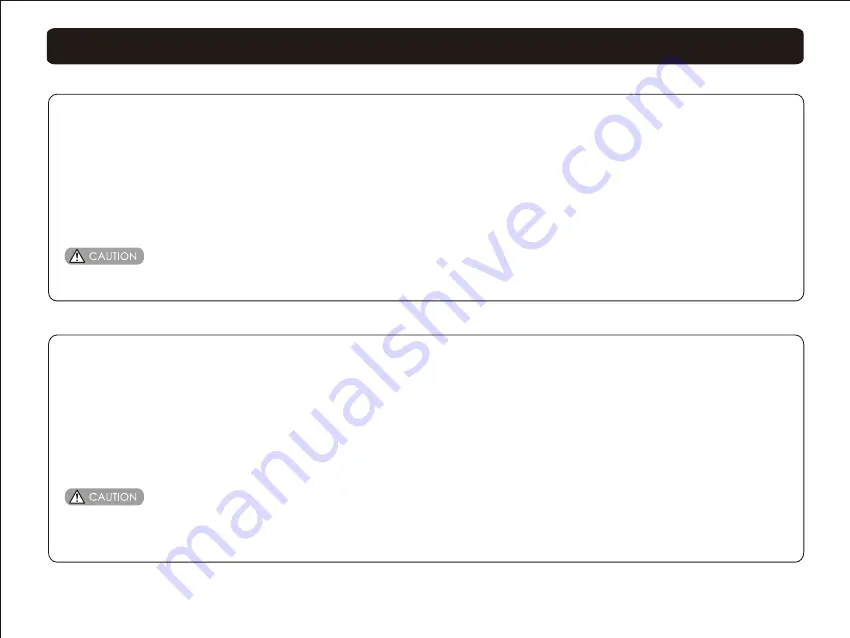
LOCK OPERATIONS
If user has enabled One Touch Unlock Feature in Alfred Home App, Bluetooth must been Enabled as the One Touch feature
requires constant Bluetooth connect availability to function.
Bluetooth Setting (Power Save) Feature can be programmed in Settings options on the Alfred Home App or in Master
Mode Menu at the Lock.
Master Mode Menu Instructions:
1. Enter Master Mode
2. Enter “7” to enter Bluetooth Settings Menu
3. Enter “1” to Enable Bluetooth - means Bluetooth will stay active continuously to create quicker connection
or Enter “2” to Disable Bluetooth - means Bluetooth will broadcast for 2min after keypad lights turn off on Touchscreen
Panel, after the 2min expires the Bluetooth feature will go into energy savings Sleep mode to reduce some battery draw.
The front panel will need to be touched to wake up the lock so the Bluetooth connection can be re-established.
-Bluetooth Settings(Power Save)
Optional Alfred Z-Wave or other Network Module is required to enable this feature (sold separately). If the Lock is
connected to a network controller, it is recommended that all programming of PIN Codes and settings is completed through
3rd party user interface to ensure stable communication between lock and controller is maintained.
Z
-
Wave
pairing
or
other
Network
Settings
can
ONLY
be
programmed
through
the
Master
Mode
Menu
at
the
Lock
.
Master Mode Menu Instructions:
1. Follow user guide of your Smart Hub or Network Gateway to enter Learning or Pairing Mode
2. Enter Master Mode
3. Enter “8” to enter Network Settings
4. Enter “1” to enter Pairing
or “2” to Unpair
5. Follow steps on your 3rd party interface or Network controller to sync Network Module from lock.
-Network Module(Z-wave or Zigbee) Pairing Instructions (Add on Modules Required sold separately)
11/15