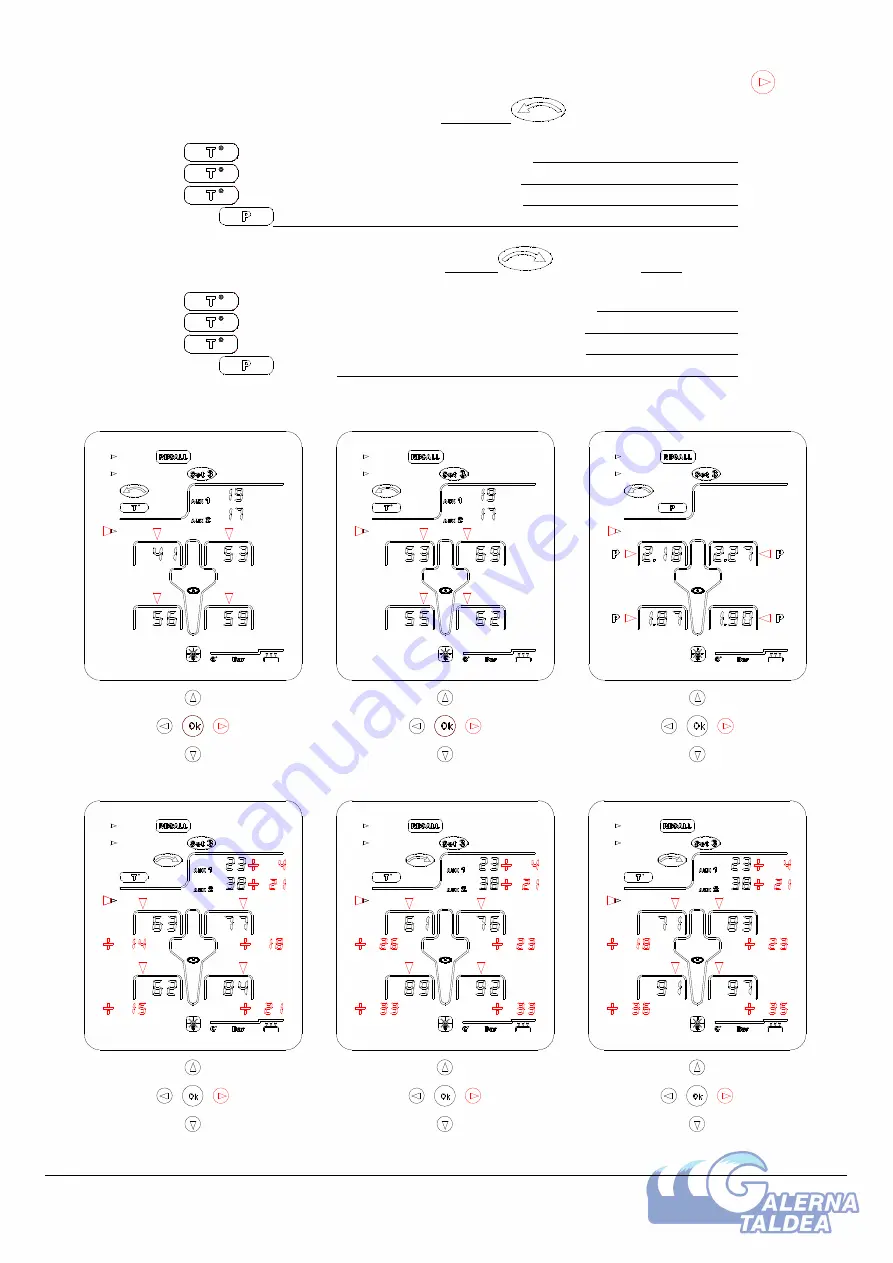
Copyright (2005 Alfano, S.A. All rights reserved).
5
In order to see the information recorded in « SET3 », successively press the button
First, the TYRECONTROL displays the data recorded BEFORE
the race, that is:
1) The
on the outside of the tyres + 2 AUX T°
Figure 3
2) The
in the centre of the tyres + 2 AUX T°
Figure 4
3) The
on the inside of the tyres + 2 AUX T°
Figure 5
4) The tyre
Figure 6
Then, the TYRECONTROL displays the data recorded AFTER
the race + GAPS, that is:
5) The
on the outside of the tyres + 2 AUX T° + GAPS
Figure 7
6) The
in the centre of the tyres + 2 AUX T° + GAPS
Figure 8
7) The
on the inside of the tyres + 2 AUX T° + GAPS
Figure 9
8) The tyre
+ GAPS
Figure 10
Figure 4 Figure 5 Figure 6
Figure 7 Figure 8 Figure 9
Содержание TYRECONTROL
Страница 1: ...TYRECONTROL A 186 User Manual EN ...














