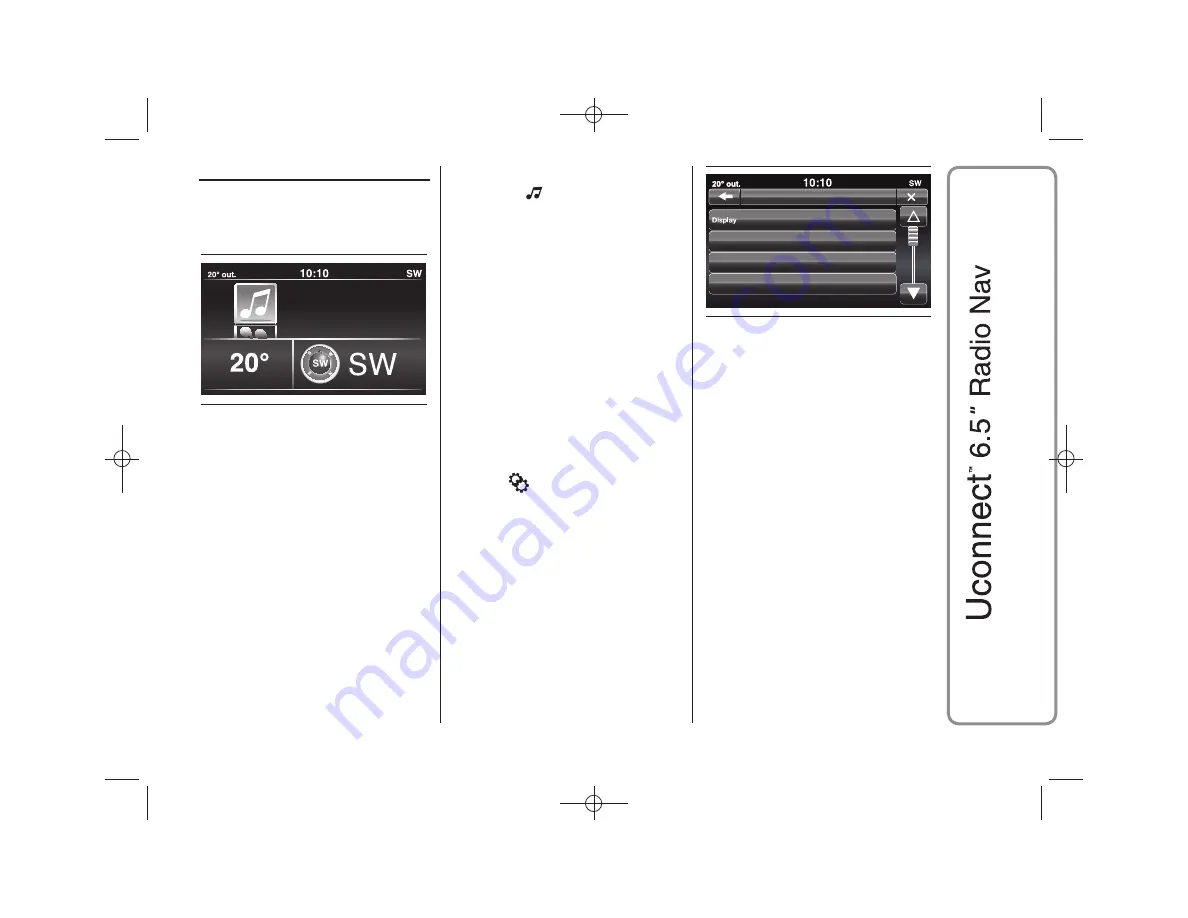
"MORE" MODE
Press the MORE button (7-fig. 1) on the
front panel to display (see fig. 13) the
following operating settings:
❒
Clock
❒
Media mode
❒
Outside temperature
❒
Compass
CLOCK
Pressing the time at the middle of the
top of the display (see fig. 13) allows
you to set the time.
MEDIA MODE
Pressing the
button (see fig. 13)
allows you to display "Media mode"
information.
COMPASS
Press the "Compass" button (see fig.
13) to display the direction in which you
are driving and "Navigation mode"
information.
OUTSIDE TEMPERATURE
The display (see fig. 13) shows the
outside temperature with the unit of
measurement defined in the settings
(°C or °F).
SETTINGS
Press the
button (4-fig. 1) on the
front panel to display the "Settings"
menu (see fig. 14).
NOTE The menu items displayed vary
according to the versions.
The menu comprises the following
options:
❒
Display
❒
Clock
❒
Safety & Driving Assist.
❒
Lights
❒
Doors & Locks
❒
Engine Off Options
❒
Audio
❒
Phone/Bluetooth
❒
Radio Setup
❒
System Information.
Display
The "Display" menu shows the
following options:
❒
"Brightness"
(this setting is not
available when the display mode is
set to "Automatic"): select
"Brightness" and press the "+" or "–"
buttons to adjust the display
brightness with the headlights on or
off (the setting not corresponding
to the active headlight condition
is greyed out).
13
A0K2040
Doors & Locks
Lights
Settings
Clock
14
A0K2041
25
26-9-2014 8:11 Pagina 25
Содержание Giulietta 2014
Страница 1: ......
Страница 2: ......
Страница 10: ...QUICK REFERENCE GUIDE CONTROLS ON FRONT PANEL 1 A0K0253 8 26 9 2014 8 11 Pagina 8...
Страница 43: ...24 A0J1560 41 26 9 2014 8 12 Pagina 41 GLOBAL VOICE COMMANDS...
Страница 44: ...25 A0J1561 42 26 9 2014 8 12 Pagina 42 PHONE VOICE COMMANDS...
Страница 45: ...26 A0J1562 43 26 9 2014 8 12 Pagina 43...
Страница 46: ...27 A0J1563 44 26 9 2014 8 12 Pagina 44...
Страница 47: ...28 A0J1575 45 26 9 2014 8 12 Pagina 45...
Страница 48: ...29 A0J1576 46 26 9 2014 8 12 Pagina 46...
Страница 49: ...30 A0J1574 47 26 9 2014 8 12 Pagina 47...
Страница 50: ...31 A0J1565 48 26 9 2014 8 12 Pagina 48 RADIO AM FM DAB VOICE COMMANDS...
Страница 51: ...32 A0J1566 49 26 9 2014 8 12 Pagina 49...
Страница 52: ...33 A0J1567 50 26 9 2014 8 12 Pagina 50 MEDIA VOICE COMMANDS...
Страница 53: ...34 A0J1568 51 26 9 2014 8 12 Pagina 51...
Страница 54: ...35 A0J1569 52 26 9 2014 8 12 Pagina 52...
Страница 55: ...36 A0J1573 53 26 9 2014 8 12 Pagina 53 NAVIGATION VOICE COMMANDS...
Страница 57: ...NOTES...
Страница 58: ......
Страница 59: ......
Страница 60: ......
Страница 61: ......
Страница 62: ......
Страница 63: ......
Страница 64: ......
Страница 65: ......
Страница 67: ......
















































