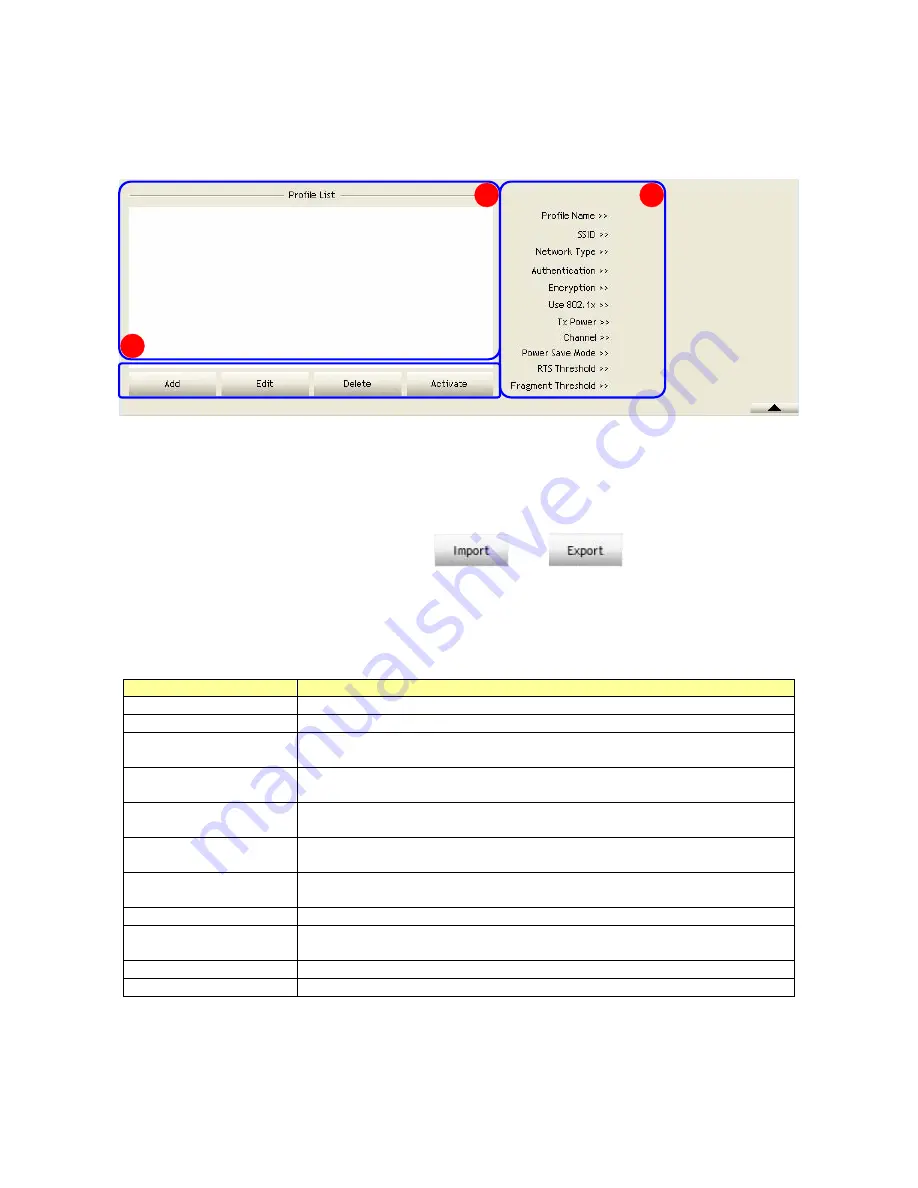
January 13, 2009 / Version: 2.0
10
Profile
This profile page allows users to save different wireless settings, which helps users to get access
to wireless networks at home, office or other wireless network environments quickly.
A.
Profile List:
The list shows all the profiles you have added before.
B.
Buttons:
You can click on these buttons to add a new profile, edit, delete or activate an old
profile.
Note:
For Vista user, there are extra
and
buttons in this feature.
Click on these buttons to import or export the selected profile.
C.
Profile Information:
While you select a profile in the profile list, you can see the profile
information shows on here.
Items
Information
Profile Name
The name of the selected profile.
SSID
The SSID of the wireless system.
Network Type
Shows Infrastructure / Ad-hoc to indicate the network type of the
selected profile.
Authentication
Shows the authentication mode in use. There are total 8 modes: Open,
Shared, LEAP, WPA, WPA-PSK, WPA2, WPA2-PSK and WPA-NONE.
Encryption
Shows the encryption mode in use. There are total 4 modes: None,
WEP, TKIP and AES.
Use 802.1x
Shows Yes/No to indicate whether the selected profile use the 802.1x
feature or not.
Tx Power
Shows the transmit power in use. There are total 7 types: Auto, 100%,
75%, 50%, 25%, 10% and Low.
Channel
Shows the channel in use (1~14) for Ad-Hoc mode.
Power Save Mode
Shows the power save mode in use. Two selections: CAM (Constantly
Awake Mode) and PSM (Power Saving Mode).
RTS Threshold
Shows the RTS threshold value in use.
Fragment Threshold
Shows the fragment threshold in use.
A
B
C











































