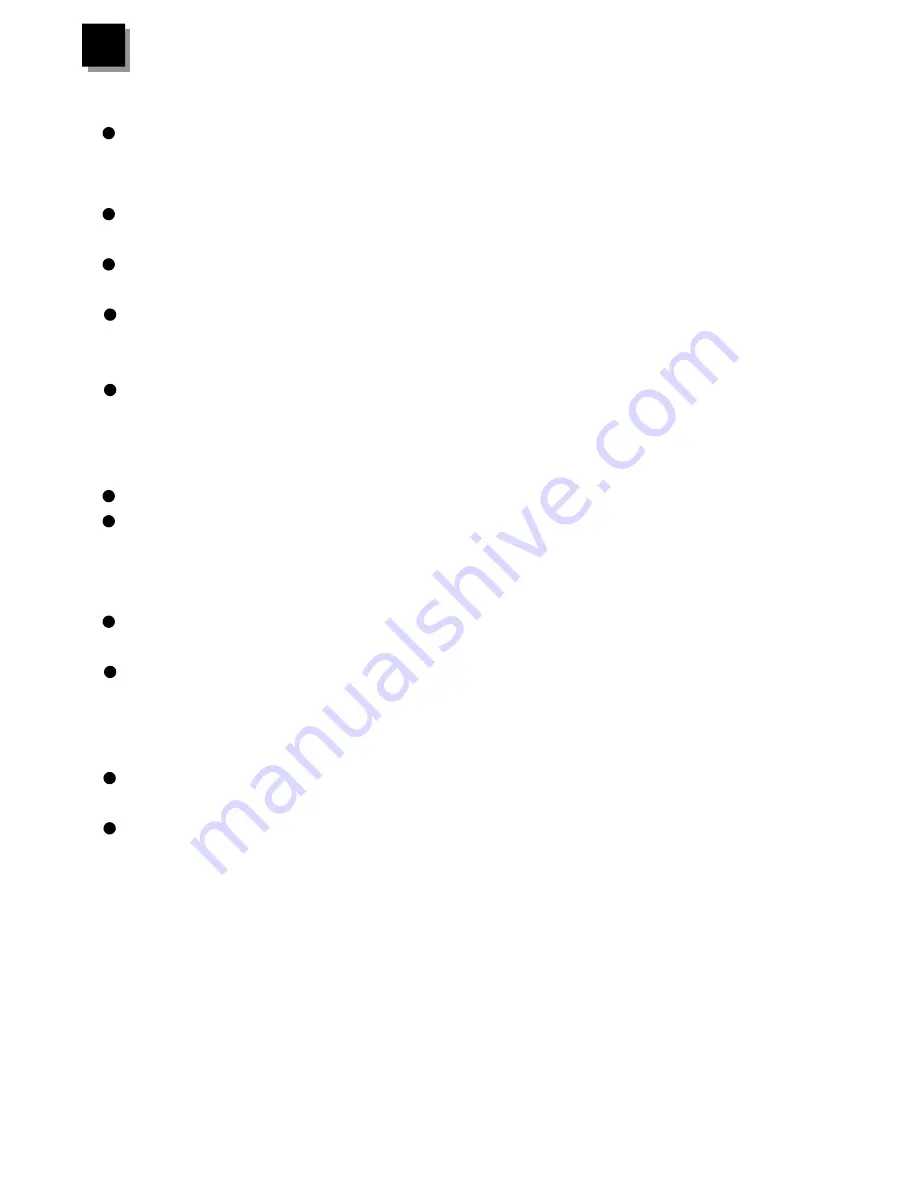
6
6
Trouble-shooting
1. Power LED is not lit
Check if the power cord is properly connected to the power outlet and the
hub. Make sure the power switch on the hub is turned ON. .
2. Link Status LED is not lit
Check the power switch of the network devices attached to the hub, make
sure they are turned ON.
Check the network cable, make sure it is properly connected to the hub and
the network device.
Check the network cable, make sure the cable complies with EIA/TIA 568
specification. Use straight-through Category 5 cables for 100Mbps
connection and Category 3 or higher cables for 10Mbps connection.
Check the slide switch and make sure it s in normal position when you use
the last port on the hub to connect to workstations or file servers.
3. The last port s Link Status LED is not lit when it is uplinked to
another hub
Make sure the cable is connected to the "uplink" connector.
Check the network cable, make sure it is properly connected to both hubs.
One end of the cable should be connected to uplink port while the other end
of the cable should connected to a regular port. Do not connect the cable to
both uplink ports.
Check the network cable, make sure the cable complies with EIA/TIA 568
specification. Use Category 5 cables for 100Mbps connection.
Check the network cable, make sure the maximum length does not exceed 5
meters (15ft) in 100Mbps connection and 100 meters (300ft) in 10Mbps
connection.
4. Collision LED flashes constantly
Remove all the network cables, connect the cables back one by one to
isolate the source of the collision.
Check the network cable, inferior cable quality will result in excessive
collision and error packets.
[!] Contact your dealer if problem persist.
12















