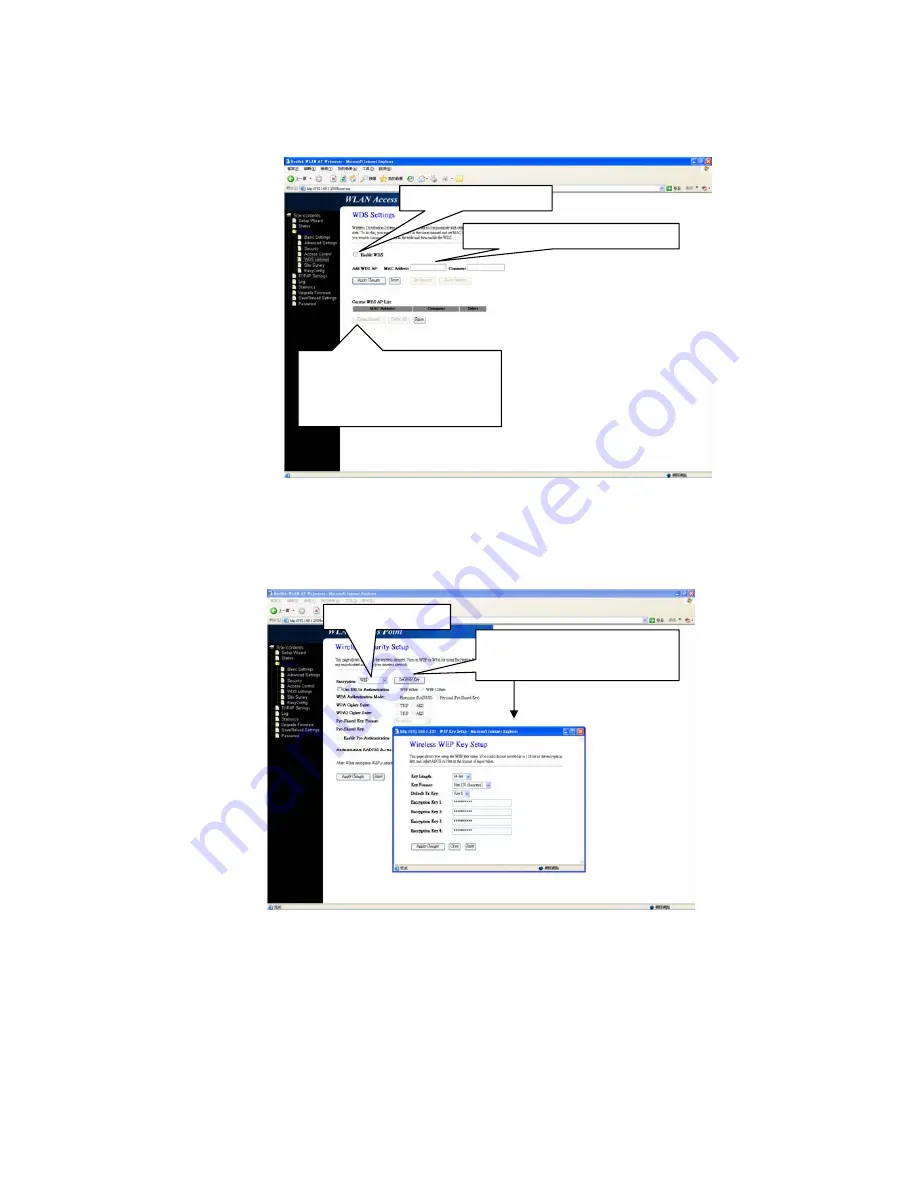
Step 2. At WDS Setting pag
e:
2.Add other WDS’s MAC here
1.Select Enable WDS
3.After apply, the WDS’s
MAC will list at here. To
remove it by delete MAC
3.2.6
Security Configuration
3.2.6.1
Set WEP, at Security page
1.Select WEP
Click Set WEP key will pop
out a key setup windows