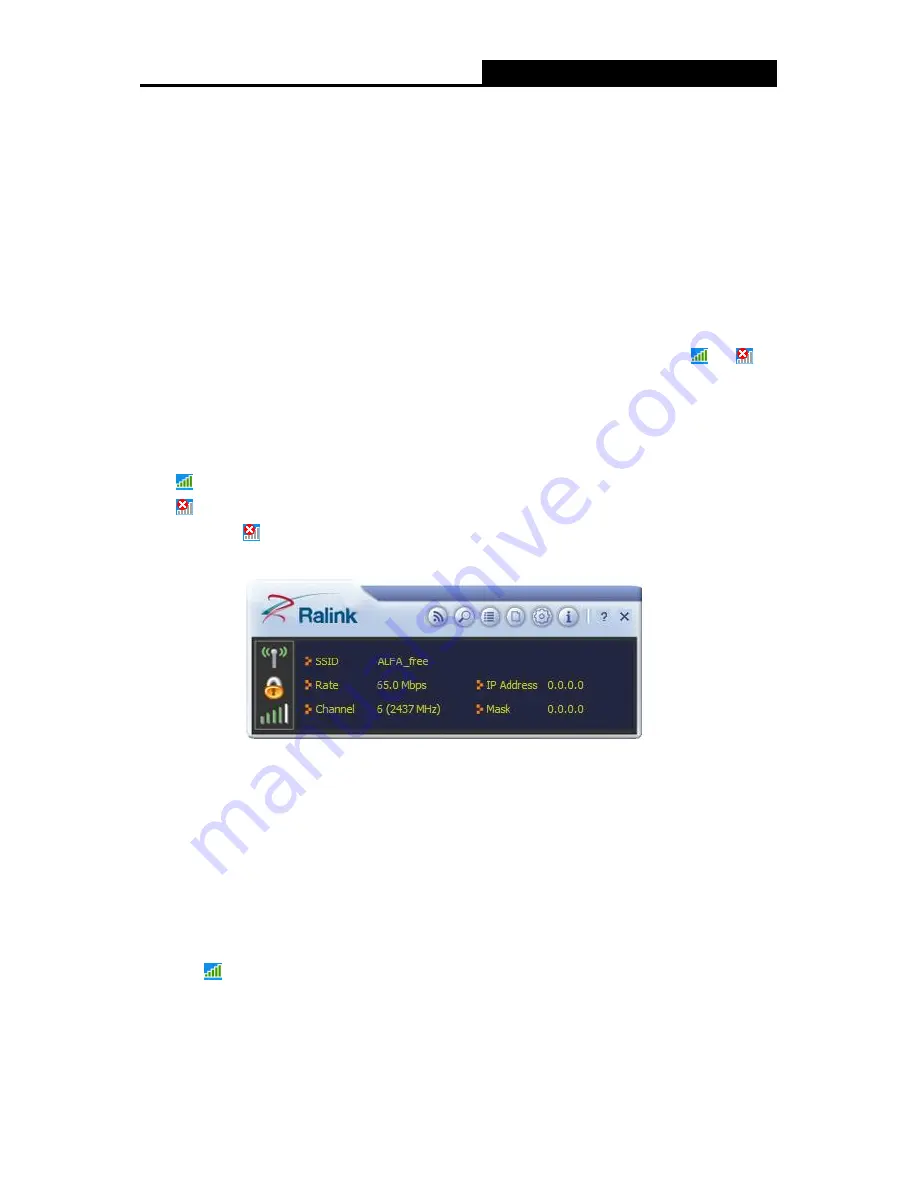
ALFA WiFi USB Adapter User Guide
7
Chapter 2 Configuration
2.1 Configuration of Utility
802.11n USB Adapter can be configured by its utility for Windows XP/ Vista/ 7. This section will
take the configuration in Windows XP for example and guide you to configure your wireless
adapter for wireless connectivity with trustable data security encryption features.
The configuration steps in Windows XP/ Vista/ 7 are similar. For the configurations in Windows
Vista/ 7, please refer to the instructions in Windows XP.
After the Adapter's driver and utility has been installed, the
adapter’s tray icon,
or
, will
appear in your system tray. It means the utility is running on your system. If the utility does not run,
you can run the utility by clicking:
Start
>
All programs
>
Ralink Wireless
>
Ralink Wireless
Utility
. If the icon still does not appear, the driver or utility may be installed incorrectly or the
adapter is unplugged, please try again.
Icon
means the connection has been established.
Icon
means there is no connection.
Right-click the
icon and choose
Launch Config Utility
, the configuration screen of the utility
will appear as shown in the figure below.
Figure 2-1 Configuration Screen
The utility provides complete and easy manage tools to:
Display current status information
Edit and add configured profiles
Display current diagnostics information
)
Note:
If your OS is Windows XP, you can use Windows XP to configure the wireless network settings.
(To use this function, you must upgrade the OS with service pack 2 or later). Just right-click
the icon
at the bottom of the screen, and click
Use Zero Configuration as Configuration
utility
to switch the utility.
Содержание ALFA WiFi USB
Страница 1: ...Wireless USB Adapter User Guide...


























