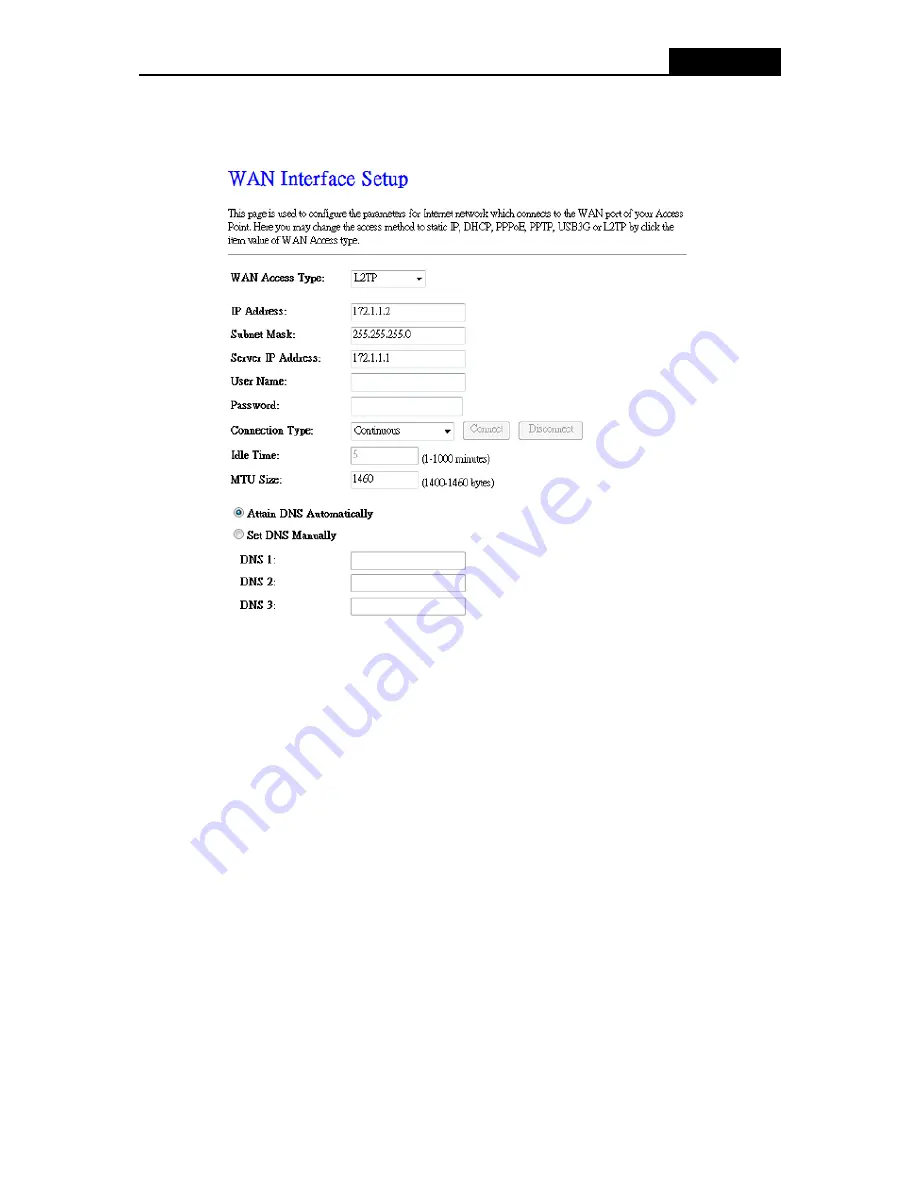
AIP-W525H
- 28 -
5. If your ISP provides L2TP connection, please select
L2TP
option. Enter the following
parameters (Figure 4-12):
Figure 4-12 L2TP Settings
User Name/Password -
Enter the User Name and Password provided by your ISP. These
fields are case-sensitive.
Dynamic IP/ Static IP -
Choose either as you are given by your ISP. Click the
Connect
button
to connect immediately. Click the
Disconnect
button to disconnect immediately.
Connection Type
–
Connect on Demand -
You can configure the Router to disconnect from your Internet
connection after a specified period of inactivity (
Max Idle Time
). If your Internet
connection has been terminated due to inactivity,
Connect on Demand
enables the
Router to automatically re-establish your connection as soon as you attempt to access
the Internet again. If you wish to activate
Connect on Demand
, check the radio button.
If you want your Internet connection to remain active at all times, enter 0 in the
Max Idle
Time
field. Otherwise, enter the number of minutes you want to have elapsed before
your Internet connection terminates.
Continuous -
Connect automatically after the Router is disconnected. To use this option,
check the radio button.
Содержание AIP-W525H
Страница 1: ...AIP W525H Rev 1 0 0...
Страница 66: ...AIP W525H 61 Figure B 4 Now click OK to keep your settings...






























