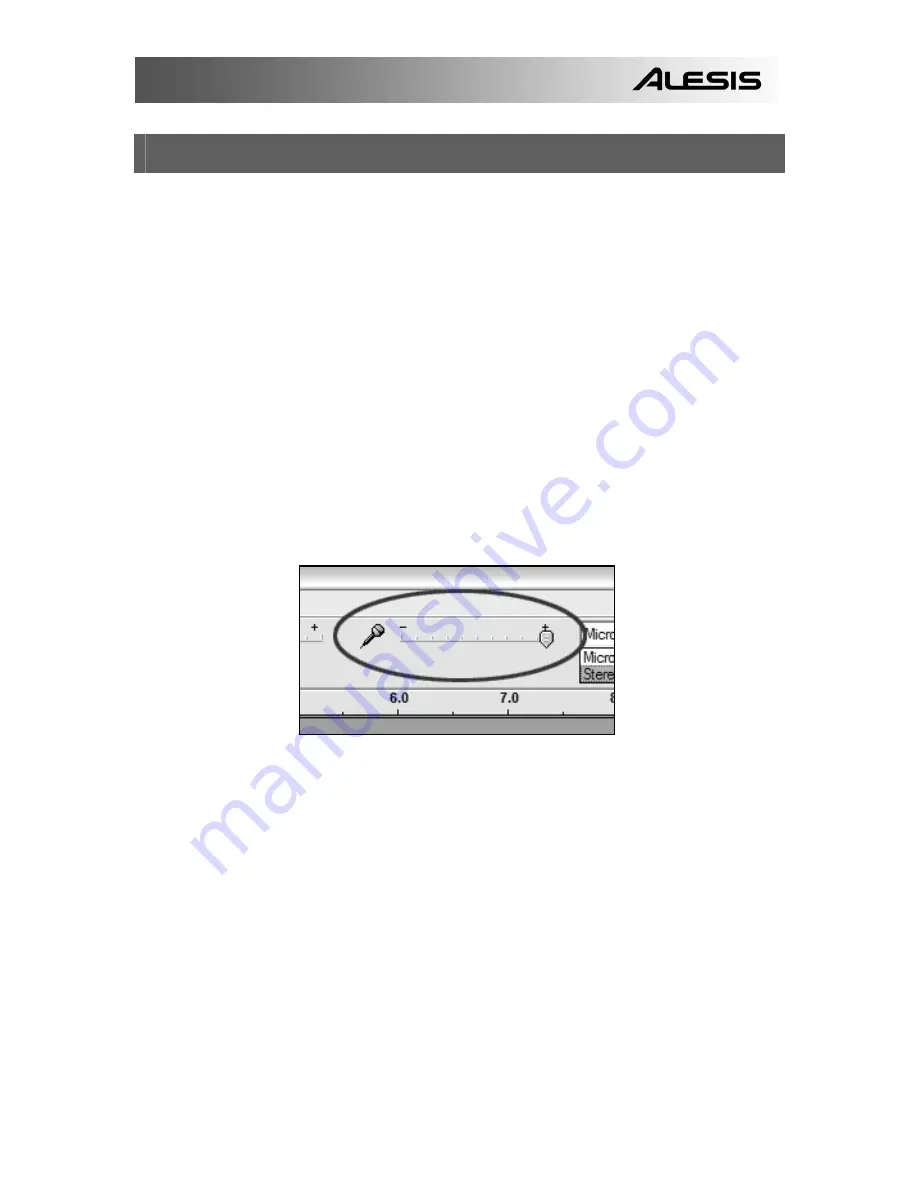
15
TROUBLESHOOTING
Please contact Alesis or your retailer before returning this product.
See the Safety Guide for more information.
•
NO SOUND:
o
If you are not getting any sound into the software application, go back to the
preferences as shown above and make sure you have selected the USB input
for the recording device.
o
If you cannot hear the audio but you do see the waveform on the screen, open
your preferences and make sure that your “Playback Device” is set to your
internal computer soundcard.
o
Power Cycle: Close Audacity and unplug the USB Cable. Then plug in the
USB Cable, and reopen Audacity.
o
Check that the VOL control on the USB microphone is turned up to a suitable
level.
o
Check the microphone slider in Audacity to make sure that it is at full volume,
all the way to the right as shown in the figure below:
•
POOR SOUND Quality:
o
If a recording sounds distorted or garbled during playback, you may need to
adjust the input volume in Audacity. Try moving the Input Level slider in
Audacity to the left to lower the input volume. You can use the normalize
effect as described above to bring the volume back up to normal after the
recording.
o
If you experience any odd sounds coming from the recording, try closing all
applications, restarting the computer, and only run Audacity while recording.
For technical support, please contact
Alesis at (401) 658-5760
Содержание USB MICROPHONE PODCASTING KIT
Страница 2: ......
Страница 4: ...2 This page has been intentionally left blank ...
Страница 18: ...16 ...
Страница 20: ...18 ...
Страница 34: ...32 ...
Страница 36: ...34 ...
Страница 50: ...48 ...
Страница 52: ...50 ...
Страница 66: ...64 ...
Страница 68: ...66 ...
Страница 82: ......
Страница 84: ...WWW ALESIS COM ...






























