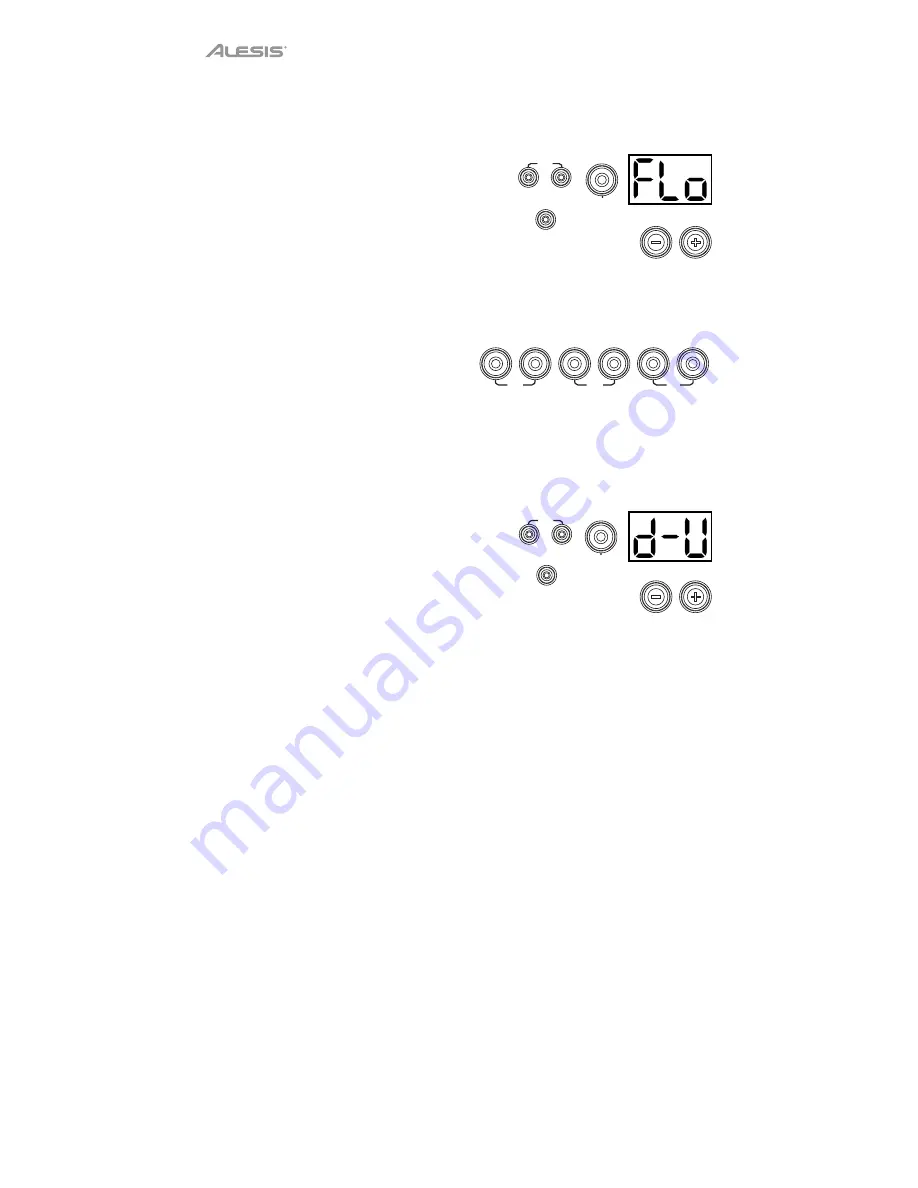
12
Follow Me
This exercise helps you identify different drums by their sound and memorize drum rhythms that use
the entire drum kit. In this exercise, the drum module will alternate between (1) a drum pattern and (2)
a metronome track of the same length during which you play the drum pattern yourself.
To use Follow Me:
1.
Press the
Pattern
button and
Tempo
button at the
same time. Then press the
4
button.
2.
Press the
Start/Stop
button.
3.
Use the – / + buttons to select the drum pattern you
want to play in.
4.
Press the
Start/Stop
button to begin.
5.
When you hear the drum pattern, try to
identify which pads are being played and
when. During the metronome track that
follows, play the same drum pattern in time
with the metronome. For reference, the
Display
will show the current beat. The six
LEDs of the
1-5/Variation
buttons indicate
how accurate you are.
6.
Press the
Start/Stop
button to stop.
Drum Mute
This exercise lets you silence specific parts of various drum patterns so that you can test different
drumming techniques as you fill in the gaps while playing along with the pattern.
To use Drum Mute:
1.
Press the
Pattern
button and
Tempo
button at the
same time, and then press the
5
button.
2.
Press the
Start/Stop
button.
3.
Use the
– / +
buttons to select the drum pattern you want to play to.
4.
Press one or several of the
1-5/Variation
buttons to select the sound or
sounds you want to mute:
•
1:
Kick drum
•
2:
Snare drum
•
3:
Hi-hat
•
4:
Toms
•
5:
Crash and ride cymbals
•
Variation:
Percussion
5.
Press the
Start/Stop
button to begin.
6.
Play freely along with the drum pattern you hear. The drum pattern will not include any sounds
you muted in Step 4, allowing you to create your own part.
7.
Press the
Start/Stop
button to stop.
PATTERN
COACH
TEMPO
4
SLOW
GOOD
FAST
1
2
3
4
5
VARIATION
PATTERN
COACH
TEMPO
5
START
/STOP
START
/STOP













