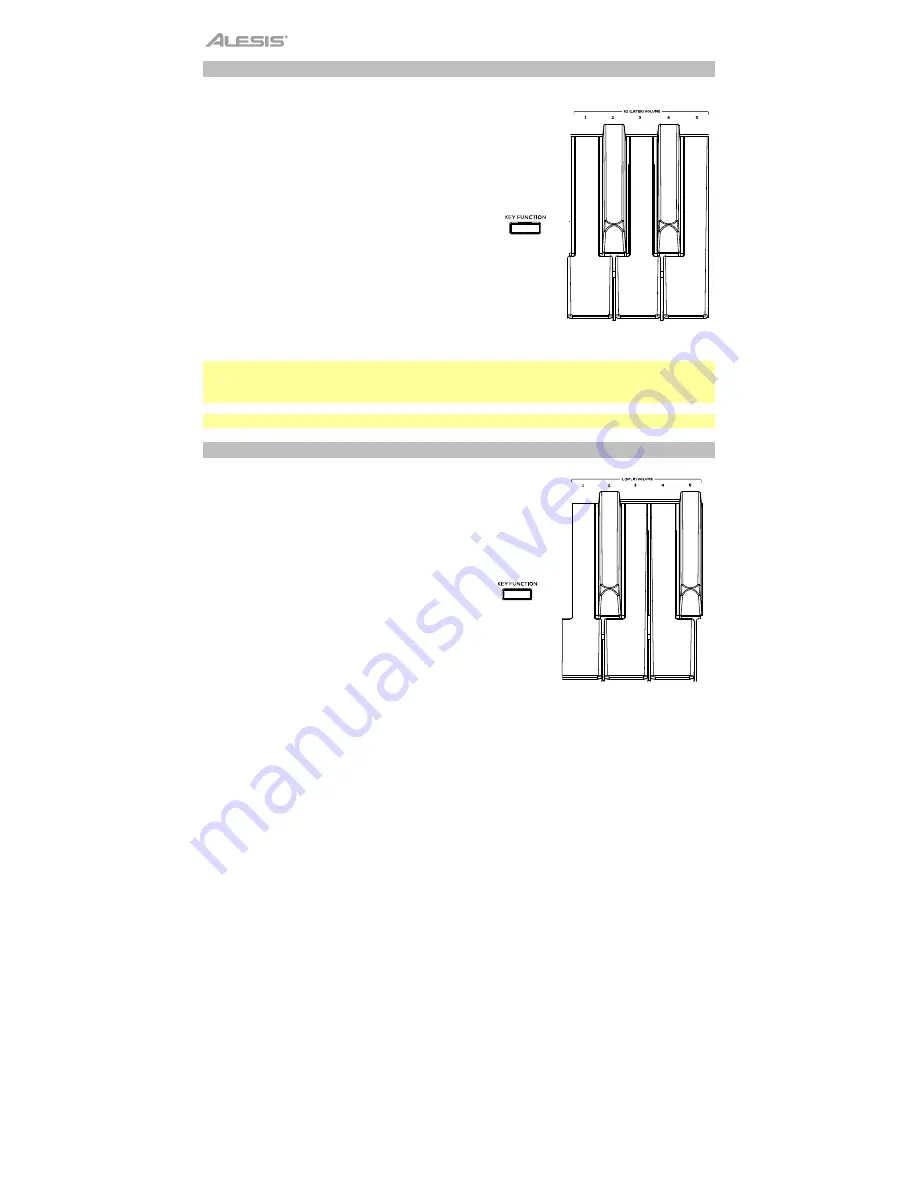
8
+
Layer Mode
Layer Mode enables for two different voices to be
layered together for a fuller and richer sound.
To enable Layer Mode:
1.
Press and release the
Layer
button. The
corresponding LED will turn on to indicate layer
mode is enabled. When Layer Mode is enabled,
the layered voice is referred to as the R2 voice.
2.
Press and hold the
Layer
button while using the
Voice Select
buttons to select a layer voice
3.
To change the volume of the layer voice (R2),
press and hold
Key Function
, and then press a
key from
G6
to
B6
. The available selections for
this function are 1 (G6), 2 (G#6), 3 (A6), 4 (A#6),
and 5 (B6).
4.
To disable layer mode, press and release the
Layer
button again. The corresponding LED will
turn off to indicate layer mode is disabled.
Note:
When you are selecting which voices will be layered, the first
Voice
button you press will
be set as the "Upper" voice, and the second
Voice
button you press will be set as the "Lower"
voice.
Note:
You cannot layer 2 voice variations from the same voice category when using Layer Mode.
Split Mode
Split Mode enables you to split the 88 keys into two
zones so that you can have two different voices for
each of your hands. For example, you may want the
Piano voice for your right hand, and the Bass voice
for your left hand. When Split Mode is enabled, the
left-hand voice is referred to as the L1 voice.
To enable Split Mode:
1.
Press and release the
Split
button. The
corresponding LED will turn on to indicate split
mode is enabled.
2.
Press and hold the
Split
button while pressing a
Voice Select
button to select a split voice.
3.
Press and hold the
Split button
while pressing a
key to set the split point.
4.
To change the volume of the split voice,
press
and hold
Key Function
, then press a key from
A5
to
C#6
. The available selections for this
function are 1 (A5), 2
(A#5), 3 (B5), 4 (C6), and 5
(C#6).
5.
To disable split mode, press and release the
Split
button again. The corresponding LED will
turn off to indicate split mode is disable.
+























