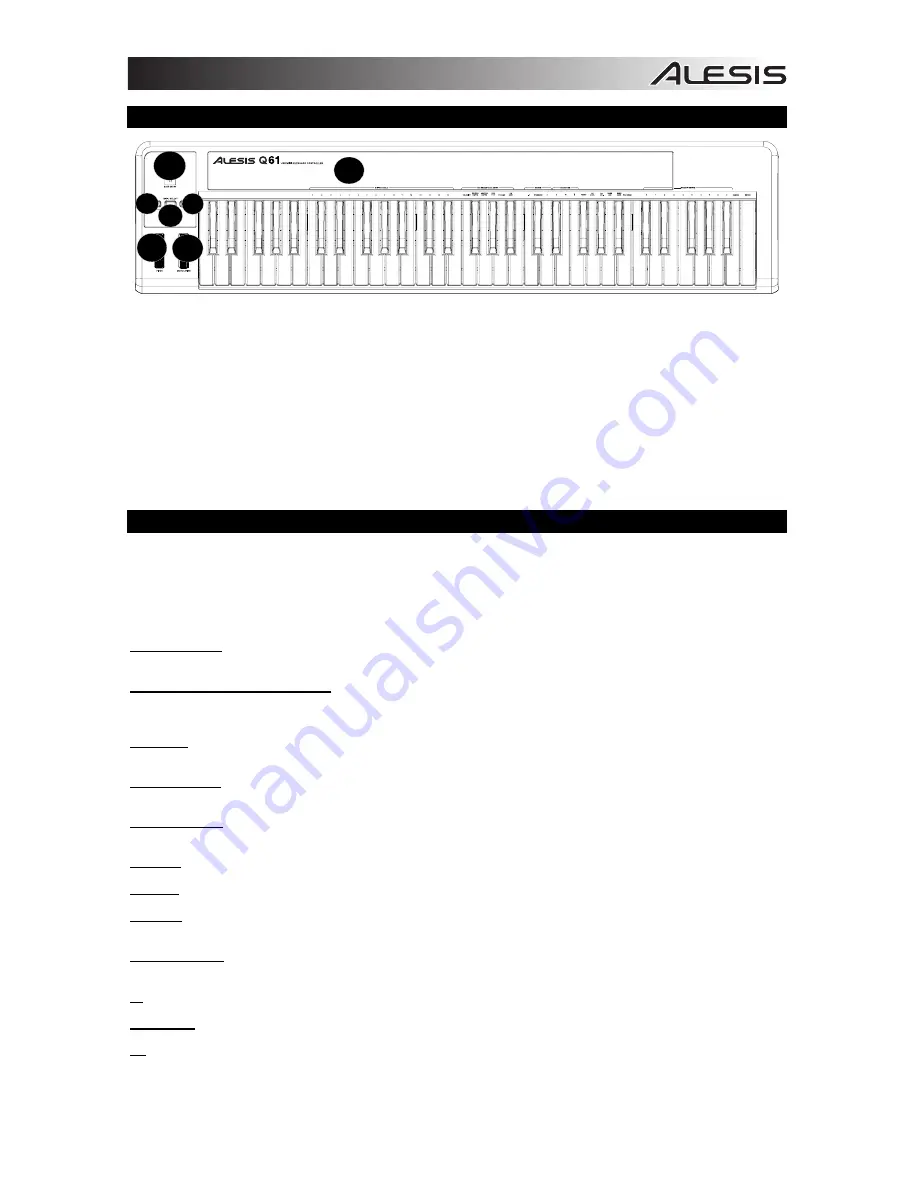
3
TOP PANEL OVERVIEW
1.
KEYBOARD –
The KEYBOARD functions as a normal electronic piano keyboard during performance but can also be
used to adjust MIDI settings and send MIDI messages. The labels above the keys indicate their functions. The
numbered keys allow you to enter values for settings. Press the Cancel or Enter key to cancel or confirm your selection,
respectively. See SELECTING & EDITING MIDI COMMANDS for more information.
2.
PITCH BEND WHEEL –
Transmits MIDI Pitch Bend information to raise or lower the pitch of a note temporarily.
3.
MODULATION WHEEL –
This wheel can be used to transmit continuous controller data (CC #1 – Modulation).
4.
DATA ENTRY SLIDER
– This slider lets you send MIDI messages for the currently selected parameter from the
KEYBOARD (e.g., REVERB DEPTH, VOLUME, etc.). You can select a parameter by pressing MIDI / SELECT then the
corresponding key on the KEYBOARD.
5.
MIDI / SELECT –
Pressing this button allows you to adjust MIDI settings and send MIDI messages by pressing labeled
keys on the KEYBOARD. See SELECTING & EDITING MIDI COMMANDS for more information.
6.
OCTAVE UP / DOWN –
These buttons can be used to shift the keyboard's range up and down
.
SELECTING & EDITING MIDI COMMANDS
The MIDI / SELECT button and the keys on the KEYBOARD allow you to adjust MIDI parameters and send precise MIDI
messages and information quickly and easily:
1.
Press MIDI / SELECT.
2.
Press the key on the KEYBOARD whose MIDI setting (printed above the key) you want to adjust or send.
3.
Enter a value with the numbered keys on the KEYBOARD.
4.
Press the Enter or Cancel key on the KEYBOARD to confirm or cancel your choice, respectively.
MIDI CHANNELS –
Selects the MIDI channel (1-16) over which the Q61 will transmit MIDI messages. The default is Channel
1.
ASSIGNMENT DATA ENTRY GROUP
These parameters change the MIDI command sent by the Data Entry Slider. To change the Values, press the
MIDI/SELECT button, then press the corresponding Key. Press the MIDI/Select Button to exit.
VELOCITY –
Press this key to set the DATA ENTRY SLIDER to adjust the note velocity. Increasing this value increases the
MIDI velocity value generated by a light key press.
REVERB DEPTH –
Press this key to set the DATA ENTRY SLIDER to CC #91 (Reverb Send Level). The default value for this
setting is 64.
CHORUS DEPTH –
Press this key to set the DATA ENTRY SLIDER to CC #93 (Chorus Send Level). The default value for this
setting is 64.
PAN POT
– Press this key to set the DATA ENTRY SLIDER to CC #10 (Pan). The default value is 64 (center).
VOLUME –
Press this key to set the DATA ENTRY SLIDER to CC #7 (Channel Volume).
CC DATA –
Press this key to set the DATA ENTRY SLIDER to the CC# designated by the CC NO. control.
OCTAVE GROUP -
These parameters change the octave range of the keyboard.
-1 –
Lowers the octave range of the keyboard by one octave.
STANDARD-
Sets the octave range to the default value with the first key being C0.
+1 –
Raises the octave range of the keyboard by one octave.
1
2
3
4
5
6
6
Содержание Q61
Страница 23: ......
Страница 24: ...www alesis com 7 51 0376 A...


















