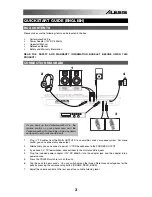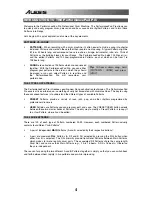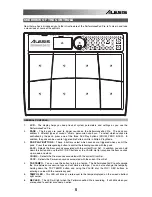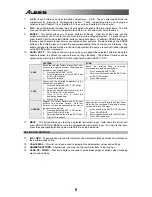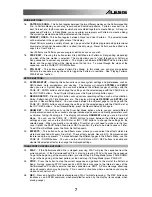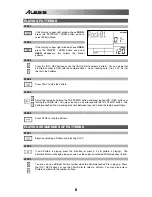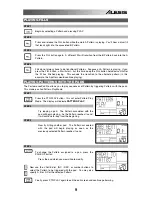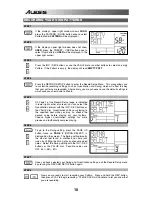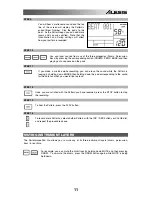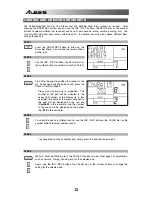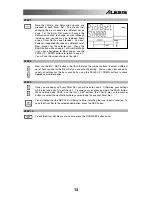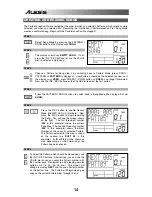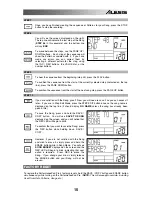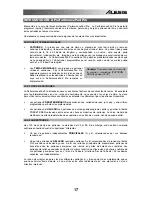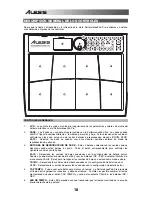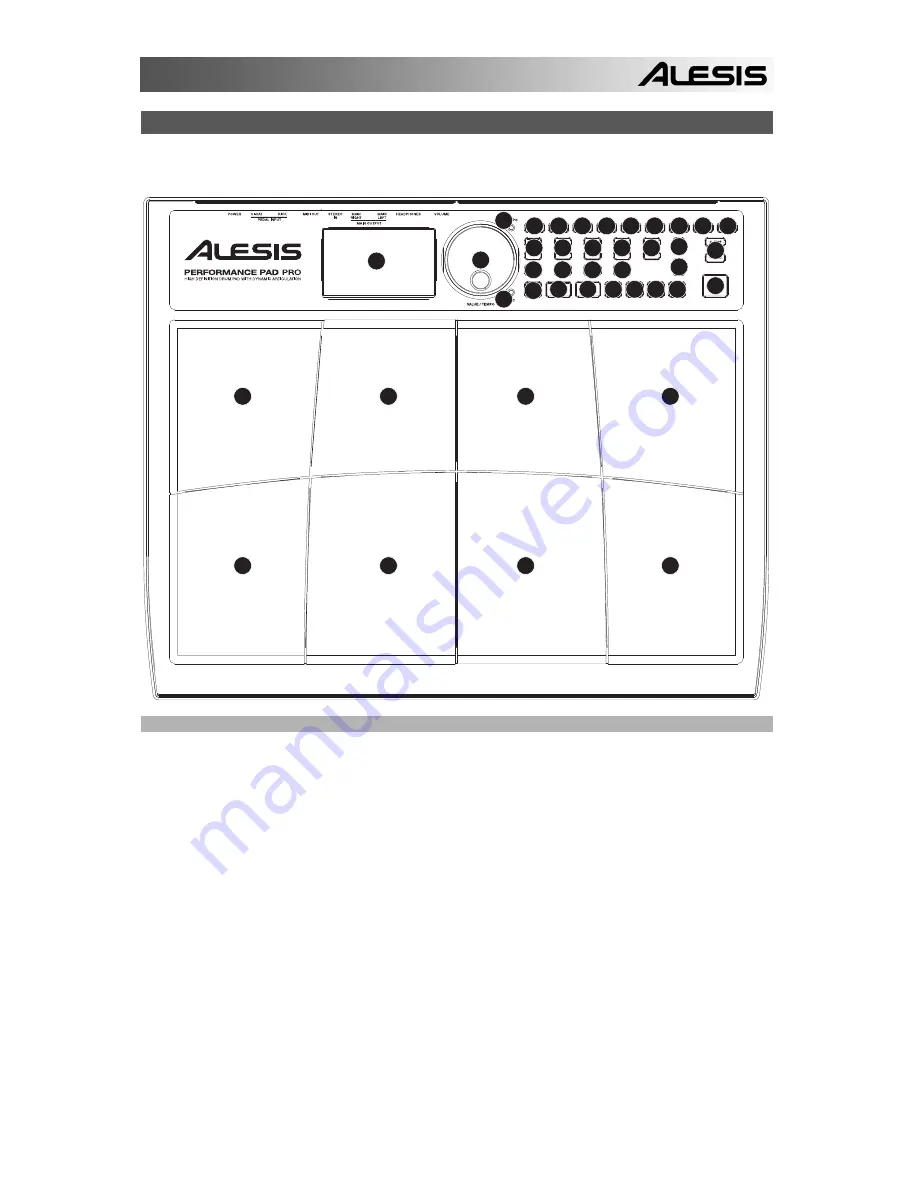
5
OVERVIEW OF THE CONTROLS
Now that we have introduced you to the infrastructure of the PerformancePad Pro, let’s dive in and take
a closer look at some of the controls.
1
2
2
2
3
3
4
5
6
7 7 8
9
10
11
12
14
16 17 18
19
20
21
22
23
24 25
26
14 14 14 14
15
12
13
3
2
2
2
2
2
GENERAL CONTROLS:
1.
LCD
– The display helps you keep track of system parameters and settings as you use the
PerformancePad Pro.
2.
PADS
– The 8 pads are used to trigger sounds on the PerformancePad Pro. The pads can
address 3 different types of sounds: drums, percussion and bass. To select which sounds are
controlled by the pads, press one of the three Pad Play buttons (DRUM, PERC, BASS). In
addition, the pads can be used to trigger entire Patterns while in Pattern Play Mode.
3.
PAD PLAY BUTTONS
– These 3 buttons select which sounds are triggered when you hit the
pads. Press the corresponding button to control the following sounds with the pads:
BASS – Selects the Bass sounds associated with the current Drum Set. In addition, you can hold
down this button and use the INC / DEC buttons or the VALUE dial to transpose the bass sounds
up or down an octave.
DRUMS – Selects the Drum sounds associated with the current Drum Set.
PERC – Selects the Percussion sounds associated with the current Drum Set.
4.
TAP TEMPO
– You can use this button to tap in a tempo. The PerformancePad Pro will average
the time between successive taps and will derive a tempo. You can also change the tempo by
holding down the TAP TEMPO button and using the VALUE dial, the INC / DEC buttons or
entering a value with the numeric keypad.
5.
TEMPO LED
– This LED will blink at a rate equal to the tempo displayed on the screen’s bottom
right corner.
6.
REC LED
– This LED will light when the PerformancePad Pro is recording. It will blink when you
are required to confirm or cancel an action.
Содержание Performance Pad Pro
Страница 2: ......