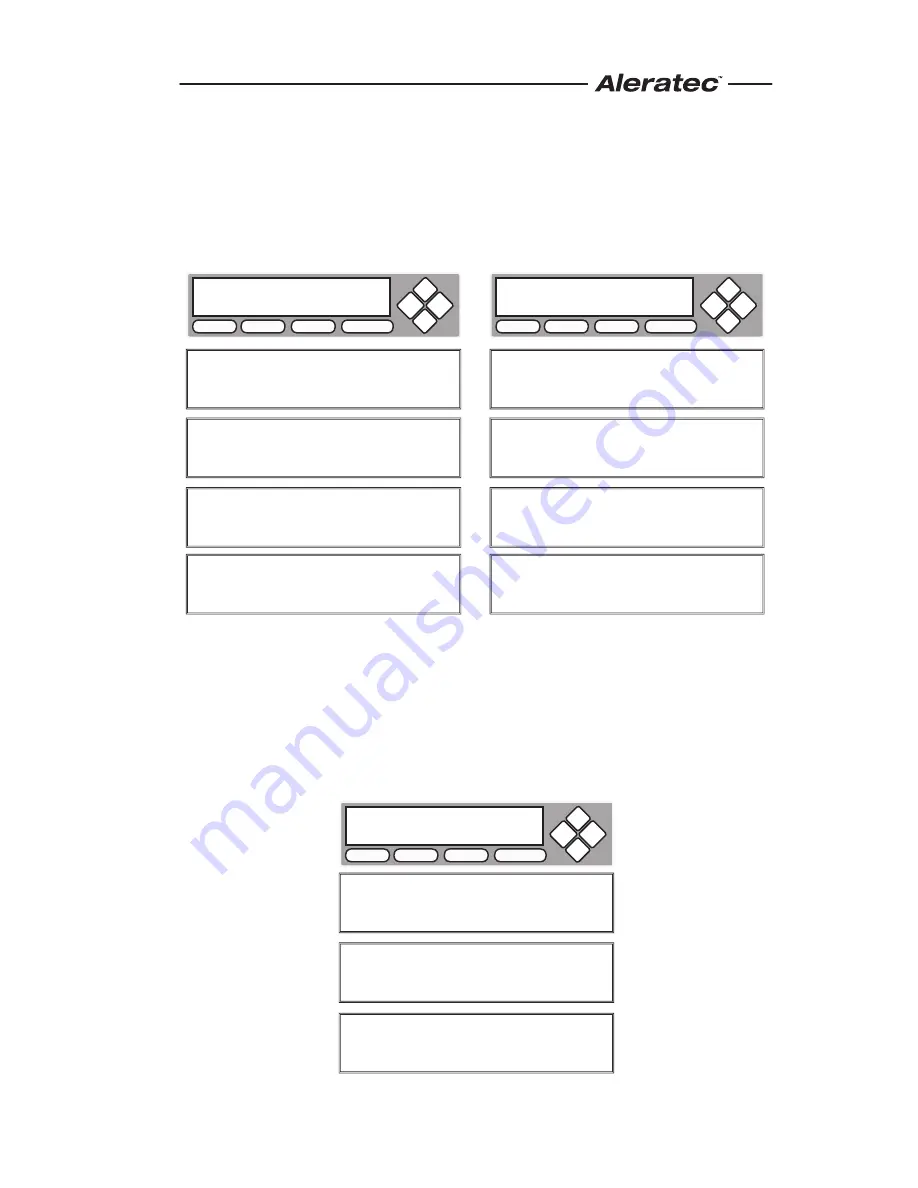
www.aleratec.com
17
Making Disc-to-Disc Copies
- continued
e. 2 or 3 seconds after copying begins the following “Copy Progress” screen
will appear:
Note:
It is normal to see the progress indicator stay at
0-10% and at 100% for approximately 30 seconds during
CD duplication. Additionally it is normal to see the progress
indicator stay at 0-10% and at 100% for up to 1 minute during
DVD duplication. This delay is caused by the initializing and
finalizing stage of disc duplication. Once the disc duplication is
completed, successful copies will be ejected and you will see
the following display:
Counter Specified
No Counter
“4012MB” indicates the capacity of the Master
Disc.
“481MB” indicates the current progress of the
duplication in terms of MB.
“12%” indicates the current progress of the
duplication.
“0/21” indicates you have a project size of 21
copies and you have made 0 copies so far.
“4012MB” indicates the capacity of the Master
Disc.
“481MB” indicates the current progress of the
duplication in terms of MB.
“12%” indicates the current progress of the
duplication.
“0” indicates that you have made 0 copies so
far.
“FAIL 0” indicates that you have no failure in
this run.
“PASS 7” indicates that you’ve just made 7
successful copies.
“7” indicates that you’ve successfully copied 7
copies so far.
Copying...
4012MB
0/21
12%
481MB
COPY
TEST
SOURCE
ESC ENT
Copying...
4012MB
0 12%
481MB
COPY
TEST
SOURCE
ESC ENT
PASS 7 FAIL 0
( 7)
Waiting for Blanks
COPY
TEST
SOURCE
ESC ENT




















