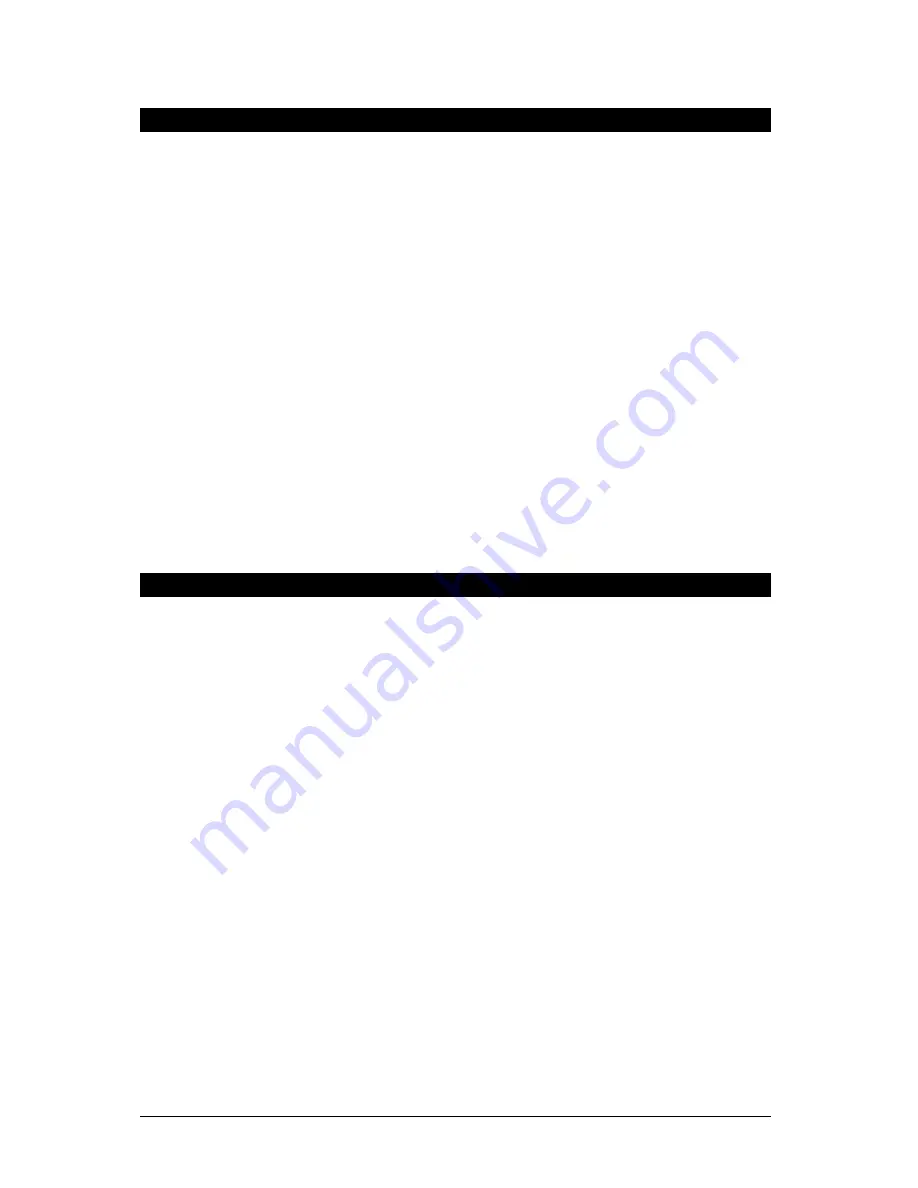
Page 46
May 15, 2012 • Alcorn McBride TourTraXX User’s Manual • Rev 1.3
Configuring the TourTraXX for GPS Operation
The TourTraXX is
compatible with any
serial GPS sensor which
outputs a NMEA-0183
data stream at 4800
baud.
The ‘GPS LED’ of the
TourTraXX will stay
green while an active
GPS input is detected.
Unless you are
launching a GPS
Playlist by other means
(i.e. Playlist, Ethernet,
etc.), make sure that
your GPS playlist is
named
“PLY00000.GPS”.
Now that you have created a GPS playlist file complete with the GPS coordinates,
you’re ready to use it in the TourTraXX. Here’s how.
1.
First, connect the GPS sensor to the mini DIN connector of the TourTraXX.
2.
Mount the GPS sensor on the vehicle using the GPS sensor manufacturer’s
recommendations.
3.
Connect the TourTraXX audio outputs to the onboard audio systems of the
vehicle.
4.
Insert the Compact Flash card that contains the GPS playlist you prepared
in the previous section. Make sure that it also contains all of the audio files
referenced in the playlist.
5.
Connect the TourTraXX to the 12-36VDC vehicle power.
6.
After applying power to the TourTraXX, wait for it to finish its power up
routine. Shortly afterwards, the unit should indicate that it is receiving GPS
data from the GPS sensor. At first, the sensor is not likely to be locked on
to any satellites so the Lock LED of the TourTraXX will be RED. When
the sensor acquires a lock, the LED will turn green. Depending on the
quality of the GPS signal at your location, this can take up to several
minutes. Once the GPS LED turns green, you’re ready to go!
Now as you drive around to the programmed Longitude and Latitude points your
audio will automatically trigger.
Overlapping GPS Routes
GPS Playlists are not executed in linear fashion. In other words, the order in which
GPS Commands are listed within the GPS Playlist is of no importance. That means
that you can go through the first trigger in the GPS playlist, and then skip to the fifth
trigger for example. There is no need to go in any specific order.
There is only one catch to this mode of operation. What if you want to have the
TourTraXX play a different audio file the second time passing through the same
point, or what if you only want it to play audio when traveling in one direction? For
example, say you want to play an “Arrival” sound when passing through a point in
one direction, and then play a “Departure” sound when passing the same point in the
opposite direction.
Fortunately for you, this is handled automatically in most circumstances. Along with
Longitude and Latitude, any GPS points you capture with GPS Builder will also
record the direction in which you were traveling. As long as you leave this direction
information in your GPS playlist, it is factored in when the TourTraXX is analyzing
the GPS data and comparing it to the GPS playlist. So, if you created a trigger while
you were traveling west, the vehicle must be traveling west for the GPS trigger to
occur on the TourTraXX.
In situations where you don’t want direction to be a factor for your GPS triggers, you
can delete the contents of the
Direction
field in GPS Builder. When you do this, the
GPS trigger becomes Omni-directional. If the vehicle enters the specified
coordinates, the trigger will occur no matter what direction the vehicle is traveling.
Содержание TourTraXX
Страница 1: ...TourTraXX 16 Independent Mono MP3 Players with GPS User s Guide...
Страница 2: ......
Страница 4: ...Page ii May 15 2012 Alcorn McBride TourTraXX User s Manual Rev 1 3...






























