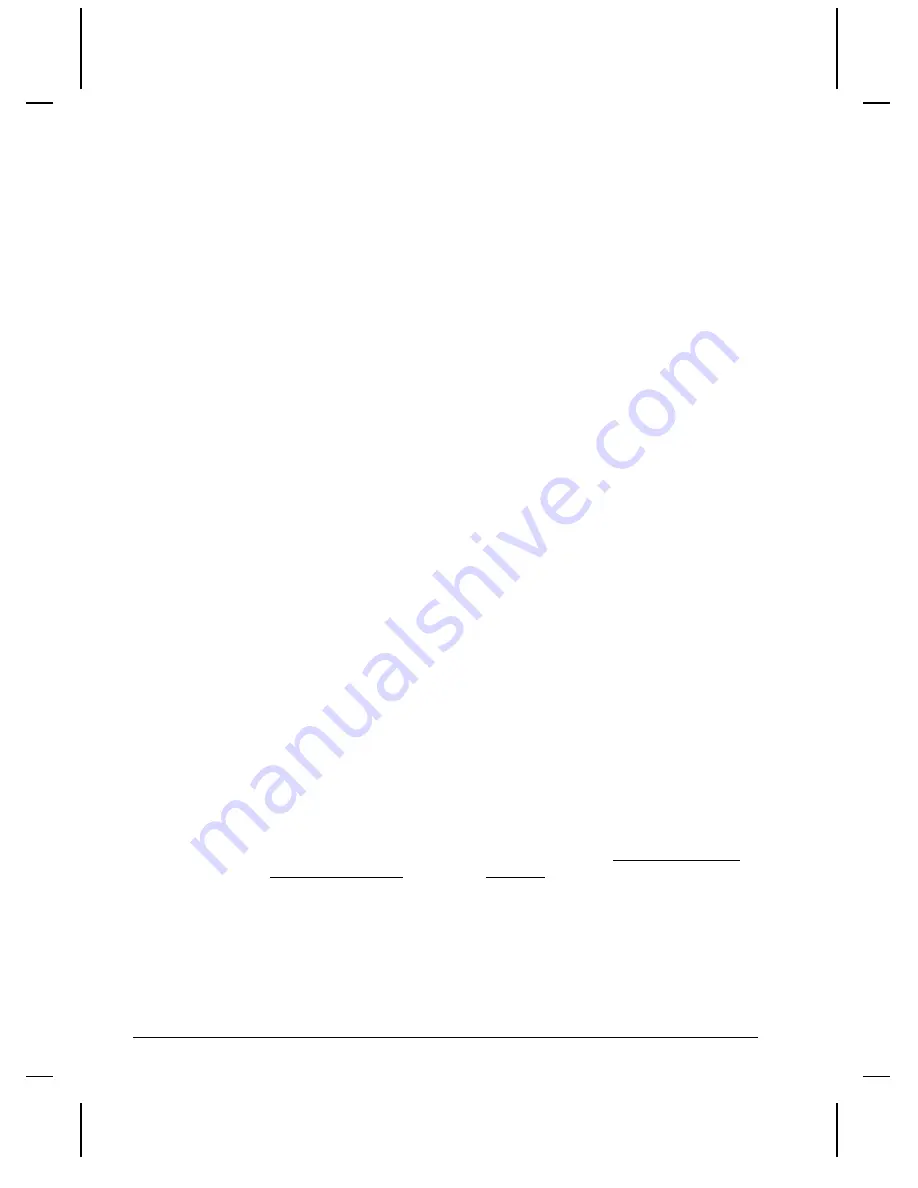
6
Getting Started
How Do I Configure the DVM4?
The easiest way to configure the DVM4 is via remote control. There are a
variety of Serial and Ethernet commands that allow you to configure video
output settings, IP Address information, FTP passwords, and much more. To
make this a little easier, we have designed a variety of applications (ie. AMI
Terminal) that allow you to control the DVM4 with a simple graphical interface.
Once you configure the DVM4 for your application, it will store the
configuration permanently.
How Do I Make My Own MPEG File?
MPEG2 video is pretty complicated. If you’ve never encoded it before, we
recommend hiring an encoding house to do it. You can buy your own encoding
system, but don’t be cheap. The last thing you want is to find out the encoding
system you purchased has a bug that causes the video to glitch, audio to drift,
pixelation, etc… The encoding house uses their equipment to optimize the
parameters and filtering of your video to achieve the best possible result. If you
want to make your own, our customers have had positive results with the LSX
MPEG Encoder by Ligos and Optibase’s hardware-based encoder. Darim’s
DVMPEG is a good encoding solution along with PixelTools’ multiplexer.
How Do I Put My Media Files onto the
DVM4?
One way is to buy a Removable Drive Bay (sold separately) and learn to install
it into your computer. Then you simply pull the drive out of your DVM4 and
put it into the computer’s new removable drive bay. Then you’ll be able to see
(in Windows) another drive letter (like D:\) appear on your PC. Then Drag and
Drop the video files onto the drive while using Windows Explorer. All media
content is located in the “\Media” folder. You will see additional sub-folders for
different media types such as “videos”, “banners”, “images”, “playlists”, and
“schedules”.
You can also use File Transfer Protocol (FTP). FTP is a way of copying files
over an Ethernet Cable (like the special red one that came with your DVM4). If
you configure your computer to communicate with the Ethernet interface, you’re
ready to use the DVM4’s FTP interface. You can use any FTP program you like
to talk to the DVM4’s FTP interface. We frequently use WS FTP(shareware),
Cute FTP(shareware), and even the DOS FTP (which comes on most PC’s).
If you don’t know how to use FTP programs to put the files on your DVM4,
there are plenty of tutorials on the web. Just visit your favorite search engine
and type in “FTP tutorial”. Also see the
File Transfers
section in the manual.
A basic guide to using DOS FTP follows.
Содержание Digital Video Machine 4
Страница 1: ...Digital Video Machine User s Guide by Alcorn McBride Inc...
Страница 2: ......
Страница 3: ...Digital Video Machine 4 User s Guide Alcorn McBride Inc...
Страница 8: ...Index 75...
Страница 12: ...4 Welcome...
Страница 16: ...8 Getting Started...
Страница 18: ...10 Rear Panel RGB Mode Pinout Component YUV Mode Pinout Composite Mode Pinout...
Страница 20: ...12 Rear Panel...
Страница 32: ...24 Detailed Command Summary...
Страница 36: ...28...
Страница 40: ...32 Ethernet Control...
Страница 42: ...34 Serial Control RS232...
Страница 50: ...42 Playlists...
Страница 62: ...54 Scheduler...
Страница 64: ...56 Transferring Files to the DVM4...
Страница 70: ...62 Networking Your DVM4...
Страница 74: ...66 AUTORUN INI...
Страница 80: ...72 Power Up Operation...





























