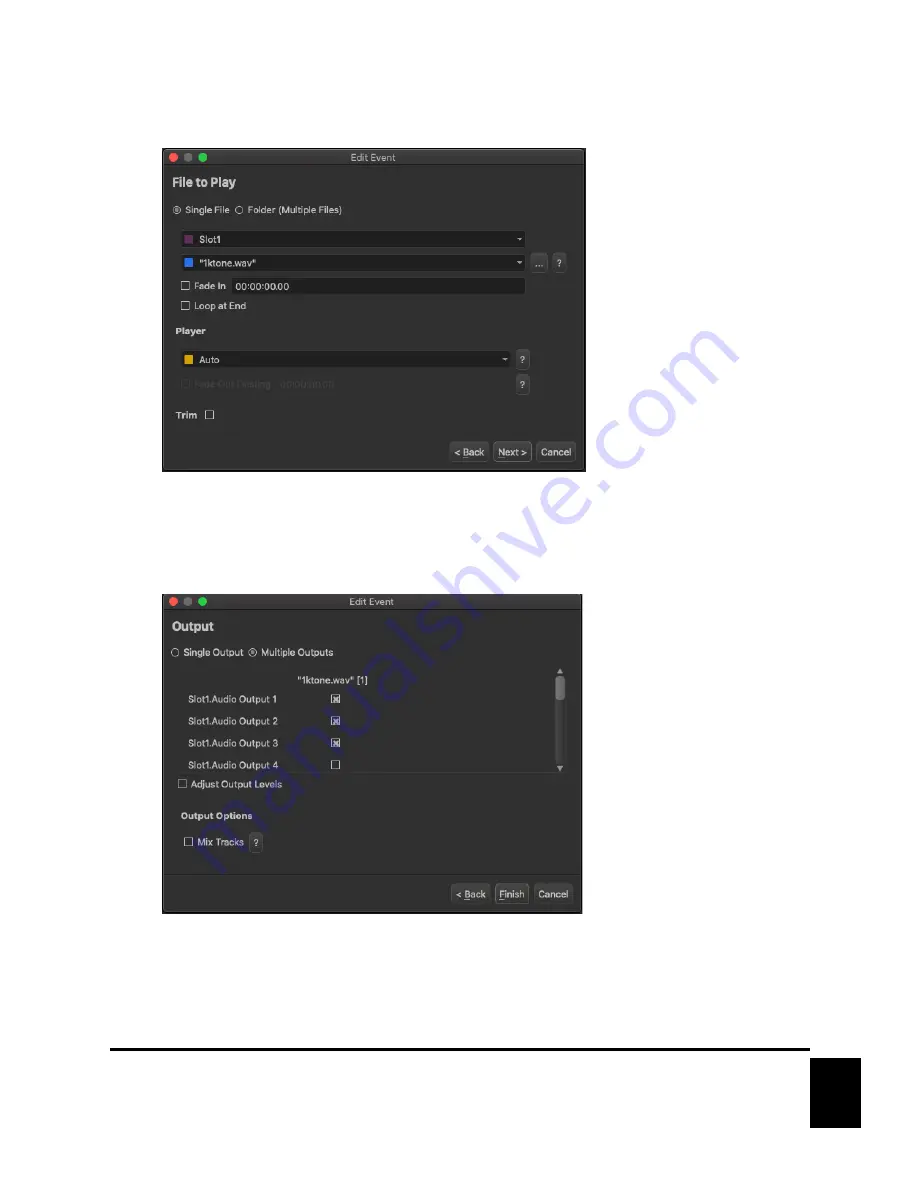
17
March 26, 2021
7.
As you can see, dragging this clip to the timeline has automatically created a
Media Play
event. Click
Next
to proceed to the next screen.
8.
This screen will already be pre-filled with the test clip you dragged onto the timeline. Other options will
likely be included on this screen for more advanced playback features. For example, the audio playback
module allows you to fade in clips or trim the end of the clip. For this getting start guide
, there’s no need
to change anything here. Just click
Next
to proceed.
9.
The next screen allows you to specify which output to play the clip. For this example, the audio playback
module has 16 outputs t
o choose from. I’ve chosen to play this clip from outputs 1, 2, and 3. Feel free to
select whichever outputs you wish and click
Finish
.
















































