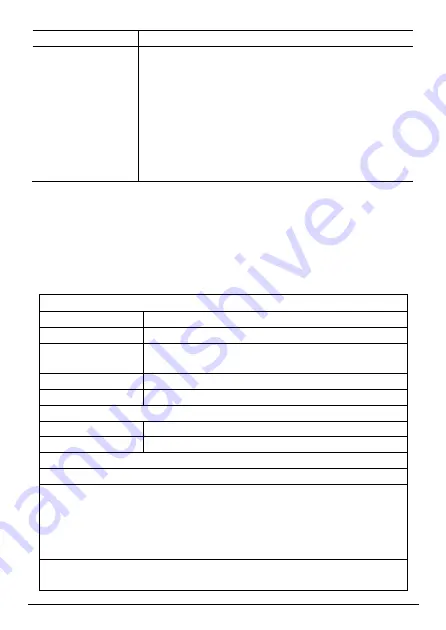
- 7 -
Return to file list
Briefly press the MENU
MENU
MENU
MENU button to return
A-B Repeat
To repeat a specified section of current music,
(1)
Press and hold the VOL
VOL
VOL
VOL---- for a while to select the
start point.
(2)
At your desired end point of the repeat, press
and hold the VOL
VOL
VOL
VOL---- for a while again. The music
section between the start point and the end point
is repeated.
(3)
To stop the repeat, Press and hold the VOL
VOL
VOL
VOL----
again.
•
Music Playing Settings
Music Playing Settings
Music Playing Settings
Music Playing Settings
When the music is playing, you can set the repeat mode or EQ mode of the
music.
(1)
Press and hold the MENU
MENU
MENU
MENU button to display the overlay menu.
(2)
Press the VOL
VOL
VOL
VOL----////VOL+
VOL+
VOL+
VOL+ button to select an item.
(3)
Press the Play/
Play/
Play/
Play/P
P
P
Pause
ause
ause
ause button to confirm or press the MENU
MENU
MENU
MENU button to
return.
Repeat Mode
Repeat Mode
Repeat Mode
Repeat Mode – Play the current play list in various repeat modes.
Once
Once
Once
Once
Play the current track once.
Repeat One
Repeat One
Repeat One
Repeat One
Keep repeating the current track
Normal
Normal
Normal
Normal
Play all tracks in the current play list and stop
after playing all.
Repeat All
Repeat All
Repeat All
Repeat All
Repeat all tracks in the current play list
Intro
Intro
Intro
Intro
Preview the first ten seconds of every track
Play Mode
Play Mode
Play Mode
Play Mode –––– Play all music files in order or shuffle.
Order
Order
Order
Order
Play all tracks in order
Shuffle
Shuffle
Shuffle
Shuffle
Shuffle all tracks.
MSEQ
MSEQ
MSEQ
MSEQ –––– Select a Microsoft Equalizer mode
EQ Mode
EQ Mode
EQ Mode
EQ Mode –––– Select a Preset EQ mode
User EQ
User EQ
User EQ
User EQ – Set the user-defined EQ mode
(1)
Press the Previous/Next
Previous/Next
Previous/Next
Previous/Next button to select a setting column and
then press the VOL+
VOL+
VOL+
VOL+////VOL
VOL
VOL
VOL---- button to adjust its level.
(2)
Press the Previous/Next
Previous/Next
Previous/Next
Previous/Next button to select “Yes” and then shortly
press the Play/
Play/
Play/
Play/P
P
P
Pause
ause
ause
ause button to confirm setting.
Display
Display
Display
Display –––– Display ID3 information or lyric of the current track during
playing
Содержание Zed 5
Страница 1: ... 1 ...
Страница 22: ... 21 ...






















