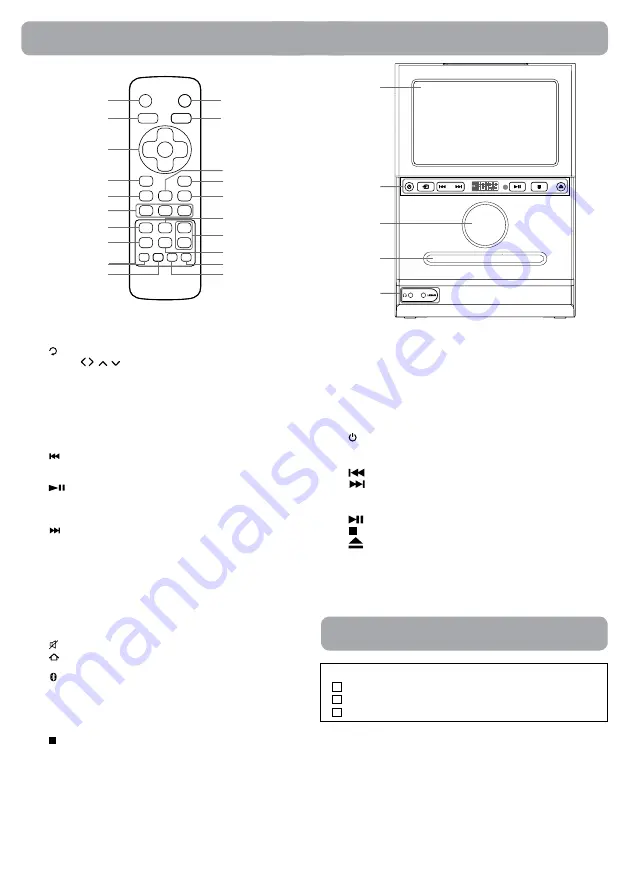
4
Unit
1.
STANDBY
button
Press to standby the unit.
Press and hold to shut down the unit.
2.
(RETURN)
button
3. Cursor ( , , , ) buttons
Move between selections on a menu screen and adjust certain
settings.
OK
button
Confirm selections on a menu screen.
4.
INTERNET
button
Press to return to Internet mode.
5.
CD
button
Press to return to CD mode.
6.
PREV
button
Move back through tracks on the disc.
Press to tune the FM frequencey.
PLAY/ PAUSE
button
Start or resume playback of a disc.
Press once to pause playback. Press subsequently to advance
frame by frame on a CD.
NEXT
button
Skip to next track on a disc.
Press to tune the FM frequencey.
7.
GALLERY
button
Press to return to Gallery folder.
8.
PLAY MUSIC
button
Press to select the Play Music mode.
9.
REPEAT
button
Press to repeat the desired songs when playing CD.
10.
RANDOM
button
Press to random playing CD.
11.
MUTE
button
12.
(Home screen)
button
Press to return to home screen page.
13.
Bluetooth
button
Press to select the Bluetooth mode.
14.
LINE IN
button
Press to select the Line In mode.
15.
FM
button
Press to return to FM mode.
16.
STOP
button
Stop playing a disc.
17.
VOL + / -
buttons
Adjust the volume level.
18.
SCREEN
button
Press to switch screen on/off.
19.
MEMORY
button
Press to memory the radio station.
20.
EQ
button
Press to select the desired music mode (POP / CLASSIC / FLAT /
JAZZ ).
Control Reference Guide
Remote Control
1
2
3
4
5
6
7
8
11
12
14
15
16
18
13
17
20
19
10
9
1. Screen
Micro SD Card Slot
Support up to 32G (Micro SD card not included)
Micro HDMI jack
Micro USB jack
2.
STANDBY/ON button
Press and hold to shut down the control panel.
Function button
button
button
Display
Remote Sensor
button
button
button
3. Master Volume knob
4. CD Door
5. Headphone jack
LINE IN jack
1
2
3
4
5
Please check and identify the supplied accessories.
Remote Control with 2 “AAA”batteries ..........................................x 1
HDMI converter cable ................................................................x 1
USB converter cable ...................................................................x 1
Accessories
Содержание RCS13101T
Страница 1: ...1 ACS3101E user manual...









