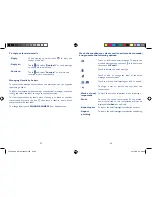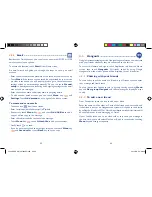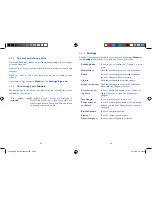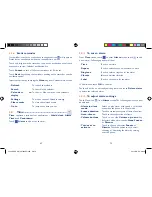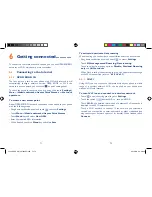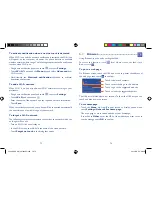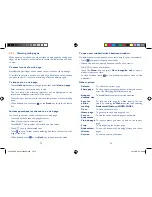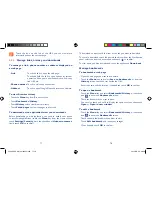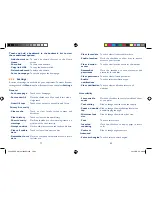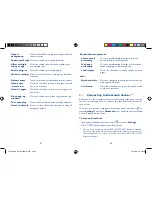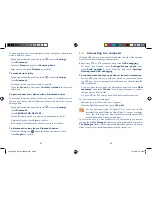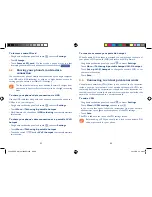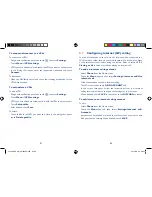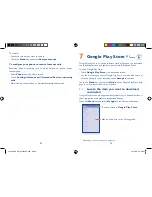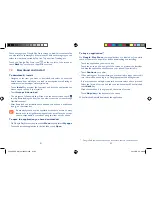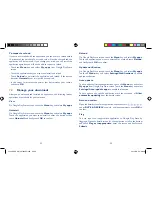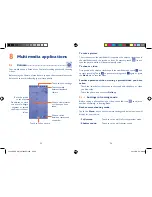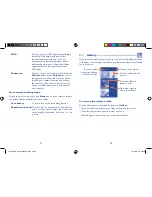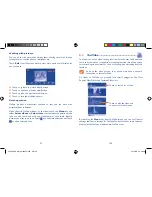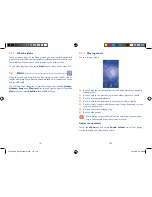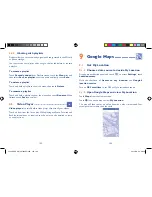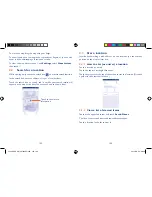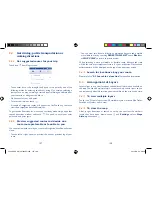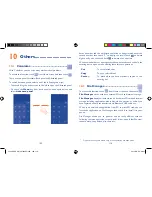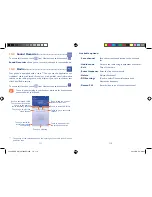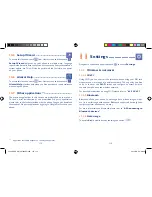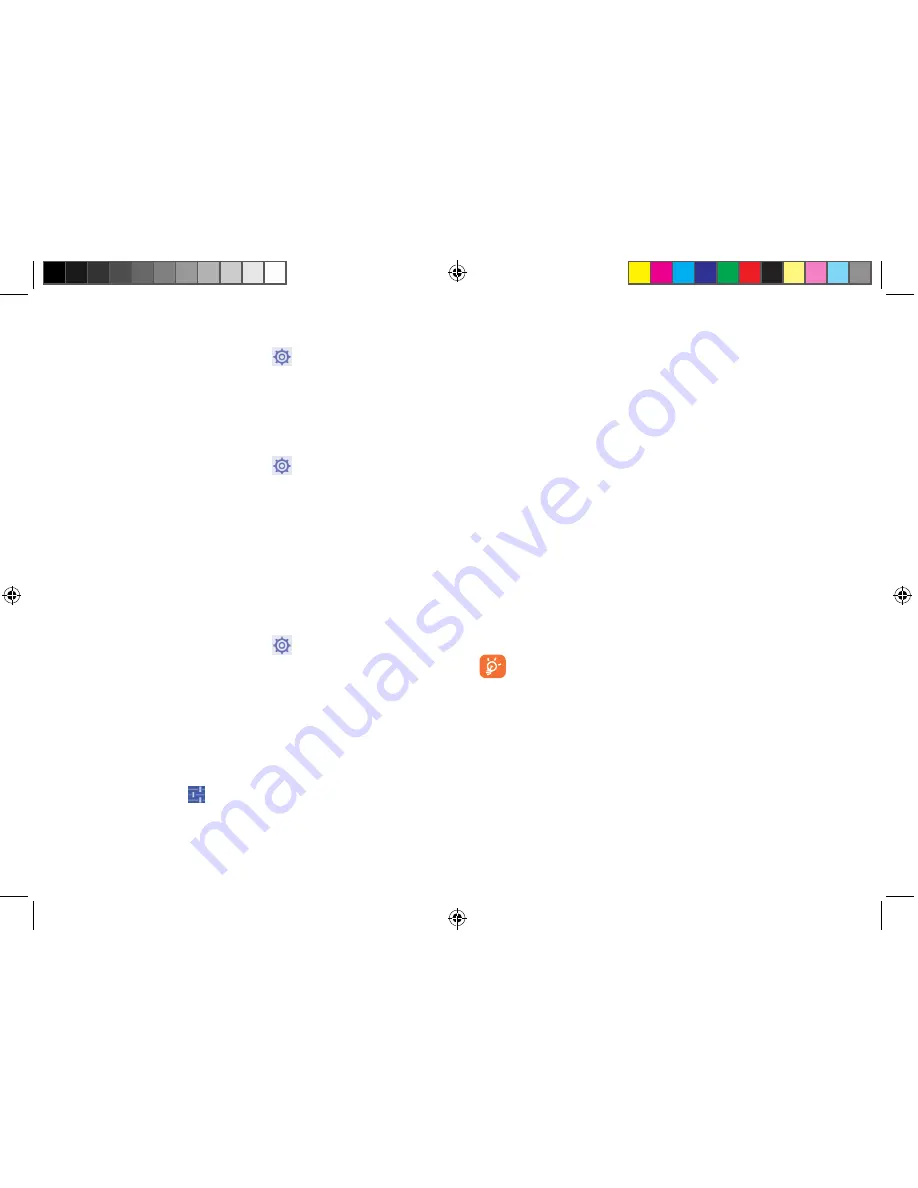
83
84
6.4
Connecting to a computer
With the USB cable, you can transfer media files and other files between
microSD card/internal storage and computer.
Before using MTP or PTP you should firstly mark
USB debugging
.
•
To access this function, touch
Settings\About phone
, then
touch
Build number
7 times. Now you may touch
Settings\
Development\USB debugging
.
To connect/disconnect your phone to/from the computer:
•
Use the USB cable that came with your phone to connect the phone
to a USB port on your computer. You will receive a notification that the
USB is connected.
•
If you use mass storage, open the Notification panel and touch
USB
connected
, then touch
Mount
in the dialog that opens to confirm
that you want to transfer files.
•
If you use MTP or PTP, your phone will be automatically connected.
To disconnect (from mass storage):
•
Unmount the microSD card on your computer.
•
Open the Notification panel and touch
Turn off
.
For the operating system Windows XP or lower, you should
download and install Windows Media Player 11 on your computer
from the following link: http://windows.microsoft.com/zh-CN/
windows/download-windows-media-player.
To locate the data you have transferred or downloaded in the internal
storage, touch
File Manager
, all data you have downloaded is stored in
File Manager
, where you can view media files (videos, photos, music and
others), rename files, install applications into your phone, etc.
To make your phone more recognizable, you can change your phone name
which is visible to others.
•
Drag down notification panel and touch
to access
Settings
.
•
Touch
Bluetooth
.
•
Touch the
Menu
key and select
Rename phone
.
•
Enter a name, and touch
Rename
to confirm.
To make device visible
•
Drag down notification panel and touch
to access
Settings
.
•
Touch
Bluetooth
.
•
Touch your device to make it visible or invisible.
•
Touch the
Menu
key and select
Visibility timeout
to select the
visible time.
To pair/connect your phone with a Bluetooth device
To exchange data with another device, you need to turn Bluetooth on
and pair your phone with the Bluetooth device with which you want to
exchange data.
•
Drag down notification panel and touch
to access
Settings
.
•
Touch
Bluetooth
.
•
Touch
SEARCH FOR DEVICES
.
•
Touch a Bluetooth device you want to be paired with in the list.
•
A dialog will popup, touch
Pair
to confirm.
•
If the pairing is successful, your phone connects to the device.
To disconnect/unpair from a Bluetooth device
•
Touch the Settings icon
beside the device you want to unpair.
•
Touch
Unpair
to confirm.
7040A USA UM_20140305.indd 83-84
2014/3/5 20:48:37