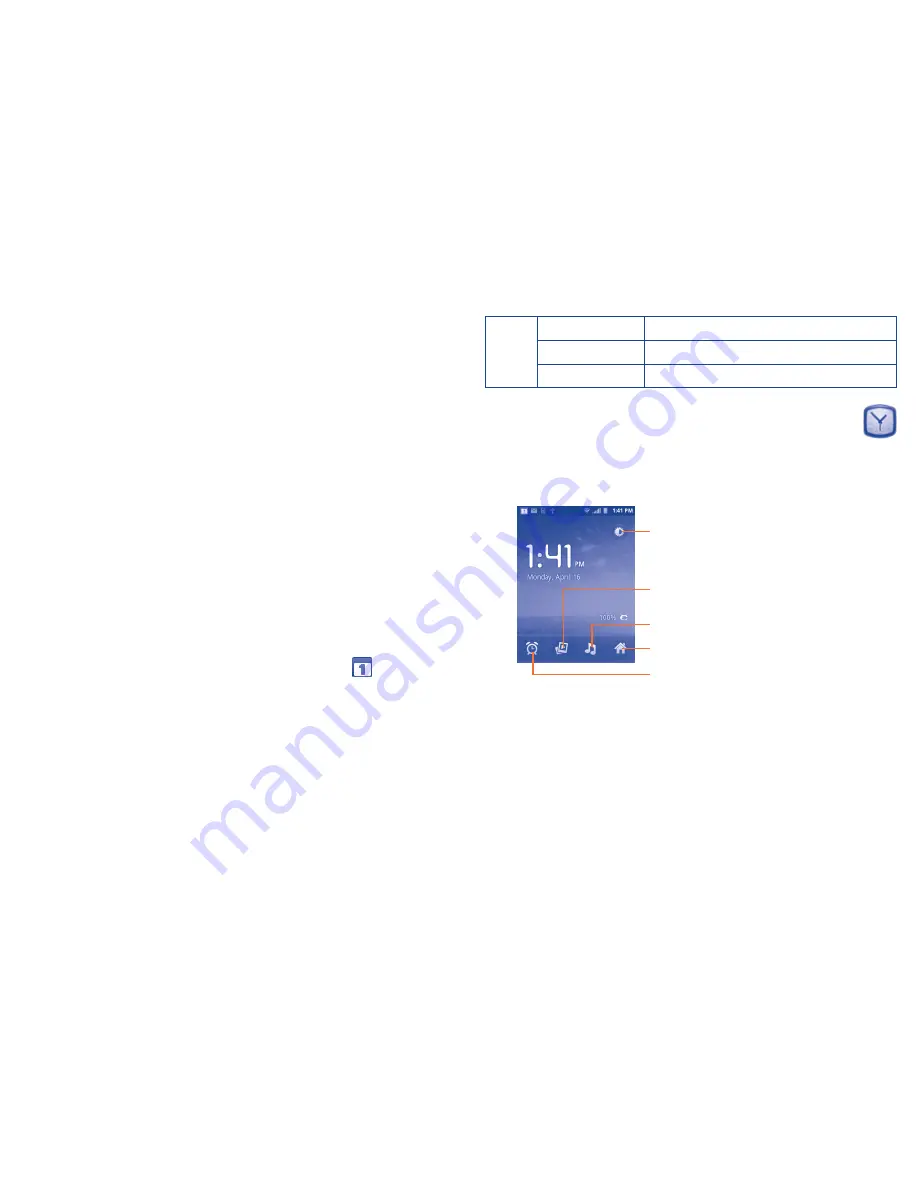
55
56
5.1.2
To create new events
You can add new events from any Calendar view.
•
Press
Menu
key from Calendar screen, and touch
More\New event
to
access new event edit screen.
•
Fill in all required information for this new event. If it is a whole-day
event, you can select
All day
.
•
Invite guests to the event. Enter the email addresses of the guests you
want to invite with commas to separate. If the guests use Calendar, they
will receive an invitation from Calendar and Email.
•
When finished, touch
Done
from the end of the screen.
To quickly create an event from Day, Week or Month view screen, touch and
hold an empty spot or an event to open Option menu, then touch
New event
to enter the event details screen of the time you have previously selected.
5.1.3
To delete or edit an event
To delete or edit an event, touch the event to enter details screen, press
Menu
key, touch
Edit event
, or
Delete event
.
5.1.4
Event reminder
If a reminder is set for an event, the upcoming event icon
will appear
on Status bar as a notification when the reminder time arrives.
Touch and drag down the status bar to open the notification panel, touch
event name to view Calendar notification list.
Touch
Snooze all
to turn off all event reminders for 5 minutes.
Touch
Dismiss all
to delete all reminders from the list.
Press
Back
key to keep the reminders pending in the status bar and the
notification panel.
Important options by pressing
Menu
key from Calendar main screen:
More
New event
To add a new event
Calendars
To show or hide, remove or add calendars
Settings
To set a series of Calendar settings
5.2
Clock ............................................................
Your cellphone has a built-in clock.
To access this function, touch the Application tab from the Home screen,
then touch
Clock
.
Touch to go back to the Home screen.
Touch to dim the screen.
Touch to play music.
Touch to play a slideshow of the
pictures in
Gallery.
Touch to add or set an alarm.
Содержание US Cellular One Touch Premiere
Страница 1: ......






























