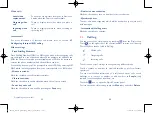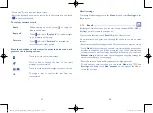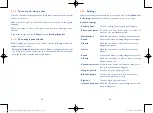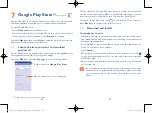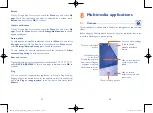67
68
5.1.4
Event reminder
If a reminder is set for an event, the upcoming event icon will appear on
the Status bar as a notification when the reminder time arrives.
Touch and drag down the status bar to open the notification panel, touch
the event name to view the Calendar notification list.
Touch
snooze
to turn off current reminder for 5 minutes.
Touch the
Back
key to keep the reminders pending on the status bar and
the notification panel.
Important options activated by touching the
Menu
key from the Calendar
main screen:
•
Refresh
To refresh the calendar
.
•
Search
To search in the calendar.
•
Calendars to display
To show or hide calendars.
•
Settings
To make a series of Calendar settings.
•
Clear events
To clear the selected events.
•
Go to
To jump to the date you set.
5.1.2
To create new events
You can add new events from any Calendar view.
•
Touch the
icon to access the new event edit screen.
•
Fill in all required information for this new event. If it is a whole-day
event, you can select
All day
.
•
Invite guests to the event. Enter the email addresses of the guests you
want to invite with commas to separate. The guests will receive an
invitation from Calendar and Email.
•
When finished, touch
DONE
from the top of the screen.
To quickly create an event from the Day or Week view screen, touch
and hold an empty spot or an event to open the Option menu, then
touch
New event
to enter the event details screen of the time you have
previously selected. Or you can also touch the empty spot to select the
target area which will turn blue, and tap again to create the new event.
5.1.3
To delete or edit an event
To share, delete or edit an event, touch the event to enter the details
screen, touch the
icon to share the event with other people by
Bluetooth, Email and messaging, etc., touch
the
icon to edit the event,
and touch the
icon to delete.
IP4900_Rio-5 GL_UM_Eng_GB_05_141201.indd 67-68
12/1/2014 10:01:16 AM