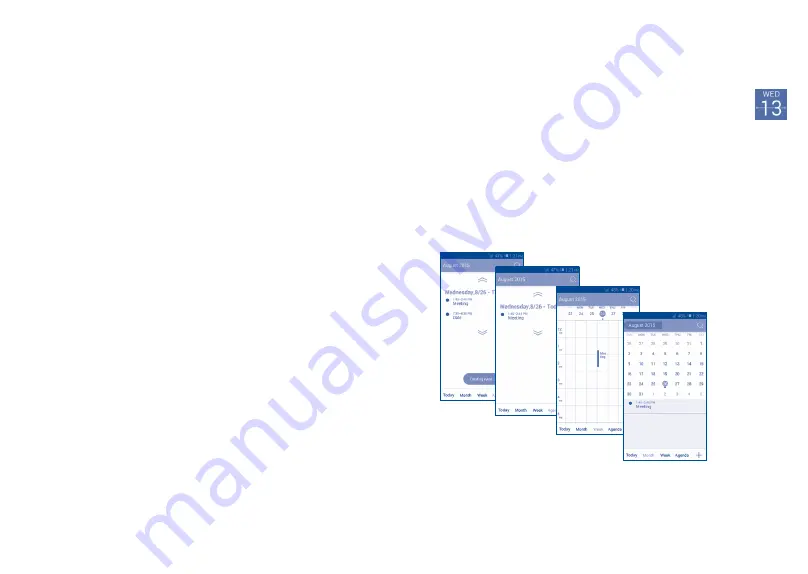
65
66
5
Calendar & Time .....................
5.1
Calendar ......................................................
Use the Calendar to keep track of important meetings, appointments, etc.
5.1.1
Multimode view
You can display the Calendar in daily, weekly, monthly, or agenda view.
Touch the month label on the top of the screen to change your Calendar
view, and a drop-down menu will display for you to choose. Touch
Today
to return to Today's view.
In Agenda, Day or Week
view touch an event to view
its details.
Touch a day in Month
view to open that day's
events.
Agenda view
Day view
Week view
Month view
4.3.5
Settings
A series of settings are available for your selection by touching
Menu
key
and
Settings\Choose an account
from Friends list screen, and choose
an account.
•
Profile photo
Touch to set or change your profile
photo.
•
Invites
Touch to check the invite records.
•
Share your states
Touch to share your states with friends.
•
Video calls
Touch to make video calls.
•
Hidden contacts
Touch to hidden contacts if you don't want to
see them.
•
Improve Hangout
Touch to improve your Handouts.
•
Hangouts
messages
Mark the checkbox to activate the notification
when receiving Hangouts requests.
•
Customize invites
Touch to enable that people in your circles can
hangout with you or send you a request to
Hangout.
•
profile
Touch to join to get more.
•
Phone number
confirmed
Touch to confirm phone number to help people
find you and see your Google account name on
Hangouts.
•
Sign out
Touch to remove your accounts.






























