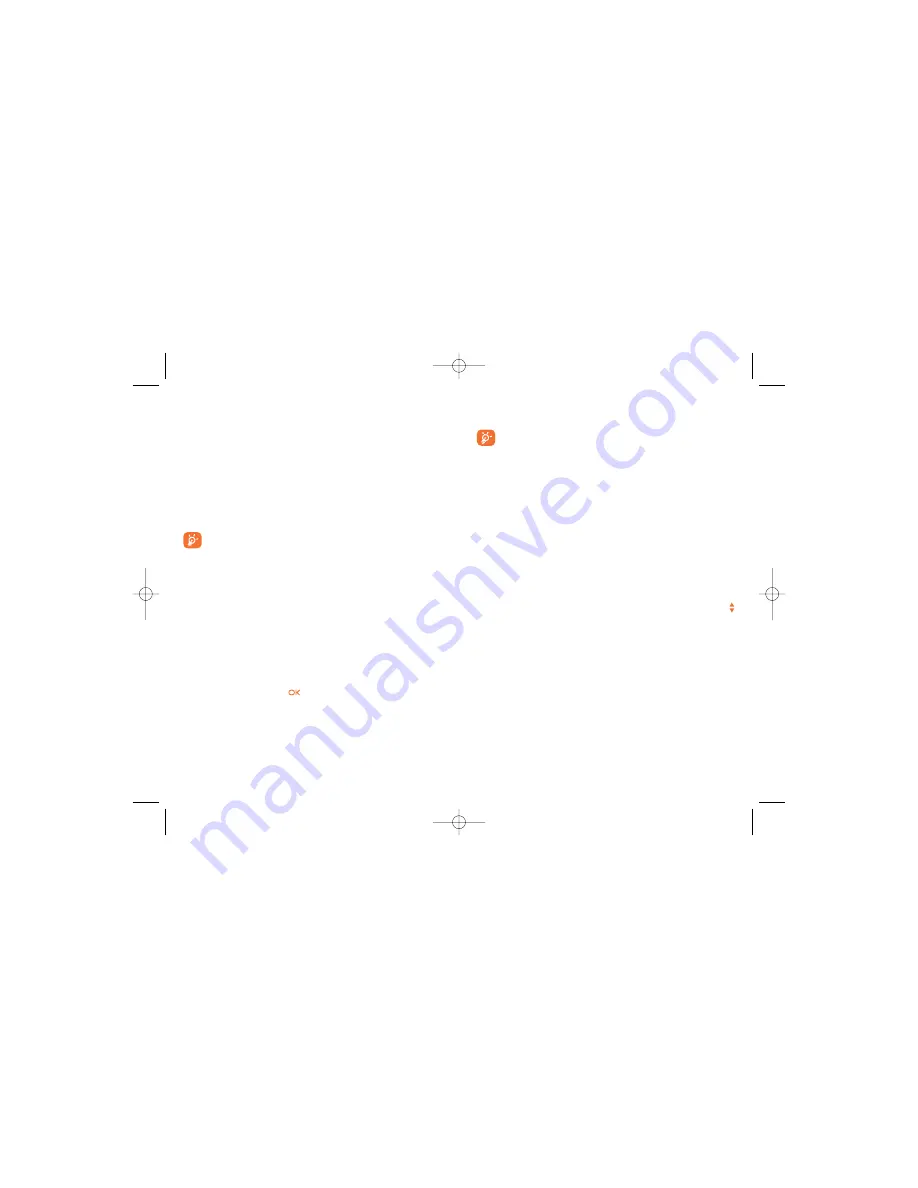
By selecting “
Main screen
” you can customise it by replacing the default
image or animation displayed on your telephone.
When you receive an event (incoming call, SMS/MMS,
notifications, etc.) the icon, type and number of events will be
displayed on your main screen allowing you to consult them
directly.
8.6.2
Device info.
Selecting "
On
", enable to show the display text of the current status of
"
Signal
”, “
Profile
” and “
Battery
” in the idle.
8.6.3
Power On/Off
(1)
You can customise your welcome animation or image that appears when
you switch on your phone.
You can also customise your OFF screen with an image or animation.
8.6.4
Brightness
You may adjust black level with respect to LCD display by pressing the
key.
8.6.5
Zoom
(2)
Zoom in group, name or number display in Directory and while incoming/
outgoing a call.
42
(1)
Depending on the model.
(2)
Availability depends on language group.
8.4
Theme
The “
Theme
” menu allows you to customise your telephone to suit your
own taste.You can modify several customizable items at the same time.
When using the telephone for the first time, a default “
Theme
” is
activated.
Even if you choose a Theme, you can still modify the elements in it one by
one.You can reactivate any Theme at any time.
When changing a Theme, an installation screen appears until the eight
elements are installed.
The installation of the Theme can be stopped and cancelled if you
receive an incoming call or if you press the right softkey; the
previous choice of Theme is kept.
8.5
Antenna off mode
Antenna off mode, under which you will have no voice call, Bluetooth or
messaging functions, can be used to increase music playback time.
8.6
Display
8.6.1
Main screen
The main screen is displayed when you switch on your telephone.
You can access the main functions from the main screen either with the
navigation key or by pressing
and by selecting the icons displayed on
the screen
(1)
.
41
(1)
Depending on the operator.
319-320_UM_GB_03-06-08 3/06/08 14:47 Page 41















































