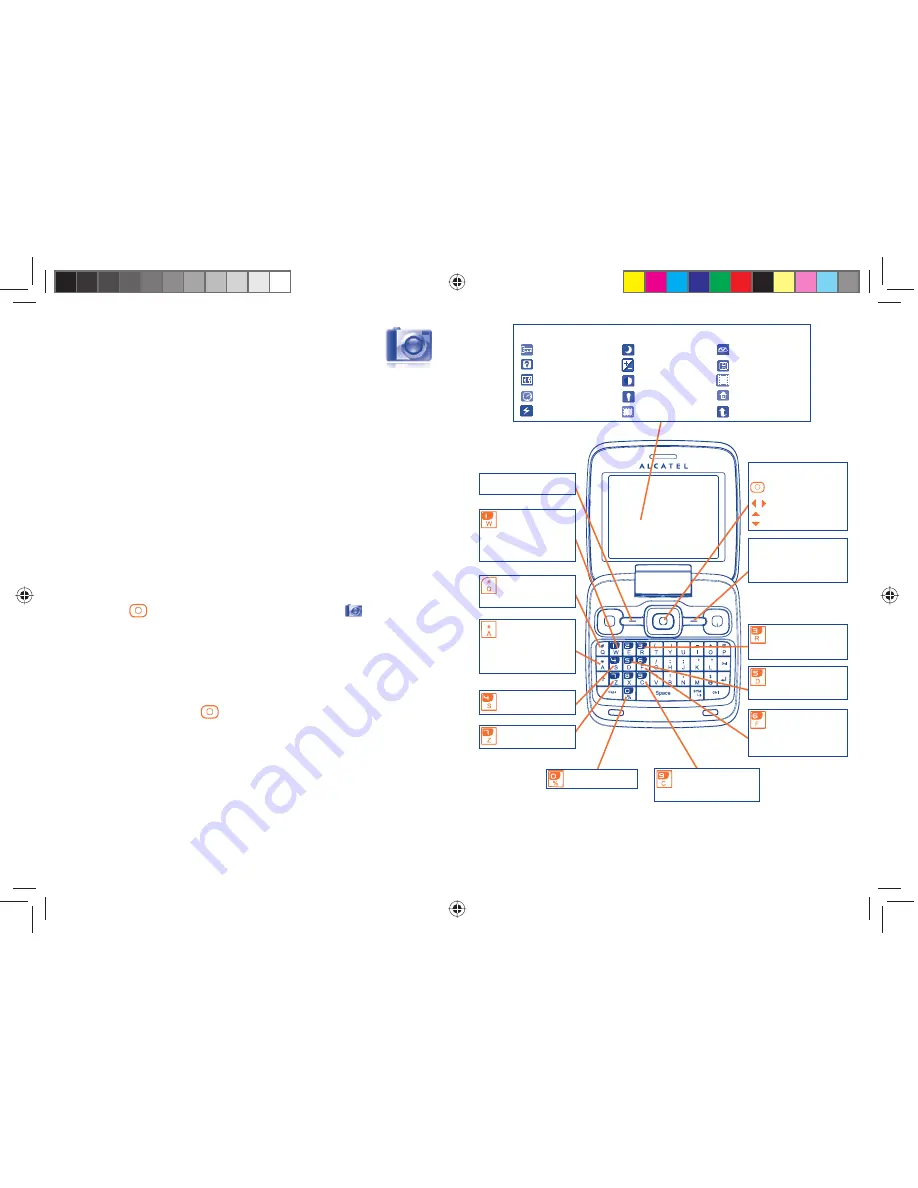
53
54
13
Camera ........................
Your mobile phone is fitted with a camera for taking photos and shooting
videos that you can use in different ways:
- store them in your "
File manager\My creations
".
- send them in a multimedia message (MMS) to a mobile phone or an
email address.
- send them directly by Email or Bluetooth.
- customise your main screen (see page 71).
- select them as incoming call image to a contact in your directory.
- transfer them by data cable or microSD card to your computer.
- modify your photos by adding frames (see page 55).
13.1
Access
To access the function from the main screen:
- press the
key to access the menu and select the
icon.
13.2
Camera
13.2.1
Take a photo, save or delete
The screen acts as the viewfinder. Position the object or landscape in
the viewfinder and press
to take the picture and the pictures will
be automatically saved. If you don't want it, you may directly delete it by
pressing left softkey "
Delete
".
13.2.2
Settings in framing mode
Before taking the photo, you can adjust a number of settings by using the
following shortcuts:
Selected options bar:
Image size
Capture mode
Quality
Timer
Banding
My creations
Storage
Access Video
Restore default
Hotkeys
Night mode
Exposure Value
White balance
Color mode
Add frame
: Hide/Unhide
all icons.
:
Night mode
:
On/Off
Left softkey:
Options
:
Color mode
:
White balance
:
Access Video
:
Timer:
5/10/15
sec/Off
:
Add frame (only
available to size
320x240)
:
Quality:
High/Standard/
Economy
:
Image size:
320x240, 640x480,
1280x1024, 1600x1200
:
Capture mode:
1/3/5 shot/Off
Right softkey: Back,
return to sub-menus
of previous screen
Navigation key:
: take the picture
: exposure – or +
: zoom in or out
IP2809_808_UM_GEM_Eng_GB_26_100322.indd 53-54
IP2809_808_UM_GEM_Eng_GB_26_100322.indd 53-54
2010-3-22 Tina16:33:26
2010-3-22 Tina16:33:26






























