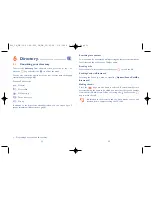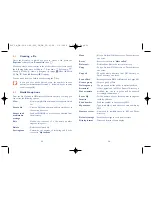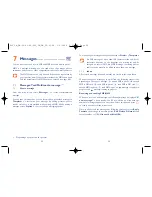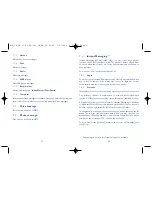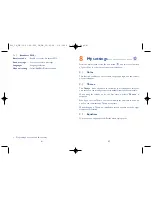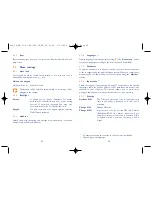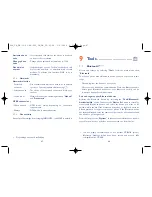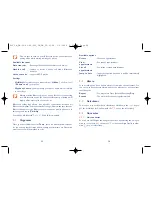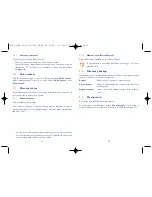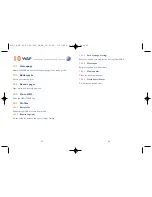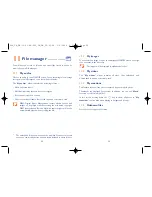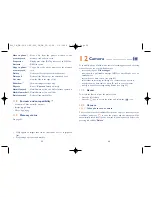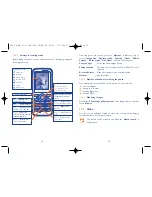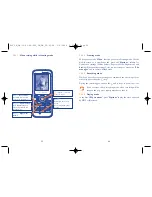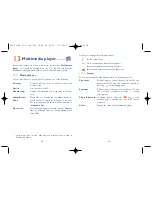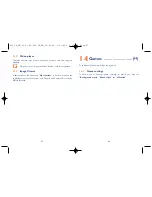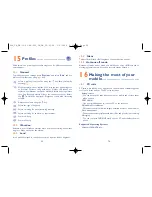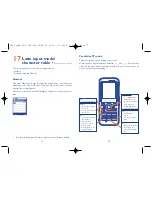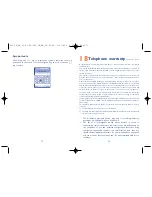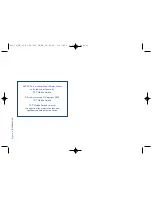12
Camera ........................
Your mobile phone is fitted with a camera for taking photos and shooting
videos that you can use in different ways:
- store them in your “
File manager
”.
- send them in a multimedia message (MMS) to a mobile phone or an
email address.
- customise your main screen (see page 43).
- select them as incoming call image to a contact in your directory.
- transfer them by data cable or microSD card to your computer.
- modify your photos through adding frames (see page 62).
12.1
Access
To access the function from the main screen:
- press the left softkey,
- press the
key to access the menu and select the
icon.
12.2
Camera
12.2.1
Take a photo, save or delete
The screen acts as the viewfinder. Position the object or landscape in the
viewfinder and press
to take the picture and the pictures will be
automatically saved. But if you don’t want it, you may directly delete it by
pressing left softkey “
Delete
”.
60
Move to phone/
•
Move a file from the product memory to the
memory card
memory card and vice-versa.
Properties
•
Display part of the ID3 Tag content of an MP3 file.
Activate
•
DRM file option.
Copy to phone/
•
Copy a file to the phone memory or the memory
memory card
card.
Delete
•
Delete the files except the embedded ones.
Delete all
•
Delete all the files except the embedded ones.
List view
•
View the files in the type of list.
Slideshow
(1)
•
Show the images continuously.
Capture
•
Access “
Camera
” function directly.
Mark/Unmark
•
Mark/Unmark a click on a file for further operation.
Mark/Unmark all
•
Mark/Unmark a click on all files.
Delete marked
•
Delete all the marked files.
11.8
Formats and compatibility
(2)
- Sounds: mp3, m4a, aac, midi, wav, amr
- Images: jpg, gif, bmp
- Videos: 3gp, mjpg
11.9
Memory status
See page 51.
59
(1)
Only applies to images that can be cleared but not for copyrighted
files.
(2)
Depending on product and market.
600_UM_GB-03-03-09:600_UM_GB_15-01-09 3/3/2009 2:56 PM Page 59