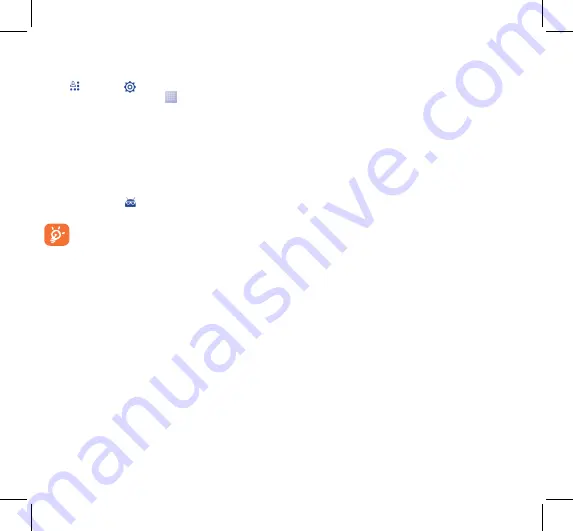
27
28
12.2.2
FOTA Upgrade
Using FOTA Upgrade tool you can update your phone's software.
To access
System Updates
, please open notification panel and
touch
and then
, then press
About phone\System
updates
. Or you can directly touch
and access
Settings\About
phone\System updates
. Touch
Check for updates
, and the
phone will search for the latest software. If you want to update the
system, please touch the button
Download
, after it's done please
touch
Install
to complete the upgrade. Now your phone's software
will have the latest version.
You should turn on data connection before searching for updates.
Settings for auto-check intervals and reminders about upgrades are
also available once you restart the phone.
If you have chosen auto-check, when the system discovers the
new version, the icon
will appear in the status bar. Touch the
notification to access the
System Updates
directly.
During FOTA downloading or updating, to avoid errors in
locating the correct update packages, do not change your
default storage location.
Safety and use ......................
We recommend that you read this chapter carefully before using
your phone. The manufacturer disclaims any liability for damage, which
may result as a consequence of improper use or use contrary to the
instructions contained herein.
•
TRAFFIC SAFETY:
Given that studies show that using a mobile phone while driving a vehicle
constitutes a real risk, even when the hands-free kit is used (car kit,
headset...), drivers are requested to refrain from using their mobile when
the vehicle is not parked.
When driving, do not use your phone and headphone to listen to music
or to the radio. Using a headphone can be dangerous and forbidden in
some areas.
When switched on, your phone emits electromagnetic waves that can
interfere with the vehicle’s electronic systems such as ABS anti-lock
brakes or airbags. To ensure that there is no problem:
- do not place your phone on top of the dashboard or within an airbag
deployment area,
- check with your car dealer or the car manufacturer to make sure that
the dashboard is adequately shielded from mobile phone RF energy.
•
CONDITIONS OF USE:
You are advised to switch off the telephone from time to time to
optimise its performance.
Switch the phone off before boarding an aircraft.
Switch the phone off when you are in health care facilities, except in
designated areas. As with many other types of equipment now in regular
use, mobile telephones can interfere with other electrical or electronic
devices, or equipment using radio frequency.
Switch the phone off when you are near gas or flammable liquids. Strictly
obey all signs and instructions posted in a fuel depot, petrol station, or
chemical plant, or in any potentially explosive atmosphere.
When the phone is switched on, it should be kept at least 15 cm from any
medical device such as a pacemaker, a hearing aid or insulin pump, etc. In
particular when using the phone, you should hold it against the ear on
the opposite side to the device, if any.
To avoid hearing impairment, pick up the call before holding your phone
to your ear. Also move the handset away from your ear while using the
"hands-free" mode because the amplified volume might cause hearing damage.
Do not let children use the phone and/or play with the telephone and
accessories without supervision.
When replacing the cover please note that your phone may contain
substances that could create an allergic reaction.
Always handle your phone with care and keep it in a clean and dust-free place.
Do not allow your phone to be exposed to adverse weather or
environmental conditions (moisture, humidity, rain, infiltration of
liquids, dust, sea air, etc). The manufacturer’s recommended operating
temperature range is -10°C to +55°C.
At over 55°C the legibility of the phone’s display may be impaired, though
this is temporary and not serious.
Emergency call numbers may not be reachable on all cellular networks.
You should never rely only on your phone for emergency calls.
Do not open, dismantle or attempt to repair your mobile phone yourself.
Do not drop, throw or bend your mobile phone.
Do not use the phone if the glass made screen, is damaged, cracked or
broken to avoid any injury.
Do not paint it.
Use only batteries, battery chargers, and accessories which are
recommended by TCT Mobile Limited and its affiliates and are compatible
with your phone model. TCT Mobile Limited and its affiliates disclaim any
liability for damage caused by the use of other chargers or batteries.
Remember to make back-up copies or keep a written record of all
important information stored in your phone.
Some people may suffer epileptic seizures or blackouts when exposed to
flashing lights, or when playing video games. These seizures or blackouts
may occur even if a person never had a previous seizure or blackout. If you
have experienced seizures or blackouts, or if you have a family history of
such occurrences, please consult your doctor before playing video games
on your phone or enabling a flashing-lights feature on your phone.
4032X_QG_Orange_GB_Eng_02_140819.indd 27-28
2014/8/19 18:01:31




















