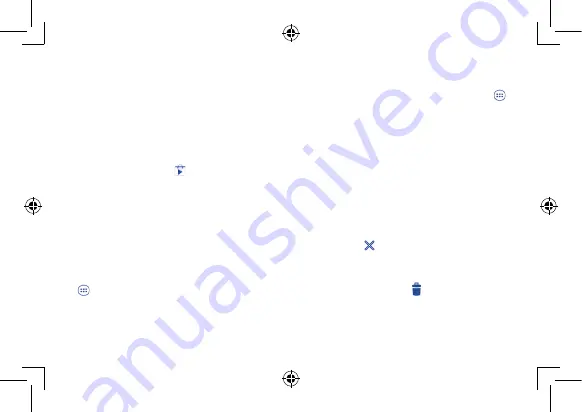
8
9
1�3
Apps and widgets
1�3�1
Apps
The Applications (apps) list contains all pre-embedded and newly installed apps. To access the apps list, touch the all apps key
from
Home screen.
1�3�2
Widgets
Touch the
Widgets
tab at the top of All apps screen, you can switch to widgets interface.
1�3�3
Get more apps
Touch the Google Play Store icon
to get more apps.
1�3�4
Create and manage shortcut on desktop
Touch and hold an icon on All Apps or widgets interface, it will jump to home screen automatically, drag it to the right place you want.
Overlap icons together will build a folder. You can name the folder by touching the tap under the icons.
1�3�5
Remove apps icon from desktop
Touch and hold the icon you want to delete from the desktop, drag it right over the "
", which appears right in the middle of the
screen top.
1�3�6
Uninstall apps
Press
to enter all Apps, then touch and hold the Apps icon you want to uninstall, drag it over the , which appears top-left in the
desktop.
1�4
Basic operation
1�4�1
Power on your device
Press and hold the
Power
key until the tablet powers on. It will take some seconds before the screen lights up.
1�4�2
Power off your device
•
Press and hold the
Power
key about 3 seconds until the options appear, select "Power off " to power off your device.
•
Press and hold the
Power
key about 10 seconds to shut down your device.
1�4�3
Stand-by mode
Press
Power
key once to shut down the screen and the product enters stand-by mode.
Note:
Without operation, the product will enter stand-by mode automatically. Press
Power
key once to wake it up.
1�4�4
Restart
•
Press and hold the Power key about 3 seconds until the options appear, select "Restart " to restart your device.
•
When your device is out of function, press and hold the
Power
key about 10 seconds to shut down your device. Then press the
Power
key to restart.
1�4�5
Connecting to a computer via USB
When connecting your device to computer by USB, you can transfer files between your device and the computer.
Note:
Files copied to tablet are not available until USB data cable is connected with PC completely. Users have to use the connection to
USB interfaces with USB 2.0 version or higher.
1�4�6
Change your wallpaper
You can change your wallpaper in two different ways: touch & hold any space on home screen, select a wallpaper source from Gallery, Live
Wallpapers or Wallpapers, touch a picture, select
OK
at the top of the screen (for Gallery images) or Set wallpaper. For another way is
following the steps
Settings > Display > Wallpaper
.























