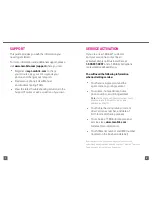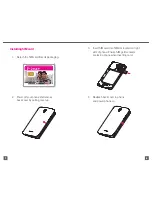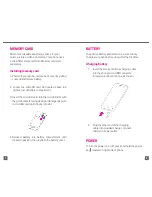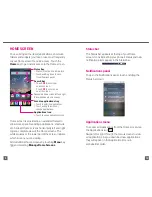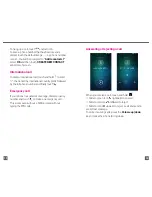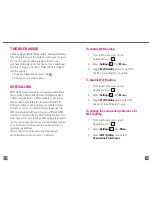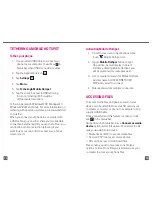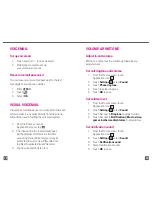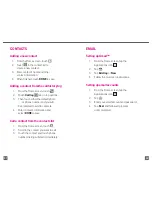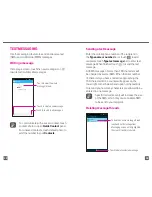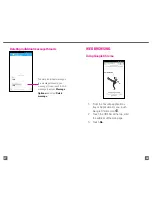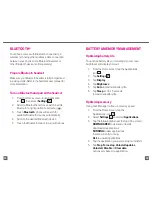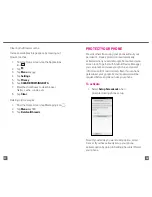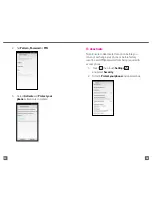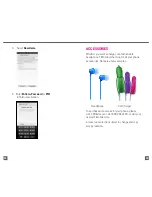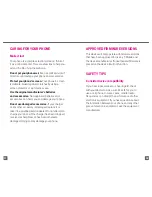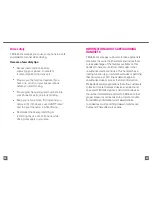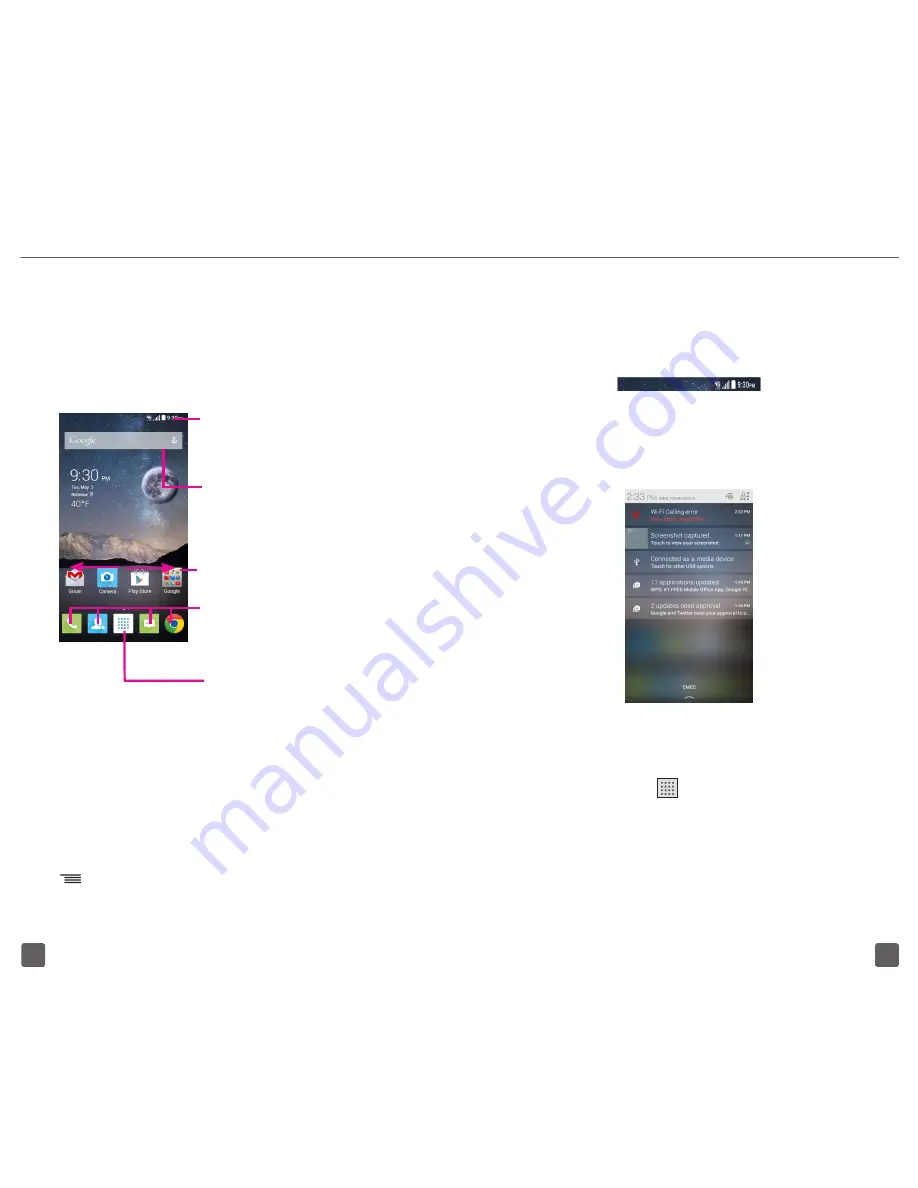
10
9
Status bar
The Status bar appears at the top of your Home
screen. Icons indicating your phone’s status and new
notification alerts appear in the Status bar.
Notifications panel
To open the Notifications panel, touch and drag the
Status bar down.
Applications menu
To access all Applications from the Home screen, tap
the Applications icon
.
Swipe left or right through the menu screens to view
all applications. As you download new applications,
they will appear in the Applications menu in
alphabetical order.
HOME SCREEN
You can bring all the items (applications, shortcuts,
folders and widgets) you love or use most frequently
to your Home screen for quick access. Touch the
Home
key to get instant access to the Home screen.
Status bar
•
Status/Notification indicators
•
Touch and drag down to open
the notifications panel.
Applications icon
•
Touch to open applications menu.
Search bar
•
Touch
to enter text
search screen.
•
Touch
to enter voice
search screen.
Favorite applications tray
•
Touch to enter the applications.
•
Touch and hold to move or
change applications.
Swipe main home screen left and right
to view additional home screens.
Home screen is provided in an extended format to
allow more space for adding applications, shortcuts
etc. Slide all Home screens horizontally left and right
to get a complete view of the Home screens. The
white squares at the lower part of the screen indicate
which screen you are viewing.
Add additional home screens by touching
Menu
key
and selecting
Manage Home Screens
.