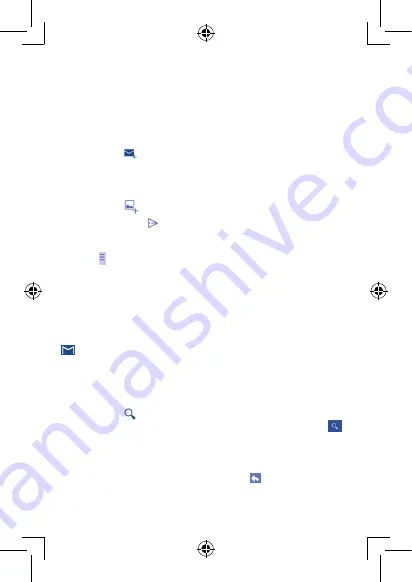
29
30
To access Gmail
Gmail displays messages and conversations from one single Gmail account at a time, if
you own more than one account, you can add a new one by touching the
Menu
key and
selecting
Settings
from Inbox screen, then touch
ADD ACCOUNT
. When finished,
you can switch accounts by touching the account name from Inbox screen, and touch
the account you want to view.
To create and send emails
•
Touch the icon
from Inbox screen.
•
Enter recipient(s)’s email address in
To
field, and if necessary, touch the
Menu
key
and select
Add
Cc/Bcc
to add a copy or a blind copy to the message.
•
Enter the subject and the content of the message.
•
Touch the icon
to add an attachment.
•
Finally, touch the icon
to send.
•
If you do not want to send the mail out right away, you can touch the
Menu
key
and select
Save draft
or touch
Back
key to save a copy. To view the draft, touch
the icon
, then select
Drafts
.
If you do not want to send or save the mail, you can touch the
Menu
key and then
select
Discard
.
To add a signature to emails, touch the
Menu
key and select
Settings
from inbox
screen, choose an account, then touch
Signature
.
To receive and read your emails
When a new email arrives, you will be notified by a ringtone or vibration, and an icon
will appear on Status bar.
Touch and drag down the Status bar to display the Notification panel, touch the new
email to view it. Or you can also access the Gmail Inbox label and touch the new
mail to read it.
You can search for an email by sender, receiver, subject, etc.
•
Touch the icon
from Inbox screen.
•
Enter the keyword you want to search for in the searching box and touch
in
the soft keyboard.
To reply or forward emails
•
Reply
When viewing an email, touch
to reply the sender of
this mail.
Содержание Onetouch POP 7 P310A
Страница 1: ...P310A...






























