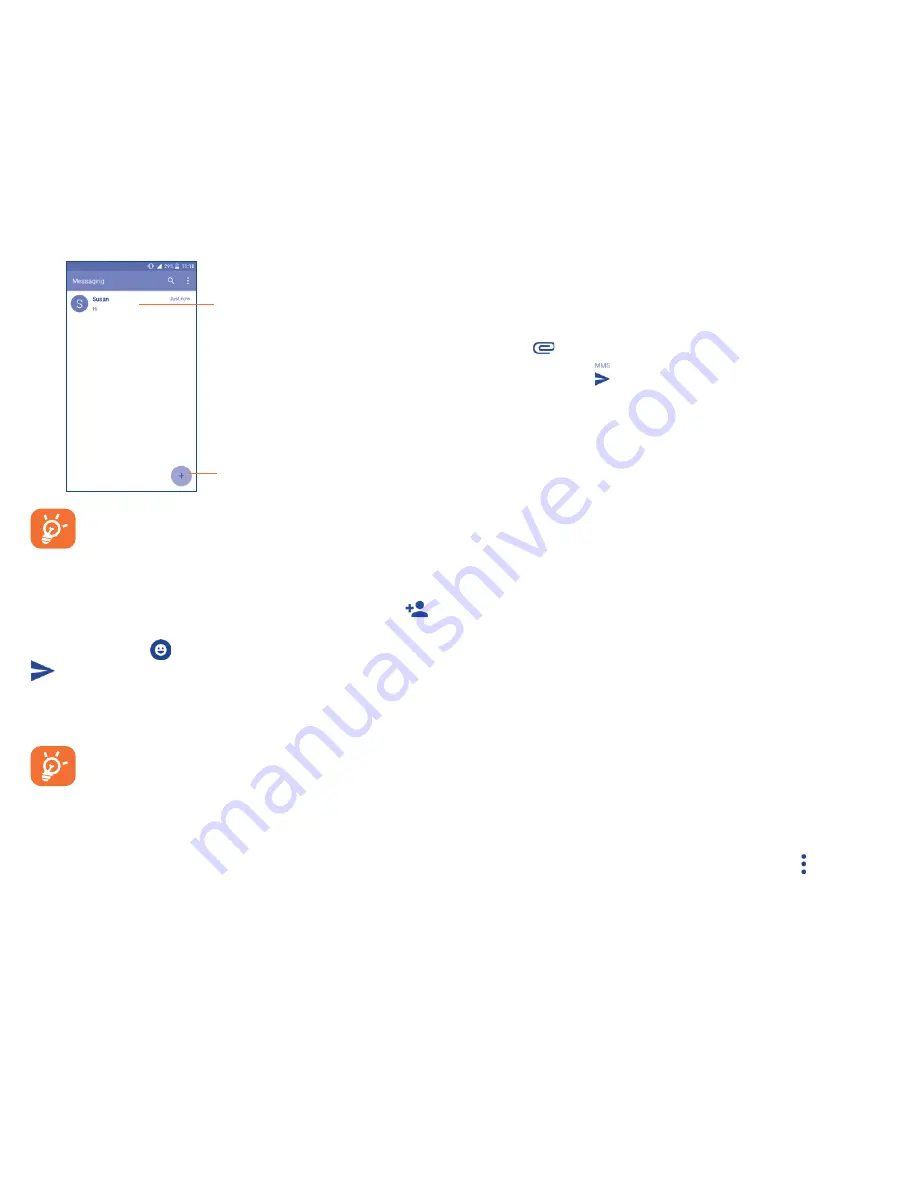
20
Touch to create a new message.
•
Touch to view the whole
message thread.
•
Long press to activate delete
mode.
For saved contacts, touch the photo to open the Quick Contact
panel to communicate with the contact. For unsaved contacts,
touch the photo to add the number to your
Contacts.
Sending a text message
Enter the cell phone number of the recipient in the
To
bar or touch
to
add recipients and touch the
Send message
bar to enter the text of the
message. Touch the
icon to insert emoticons. When finished, touch
to send the text message.
An SMS message of more than 160 characters will be charged as several
SMS. A counter will be on the right of the text box to remind you how many
characters are allowed to be entered in one message.
Specific letters (accented) will also increase the size of the
SMS, this may cause multiple SMS to be sent to your recipient.
Sending a multimedia message
MMS enables you to send video clips, images, photos, animations, slides
and sounds to other compatible cell phones, mobile devices and e-mail
addresses.
An SMS will be converted to MMS automatically when media files (image,
video, audio, slides, etc.) are attached or email addresses are added.
To send a multimedia message, enter the recipient's phone number in the
To
bar and touch the
Send message
bar to enter the text of the message.
Touch the
icon to attach a picture, video, audio and so on.
When finished, touch to send the multimedia message.
Attach options:
•
Take photo
Access the Camera to capture a new photo for attaching.
•
Capture
video
Access the Camcorder to record a new video for
attaching.
•
Record
audio
Enter the voice message recorder to record a voice
message for attaching.
•
Contact
card
Enter Contacts to select a contact as an attachment.
•
Pictures
Access the Gallery application or File Manager to select a
picture as an attachment.
•
Videos
Access the Gallery application or File manager to select a
video as an attachment.
•
Audio
Access to select an audio file as an attachment.
•
Calendar
Access to select an event as an attachment.
•
Slide show
Enter the Edit slideshow screen, touch
Add slide
to create
a new slide, and touch a currently existing slide to delete
or edit it (see following picture). Touch to get more
actions, like setting the slide duration, adding music, etc.






























