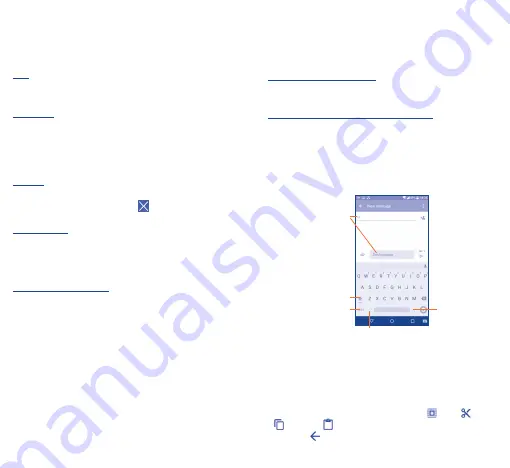
10
11
1�3�3
Lock/Unlock your screen
To protect your phone and privacy, you can lock the phone screen by
creating a variety of patterns, PIN or password etc.
1�3�4
Personalise your Home screen
Add
You can touch and hold a folder, an application, or a widget to activate
the Move mode and drag the item to any Home screen you prefer.
Reposition
Touch and hold the item to be repositioned to activate the Move
mode, drag the item to the desired position and then release. You can
move items both on the Home screen and the Favourite tray. Hold
the icon on the left or right edge of the screen to drag the item to
another Home screen.
Remove
Touch and hold the item to be removed to activate the Move mode,
drag the item up to the top of the
icon, and release after the
item turns red.
Create folders
To improve the organisation of items (shortcuts or applications) on
the Home screen, you can add them to a folder by stacking one item
on top of another. To rename a folder, open it and touch the folder’s
title bar to input the new name.
Wallpaper customisation
Touch
Settings
on the applications screen then touch
Display\
Wallpaper
to customise wallpaper.
1�3�5
Volume adjustment
You can set the ringer, media and phone ringtone volumes to your
preference by pressing the
Volume up/down
key, or touching
Settings\Sound & notification\Media volume
to set the volume.
2
Text input ����������������������
2�1
Using Onscreen Keyboard
Onscreen Keyboard settings
Touch
Settings\Language & input
, touch the keyboard you want to
set up
and
a series of settings will become available for your selection.
Adjust the Onscreen Keyboard orientation
Turn the phone sideways or upright to adjust the Onscreen Keyboard
orientation. You can adjust it by changing the settings (Touch
Settings\Display\When device is rotated\Rotate screen
contents
). Also your phone screen is reversible. (Touch
Settings\
Display\Reversible
).
2�1�1
Keyboard
Touch to switch
between symbol and
numeric keyboard.
Touch & hold to
select symbols.
Touch to enter
text or numbers.
Touch to input comma.
Touch & hold to show input options.
Touch to switch "abc/
Abc" mode; Touch &
hold to switch "abc/
ABC" mode.
2�2
Text editing
You can edit the text you have entered.
•
Touch and hold or double-tap within the text you would like to edit.
•
Drag the tabs to change the highlighted selection.
•
The following options will show:
Select all
,
Cut
,
Copy
and
Paste
.
•
Touch the
icon to go back without any action.





















