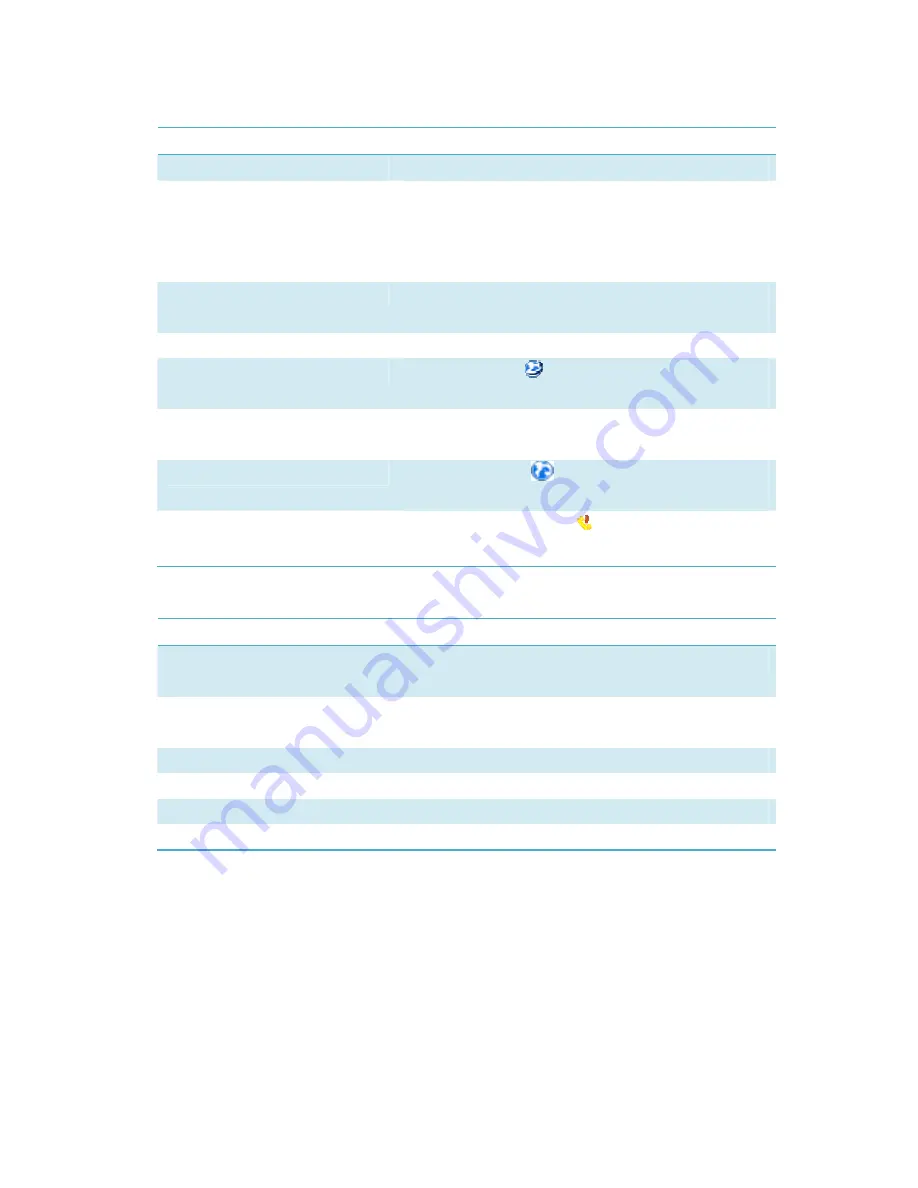
5
Following table are listed the Icons of status bar information
Connection Statistics Icon Description
Network Signal
Indicates the signal strength of the network
Network Status
Indicates the networ k s tatus. This will disp lay the
operator name w hich the m odem can fin d the
network. Or show the modem ha ven’t r eady.< No
(U)SIM> or <NO Device>
Network Type
Display in the status bar, to show you which n etwork
you are using (GPRS / EDGE/ UMTS or HSPA)
Roaming
Roaming I con “
”, when the n etwork i s un der
roaming
New Message
Display the SMS st atus i ncluding new SMS/S IM card
memory is full/Data Card memory is full
Network Connecting
Connecting Icon “
“display in the status bar, when
the network is connected into internet network
Missed calls(Optional)
Display missed call icon “ ”, when there are missed
calls
Following table are listed the LED Indicates for each status.
LED Indicator
Desctiption
Flashing Green & R
ed mult icolour
circularly
Network Searching
Quickly Flashing Green & Red multicolour
circularly
Out of order
Green Light Slow Flashing
Registering into HSPA or UMTS network
Constant Green Light
Registered to HSPA or UMTS network
Red Light Slow Flashing
Registering into GPRS or EDGE network
Constant Red Light
Registered to GPRS or EDGE network
Entrance to Main Interface
The application runs automatically and the main w indow will pop up
when the modem will be connected. Y ou can also access and run the
application from the <Start> menu.
If the PI N code i s enabled, please enter the correct PI N code i n the




















