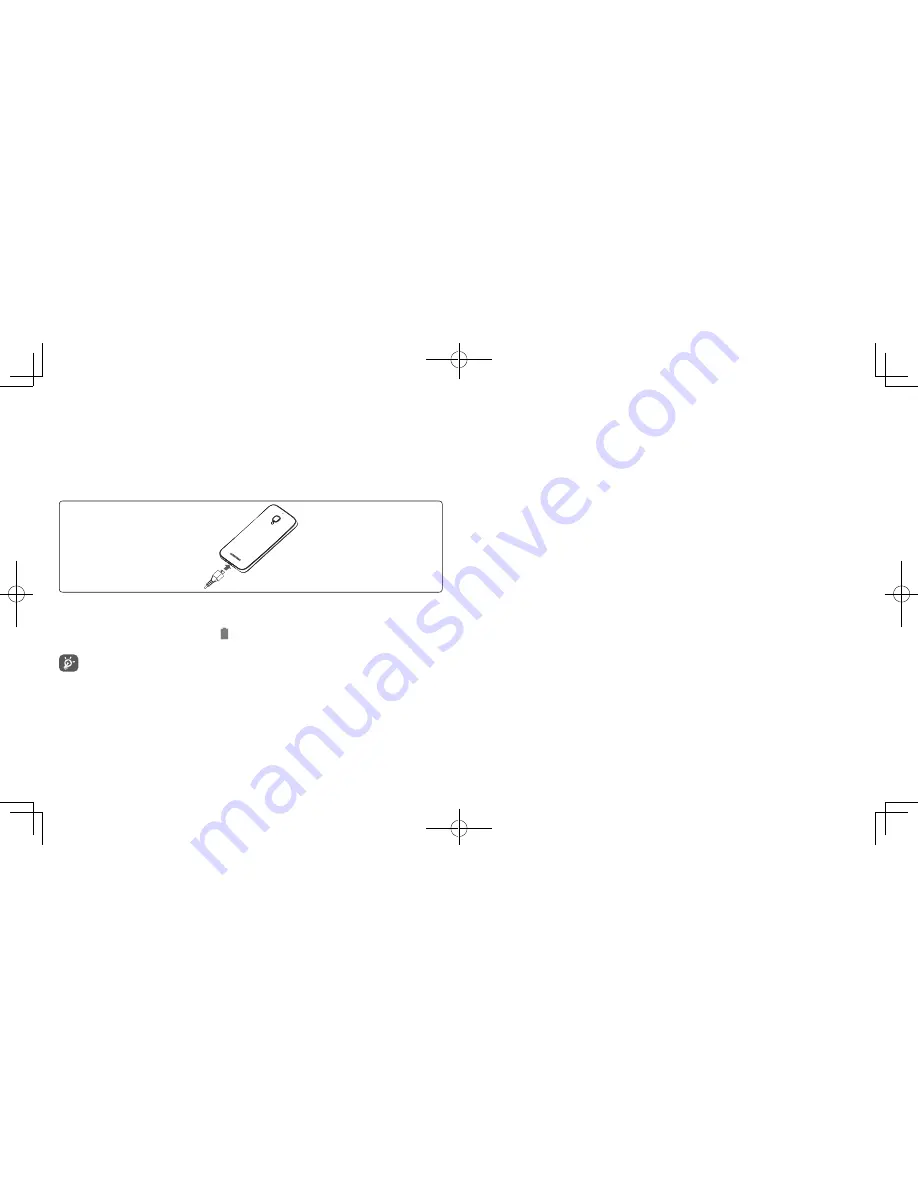
11
12
To remove microSD card, start by sliding the metal SIM card tray to right unlock position, tray will
click and release when unlocked.
Remove microSD card from slot.
Once microSD card is removed from slot, close metal microSD card tray, then slide tray to left lock
position, tray will click when locked.
Charging the battery
Connect the battery charger to your phone and outlet respectively.
•
When using your telephone for the first time, charge the battery fully (approximately 2.5 hours).
You are advised to fully charge the battery ( ). Charging status is indicated by the percentage on screen
while the phone is powered off. The percentage increases as the phone is charged.
The charging status bar will not float if your battery is extendly consumed. To reduce power
consumption and energy waste, when battery is fully charged, disconnect your charger from the plug;
switch off Wi-Fi, GPS, Bluetooth or background-running applications when not in use; reduce the
backlight time, etc.
1.2.2
Power on your phone
Hold down the
Power
key until the phone powers on, unlock your phone (Slide, PIN, password, Face
unlock, Voice unlock or pattern) if necessary, once unlocked Home screen is displayed.
If you do not know your PIN code or if you have forgotten it, contact your network operator. Do
not store PIN code within your phone, instead store PIN in a location that is accessible without using
phone.
Set up your phone for the first time
The first time you power on the phone, you should set the following options:
•
Touch
Get started
, then select the phone's language.
•
Touch
Next
, then set up Wi-Fi.
•
When Wi-Fi is connected, you may setup your Google account.
•
Setup Google account
: Touch
Setup now
. If you have a Google Account, touch
Yes
then
Sign
in
, then enter your user name and password. If you forget your password, you can go to http://www.
google.com/ to retrieve it. If you don’t own a Google Account, you are prompted to create one by
touching
No\Get an account
. Touch
Not now
to skip to the next step.
•
Touch
Next
to set up Google location service.
•
One popup about system manager application will appear. Touch
More Info
... to learn more. Touch
Close
to skip to the next step.
•
Here you may set up voice mail, sign into Email or social network(s).
•
Touch
Go to Home screen
, then the Setup complete screen will display, touch
Close
to confirm.
When phone is powered on without a SIM card inserted, you may still sign into your Google account
and use some features by connecting to Wi-Fi network (refer to section 6.1.2 Wi-Fi).
1.2.3
Power off your phone
Hold down the
Power
key until the pop-up menu appears, select
Power off
, and touch
OK
to confirm.















