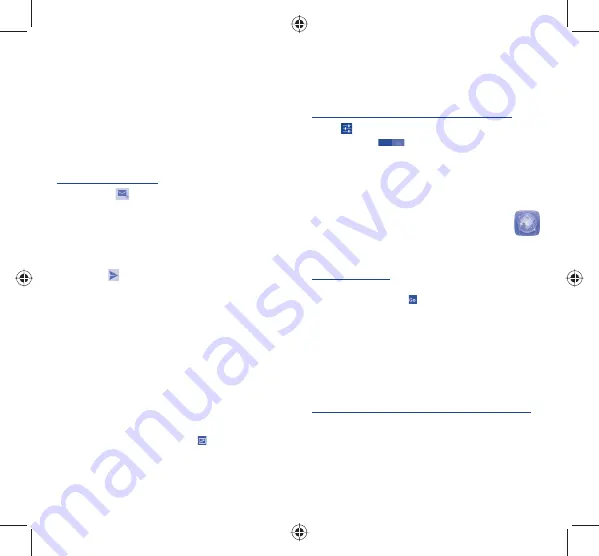
20
21
Enter the email address and password of the account you want
•
to set-up.
Touch
•
Next
. If the account you entered is not provided by your
service provider in the phone, you will be prompted to go to
the email account settings screen to enter settings manually. Or
you can touch
Manual setup
to directly enter the incoming and
outgoing settings for the email account you are setting up.
Enter the account name and display name in outgoing emails.
•
To add another email account, you can touch and hold the
•
Menu
key and
Settings
. Touch
Add account
on the right of the title
to create.
To create and send emails
Touch the icon
•
from Inbox screen.
Enter recipient(s) email address(es) in
•
To
field.
If necessary, touch and hold the
•
Menu
key and touch
Add Cc/Bcc
to add a copy or a blind copy to the message.
Enter the subject and the content of the message.
•
Touch and hold the
•
Menu
key, touch
Attach file
to add an
attachment.
Finally, touch
•
to send
.
If you do not want to send the mail right away, you can touch and hold
•
the
Menu
key and
Save draft
or touch
Back
key to save a copy.
Getting connected
7
.......
To connect to the Internet with this phone, you can use GPRS/
EDGE/3G networks or Wi-Fi, whichever is most convenient.
Connecting to the Internet
7.1
GPRS/EDGE/3G
7.1.1
The first time you turn on your phone with SIM card inserted, it will
automatically configure network service: GPRS, EDGE or 3G. If the
network is not connected, you can touch
on notification panel.
To check the network connection you are using, touch Application
tab on the Home screen, then touch
Settings\More...\Mobile
networks\Access Point Names
or
Network operators.
Wi-Fi
7.1.2
Using Wi-Fi, you can connect to the Internet when your phone is
within range of a wireless network. Wi-Fi can be used on the phone
even without a SIM card inserted.
To turn Wi-Fi on and connect to a wireless network
Touch
•
on notification panel to get to
Settings
.
Touch the switch
•
beside Wi-Fi to turn on/off Wi-Fi.
Touch
•
Wi-Fi
, detailed information of all detected Wi-Fi networks
is displayed in the Wi-Fi networks section.
Touch a Wi-Fi network to connect to it. If the network you selected
•
is secured, you are required to enter a password or other credentials
(contact network operator for details). When finished, touch
Connect
.
Browser
7.2
....................................
Using Browser, you can enjoy surfing the Web.
To access this function, touch Application tab from Home screen,
then touch
Browser.
To go to a web page
On Browser screen, touch the URL box at the top, enter the address
of the web page, then touch
to confirm.
Connecting to a computer
7.3
With the USB cable, you can transfer media files and other files
between micro SD card/internal storage and computer.
Before using MTP or PTP you should firstly mark
USB debugging
.
•
To access this function, touch
Settings\About phone
, then
touch
Build number
7 times. Now you may touch
Settings\
Developer options\USB debugging
.
To connect/disconnect your phone to/from the computer:
•
Use the USB cable that came with your phone to connect
the phone to a USB port on your computer. You will receive a
notification that the USB is connected.
•
If you use mass storage, open the Notification panel and touch
USB
connected
, then touch
Mount
in the dialog that opens to confirm
that you want to transfer files.
IP4608_7025_QG_Eng_GB_09_130509.indd 20-21
IP4608_7025_QG_Eng_GB_09_130509.indd 20-21
2013-5-9 11:13:14
2013-5-9 11:13:14





















