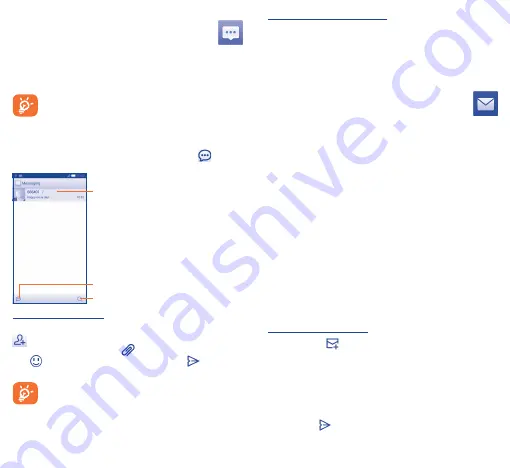
16
17
5
Messaging �����������������
You can create, edit and receive SMS and MMS with this phone.
To access this feature, touch Application tab from the Home screen,
then select
Messaging
.
To consult messages stored in SIM card, touch the
Menu
key from Messaging screen, then touch
Settings\Manage
SIM messages
.
5�1
Write message
On message list screen, touch the new message icon
to write
text/multimedia messages.
Touch to create a new message.
Touch to search in all messages.
•
Touch to view the whole message thread.
•
Touch & hold to active the delete mode.
Sending a text message
Enter the mobile phone number of the recipient on
To
bar or touch
to add recipients, touch
Type message
bar to enter the text
of the message. Touch the icon
to insert media files. Touch the
icon
to insert emotions. When finished, touch
to send the
text message.
An SMS of more than 160 characters will be charged as
several SMS. Specific letters (accent) will also increase the
size of the SMS, this may cause multiple SMS to be sent to
your recipient.
Sending a multimedia message
MMS enables you to send video clips, images, photos, animations,
slides and sounds to other compatible phones and e-mail addresses.
An SMS will be converted to MMS automatically when media files
(image, video, audio, slides, etc.) are attached or Subject or email
addresses added.
6
Email ������������������������
Besides your Gmail account, you can also set-up external POP3 or
IMAP email accounts in your phone.
To access this feature, touch Application tab from the Home screen,
then select
.
An email wizard will guide you through the steps to set-up an email
account.
•
Enter the email address and password of the account you want
to set-up.
•
Touch
Next
. If the account you entered is not provided by your
service provider in the phone, you will be prompted to go to
the email account settings screen to enter settings manually. Or
you can touch
Manual setup
to directly enter the incoming and
outgoing settings for the email account you are setting up.
•
Enter the account name and display name in outgoing emails.
•
To add another email account, you can touch the
Menu
key and
Settings
. Touch
ADD ACCOUNT
on the right of the title to
create.
To create and send emails
•
Touch the icon
from Inbox screen.
•
Enter recipient(s) email address(es) in
To
field.
•
If necessary, touch the
Menu
key and touch
Add Cc/Bcc
to add
a copy or a blind copy to the message.
•
Enter the subject and the content of the message.
•
Touch the
Menu
key, touch
Attach file
to add an attachment.
•
Finally, touch
to send
�























