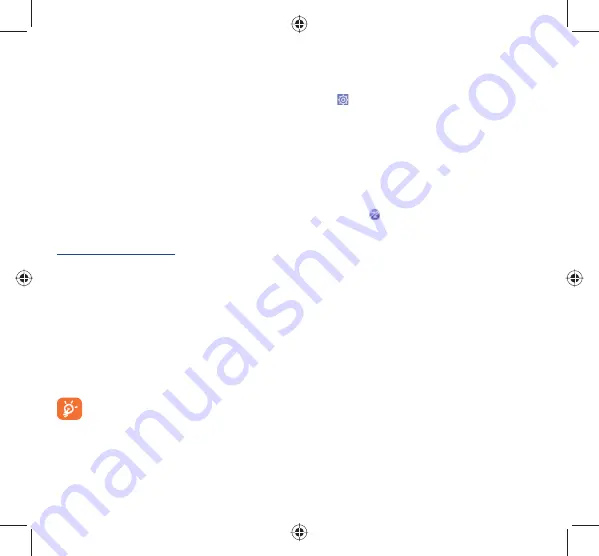
26
27
•
Videos
It allows you to insert video files from PC for playback and upload
to phone folders.
•
Music
It allows you to quickly search your favorites in PC, manage your
Library and enjoy an easy-to-use music player.
•
Application
It allows you to import downloaded mobile applications and have
them installed into your phone upon synchronization.
•
File
It allows you to organize phone files with just a few clicks, in your
preferred location.
•
Sync
It allows you to synchronize the Contacts and Calendar in
Outlook/ Outlook Express and phone.
Supported Operating Systems
Windows
®
XP/Vista/7
12.2
Upgrade
You can use ONE TOUCH Upgrade tool or FOTA Upgrade tool to
update your phone's software.
12.2.1
ONE TOUCH Upgrade
Download ONE TOUCH Upgrade from ALCATEL ONE TOUCH
website (www.alcatelonetouch.com) and install it on your PC.
Launch the tool and update your phone by following the step by step
instructions (refer to the User Guide provided together with the
tool). Your phone’s software will now have the latest software.
We recommend you backup your personal data using ONE
TOUCH Manager before upgrading, you may lose
information during upgrade process.
12.2.2
FOTA Upgrade
Using FOTA Upgrade tool you can update your phone's software.
To access
System Updates
, please open notification panel and
touch
, then press
About phone\System updates
and
Settings\About phone\System updates
. Or you can directly
touch System Updates on application list directly. Touch
Check
for updates
and the phone will search for the latest software. If
you want to update the system touch the button
Download
, after
download is complete touch
Install
to complete the upgrade. Now
your phone's software will have the latest version.
You should turn on data connection before searching for updates.
Settings for auto-check intervals and reminders about upgrades are
also available once you restart the phone.
If you have chosen auto-check, when the system discovers the new
version, the icon
will appear in the status bar. Touch the notification
to access the
System Updates
directly.
Safety and use .....................
We recommend that you read this chapter carefully before using your
mobile phone. The manufacturer disclaims any liability for damage,
which may result as a consequence of improper use or use contrary
to the instructions contained herein.
•
TRAFFIC SAFETY:
Given that studies show that using a mobile phone while driving
a vehicle constitutes a real risk, even when the hands-free kit is
used (car kit, headset...), drivers are requested to refrain from using
their mobile phone when the vehicle is not parked. Check the laws
and regulations on the use of wireless mobile phones and their
accessories in the areas where you drive. Always obey them. The use
of these devices may be prohibited or restricted in certain areas.
When driving, do not use your mobile phone and headphone to listen
to music or to the radio. Using a headphone can be dangerous and
forbidden in some areas.
When switched on, your mobile phone emits electromagnetic waves
that can interfere with the vehicle’s electronic systems such as ABS
anti-lock brakes or airbags. To ensure that there is no problem:
-
do not place your mobile phone on top of the dashboard or
within an airbag deployment area,
-
check with your car dealer or the car manufacturer to make sure
that the car’s electronic devices are shielded from mobile phone
RF energy.
IP4582_6033Q_QG_Eng_USA_02_130523.indd 26-27
IP4582_6033Q_QG_Eng_USA_02_130523.indd 26-27
2013-5-23 6:10:54
2013-5-23 6:10:54





















