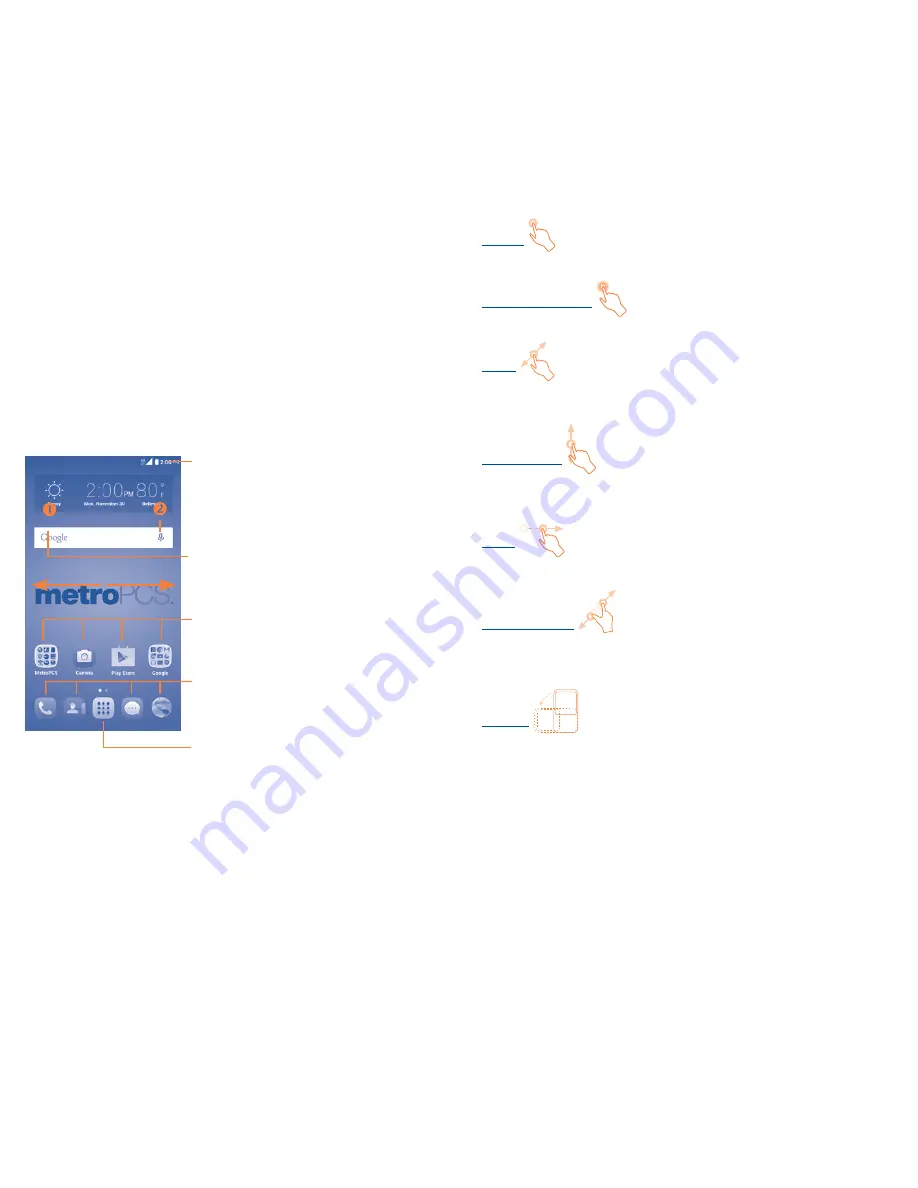
8
9
Even if no SIM card is installed, your phone will still power on and
you will be able to connect to a Wi-Fi network and use some of the
phone's features.
1�2�3
Power off your phone
Hold down the
Power
key from the Home screen until the phone
options appear, select
Power off
.
1�3
Home screen
You can move all of the items (applications, shortcuts, folders and
widgets) you use most frequently to your Home screen for quick
access. Touch the
Home
key to switch to the Home screen.
Touch to enter application list.
Status bar
•
Status/Notification indicators
•
Touch and drag down to open
the notification panel.
Touch an icon to open an application,
folder, etc.
Favorite tray applications
•
Touch to enter the application.
•
Touch and hold to move or
change applications.
Search bar
•
Touch
to enter text search screen.
•
Touch
to enter voice search screen.
The Home screen is provided in an extended format to allow more
space for adding applications, shortcuts etc. Slide the Home screen
horizontally left and right to get a complete view.
1�3�1
Using the touchscreen
Touch
To access an application, touch it with your finger.
Touch and Hold
Touch and hold the item to enter the available options.
Drag
Place and hold your finger on the screen to drag an object to
another location.
Slide/Swipe
Slide the screen up and down to scroll through the applications,
images, web pages, etc.
Flick
Similar to swiping, but flicking is faster.
Pinch/Spread
Place your fingers of one hand on the screen surface and draw them
apart or together to scale an element on the screen.
Rotate
Automatically change the screen orientation from portrait to
landscape by turning the phone sideways to have a better view.
1�3�2
Status bar
From the status bar, you can view both phone status (to the right
side) and notification information (to the left side).














