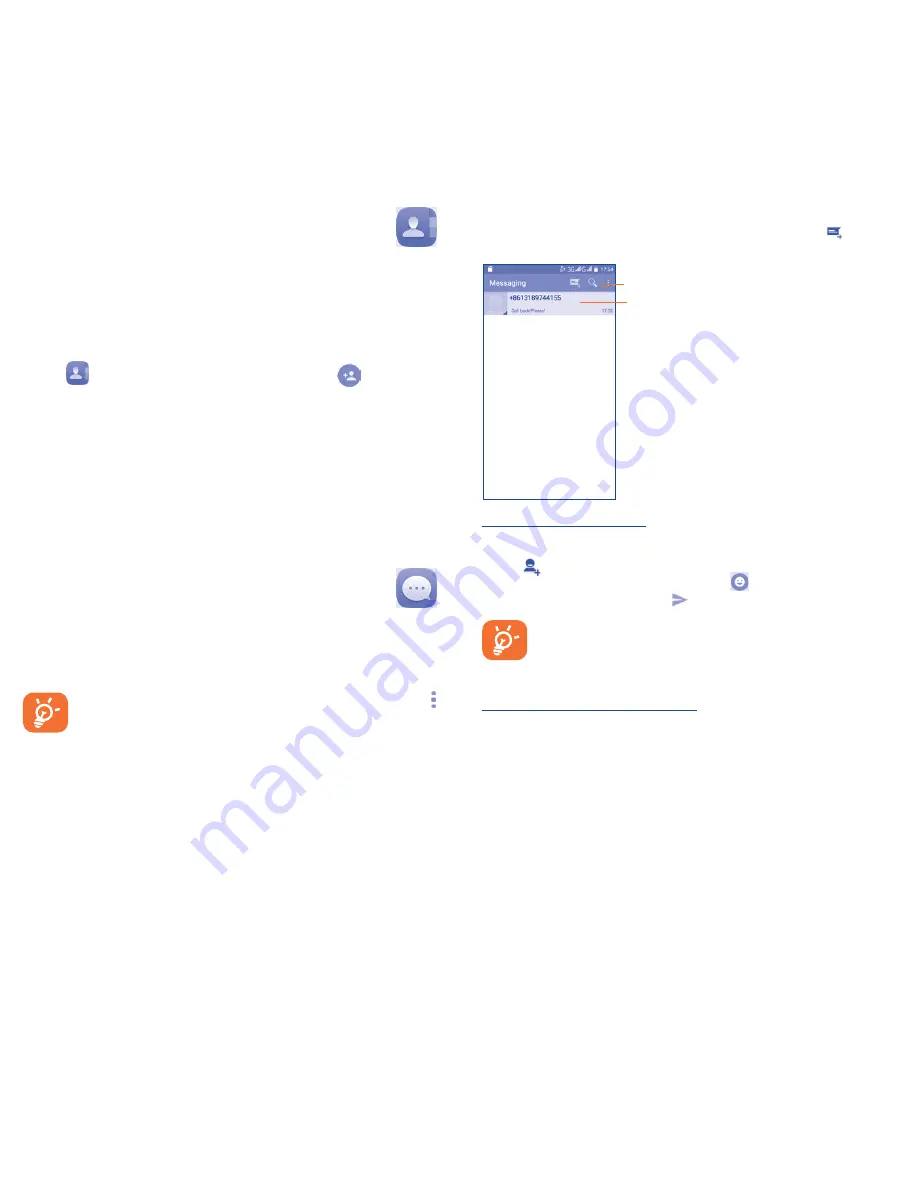
17
18
5�1
Write message
On the message list screen, touch the new message icon to write
text/multimedia messages.
Touch to create a new message.
•
Touch to see the whole message thread.
•
Long press to activate delete mode.
Sending a text message
Enter the mobile phone number of the recipient in the
To
bar or
touch
to add recipients and touch the
Send message
bar to
enter the text of the message. Touch the
icon to insert emotions
or icons. When finished, touch
to send the text message.
An SMS of more than 160 characters will be charged as
several SMS. Specific letters (accent) will also increase the
size of the SMS. This may cause multiple SMS to be sent to
your recipient.
Sending a multimedia message
MMS enables you to send video clips, images, photos, animations,
slides, and sounds to other compatible phones and email addresses.
An SMS will be converted to MMS automatically when media files
(image, video, audio, slides, etc.) are attached or Subject or email
addresses added.
4
Contacts �������������������
You can see and create contacts on your phone and synchronise
these with your Gmail contacts or other applications on the web
or on your phone.
4�1
Adding a contact
Touch
on the Home screen, then touch the
icon in the
contacts list to create a new contact.
4�2
Synchronising contacts in multiple
accounts
Contacts, data or other information can be synchronised from
multiple accounts, depending on the applications installed on your
phone.
5
Messaging �����������������
You can create, edit and receive SMS and MMS with this phone.
To open your Messaging, go to the Home screen and touch the
Messaging icon in the Favourites tray.
To check messages stored in your SIM card, touch the
icon from the Messaging screen, then touch
Settings\Text
message (SMS)\Manage SIM card messages





















