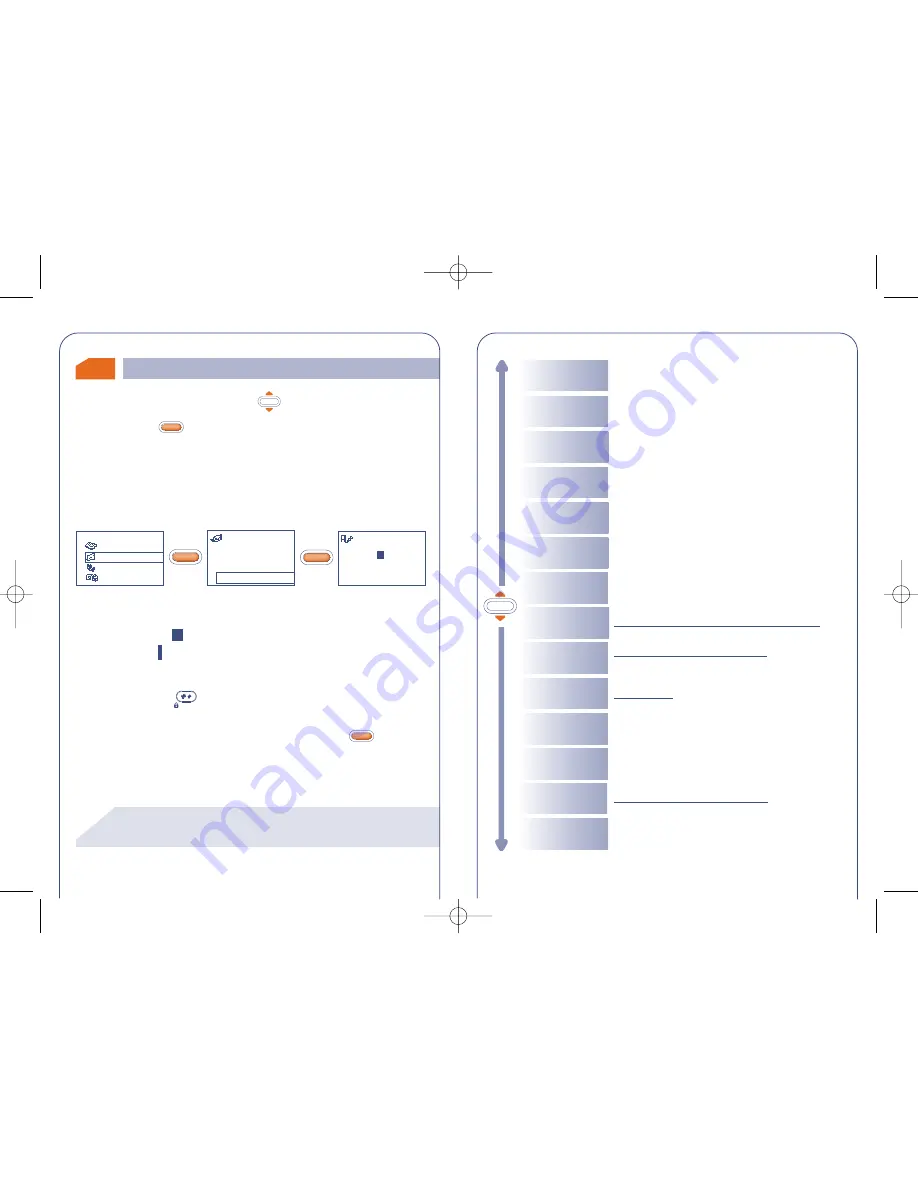
The underlined options (see page 44) will be displayed only
in the predictive mode.
!
44
OK
Send to
Send the message
Insert Icon
Add icons (only valid for non protected EMS
icons)
Insert Sound
Add sounds (only valid for non protected
EMS sounds)
Insert Mood
Add mood icons
Exit message
To exit the current message and return to
the messages menu
Preview
Preview the message
Save message
OtherWords
Access the list of other suggested words
Save the message
Back
Return to the previous screen
Add word
Insert digits
Punctuation
Add a word to the dictionary (depending
on the language)
Insert a punctuation mark
Predictive/
Normal mode
Switch from normal to predictive mode
Language
Modify the dictionary language
Insert digits
8.3
43
•
Make a keypress upwards on the
key from the main screen.
•
Or press the
key from the MENU (see page 26) and select
“Messages”
.
You can create a message or amend a stored message.
You can create a message with text only but can also assign icons or
sounds, or mood icons (See page 47)
OK
OK
Writing a message
The shape of the cursor will tell you whether you are in:
- predictive mode
(data entry system, see page 45) or
- normal mode
To switch from one mode to the other, make a long
keypress on the
key.
While writing the message, depending on the selected entry mode,
you can access the following options by pressing the
key.
OK
OK
OK
Messages
Unread (5)
Read/Saved (4)
Write
Directory
Messages
My setup
Game
1 Message
Do you
BG3color_GB_UM-19-07-03 21/07/03 9:37 Page 43






























